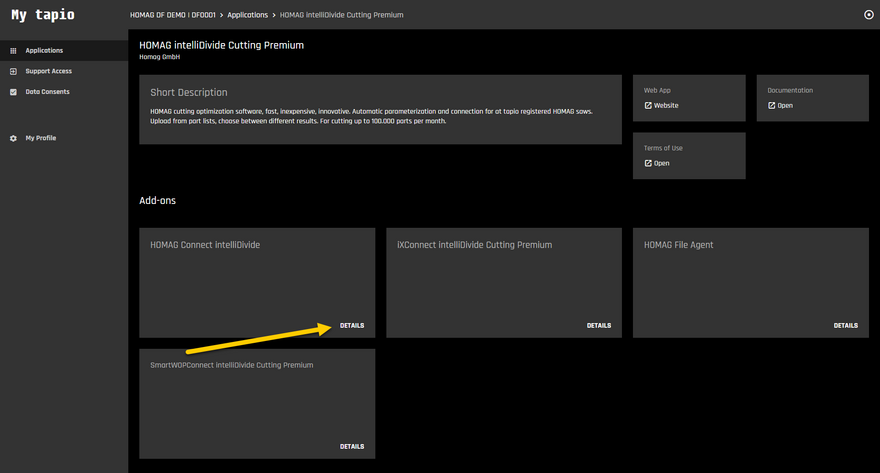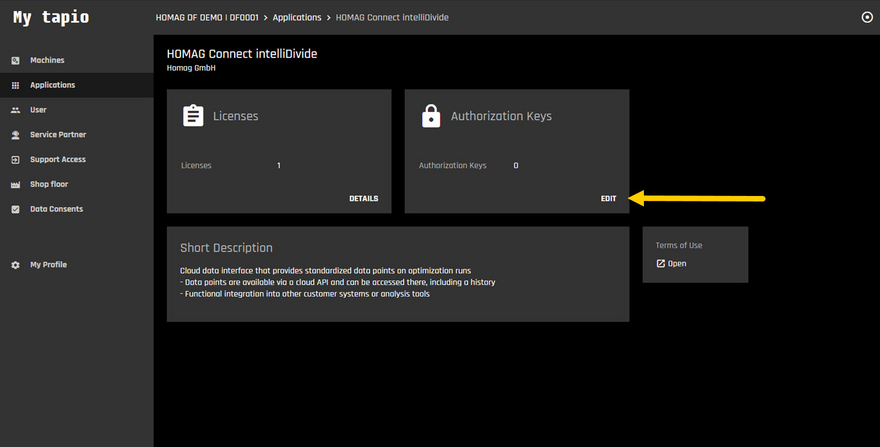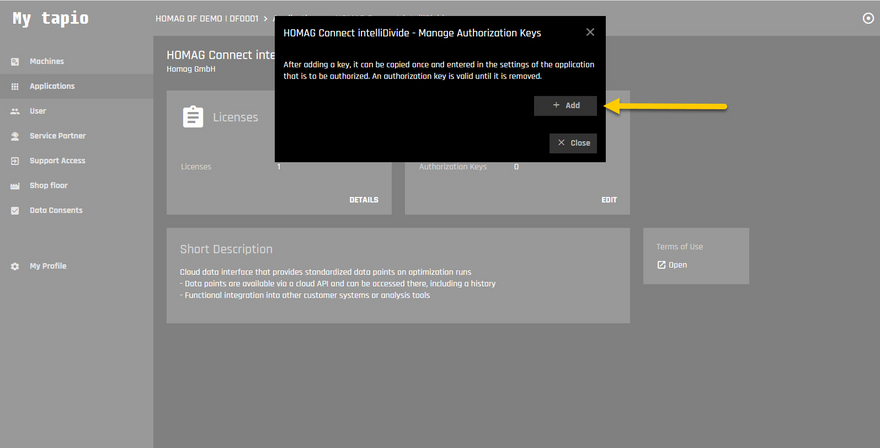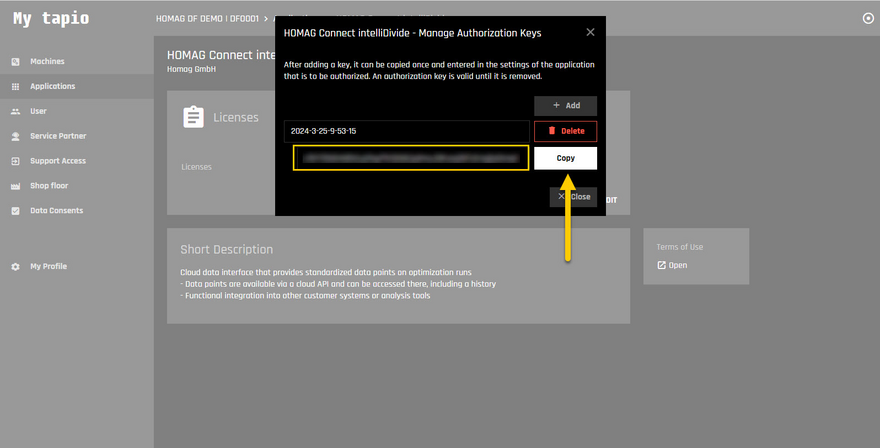Authentication
In order to access a HOMAG app via the respective HOMAG Connect interface, you need a license and the necessary authentication data, consisting of SubscribtionId (user name) and authorization key (password).
You can purchase the license in the tapio store or add it to an existing license. It is already included in several apps. Further information can be found on the license page of the respective app and under subscribe to interfaces & options.
The SubscriptionId and the authorization key can be obtained by the administrators as follows.
Log in to your tapio account at https://my.tapio.one and open the app tile for which you want to access data via the HOMAG Connect interface.
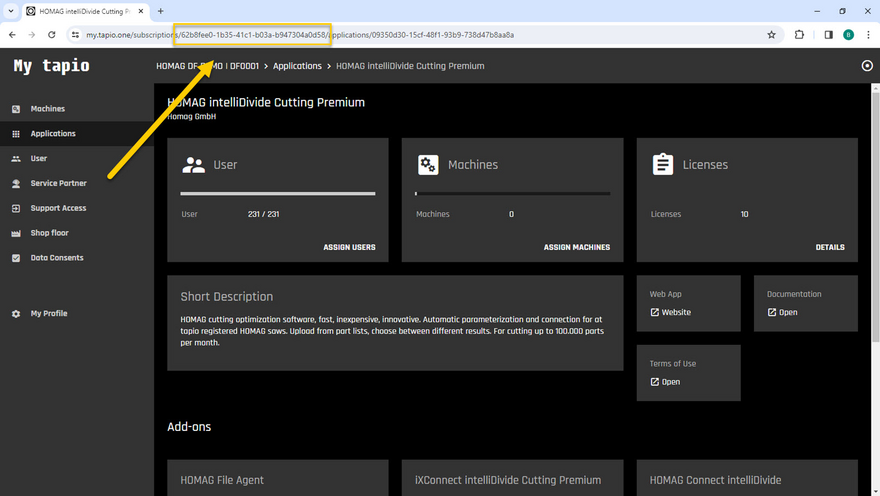
The SubscriptionId which is used as the user name can be copied from the URL displayed in the browser.
Enter a meaningful description for your authorization key so that you can easily identify the correct key later if you want to revoke it.
This is used as the password for the connection.
Note: Save the authorization key in a safe place. This enables further access to the apps via the HOMAG Connect interface. This includes the deletion of data.