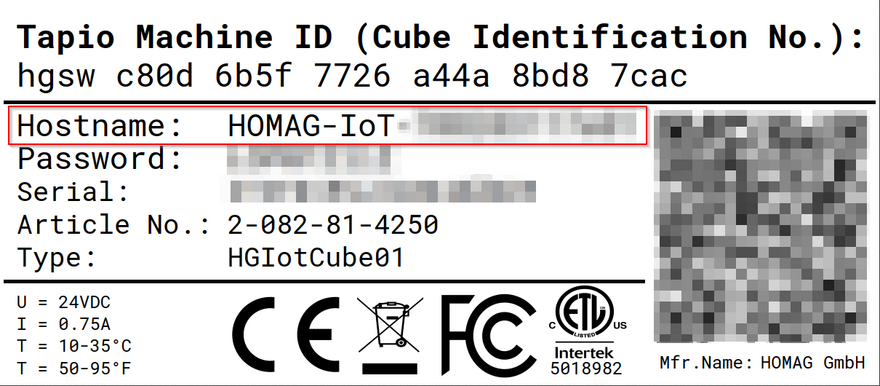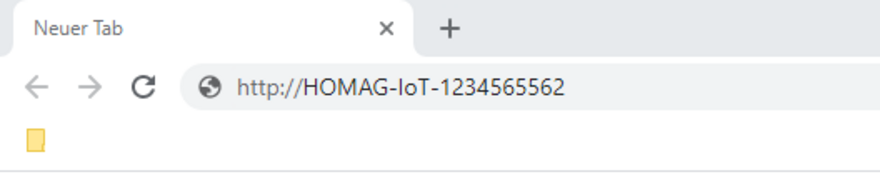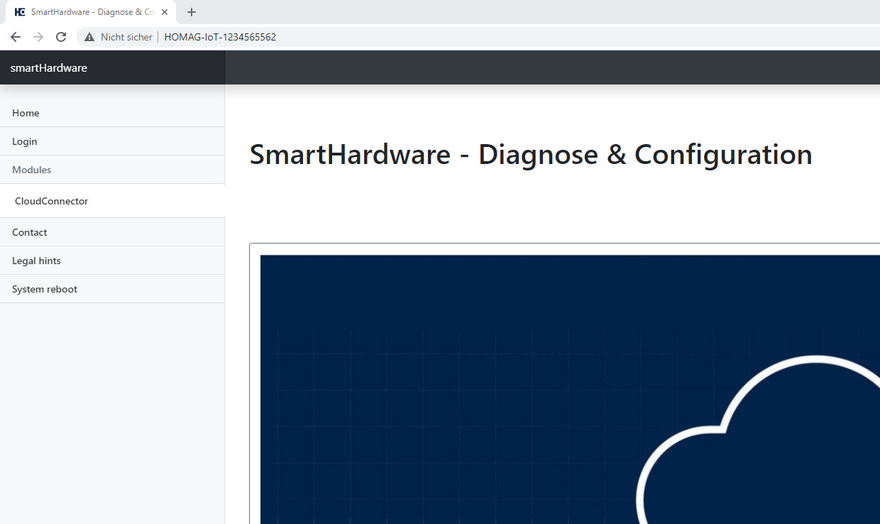Diagnosis in local network
In addition to the retrieval of conditions of the HOMAG CUBE, the diagnostics in the local network can also be used to make certain settings on the device. Installing firmware updates or restarting the HOMAG CUBE is also possible via the diagnostics in the local network.
How do I connect to the local diagnosis?
1. Read out the host name of the HOMAG CUBE:
- Take a look at the type label on the CUBE
- Note the host name (starting with "HOMAG-IoT...")
2. Connection to local diagnosis via a browser
- Open your internet browser (recommendation "Google Chrome" or "Microsoft Edge") via a computer that is in the same network as the HOMAG CUBE.
- Enter the selected host name of the CUBE in the address line of the browser (preceded by http:// ).
For example: http://HOMAG-IoT-1234565562
3. After successful input the "local diagnosis" opens.
How do I register for the local diagnosis?
Requirement: The local diagnostics must be already opened via the Internet browser in the local network (see "How do I connect to the local diagnosis?")
1. Read out password of the HOMAG CUBE:
- Take a look at the type label on the CUBE
- Note the individual password (10 digits)
- Enter the password using the already opened local diagnostics in the browser.
- Select the "Login" menu item on the home page.
- Enter the password you noted earlier and click "Login".
- After successful input, new diagnostic areas open in the local diagnostics.
How do I restart the HOMAG CUBE?
Requirements:
- The local diagnosis must already be opened via the Internet browser in the local network (see "How do I connect to the local diagnosis?")
- The login must have been successful (see "How do I log in to the local diagnosis?")
1. Select "Restart" function
- Navigate to the menu item "System reboot" in the local diagnosis.
- Confirm the Restart.
2. The HOMAG CUBE will be restarted.
Caution: It may take up to 90 seconds for the CUBE to start up again and proceed with its operation.
What are the setting options?
Requirements:
- The local diagnosis must already be open via the Internet browser in the local network (see "How do I connect to the local diagnosis?")
- The login must have been successful (see "How do I log in to the local diagnosis?")
1. Change the Password
- Select the "Change Password" menu item.
- First enter the current password (see type label). Then set your new, individual password, enter and confirm it. Attention: the following guidelines apply to the assignment of the new password:
- Min. 10 characters, max. 30 characters
- Min. 1 capital letter, 1 small letter and 1 digit
2. Starting the serviceRemote connection
- Select the "TeleService" menu item.
- In the "ISN Info" area, select the "Start ISN TeleService" action and confirm with "OK".
- After about 30 seconds, the info should switch from "Disconnect" to "Connected".
3. Install a firmware update
4. Enable / disable the SSH service
5. Downloading the system log files
6. Changing the time synchronization