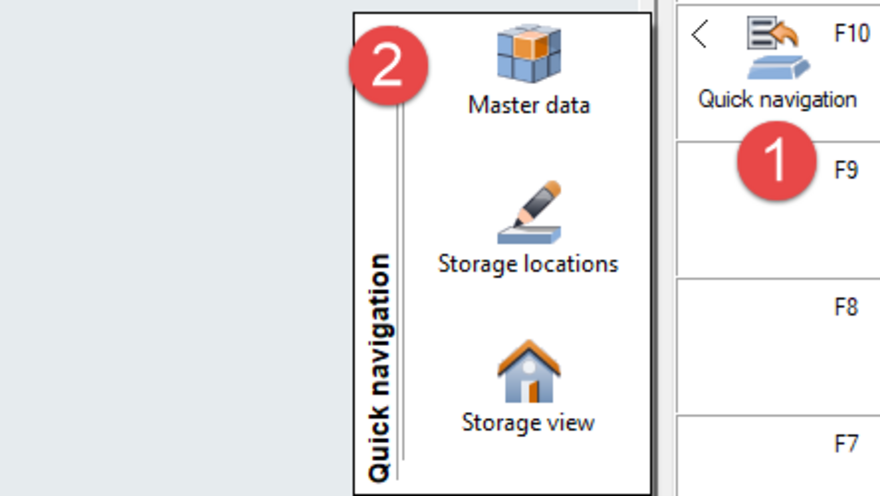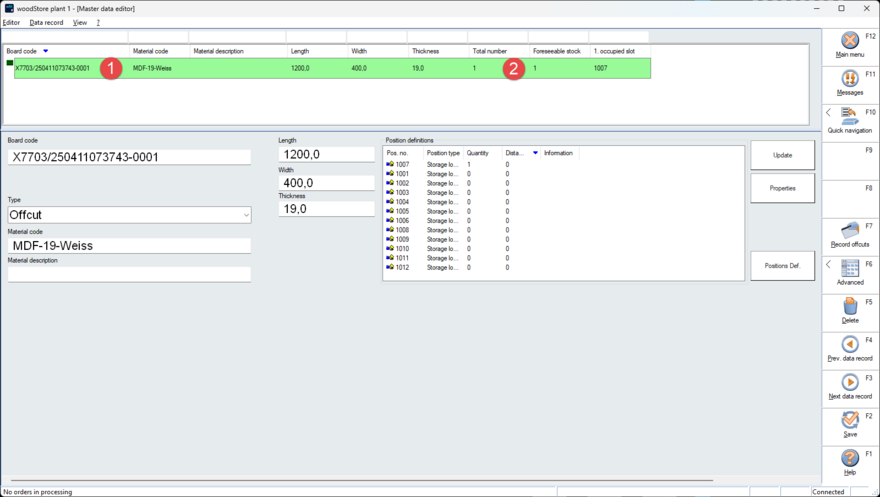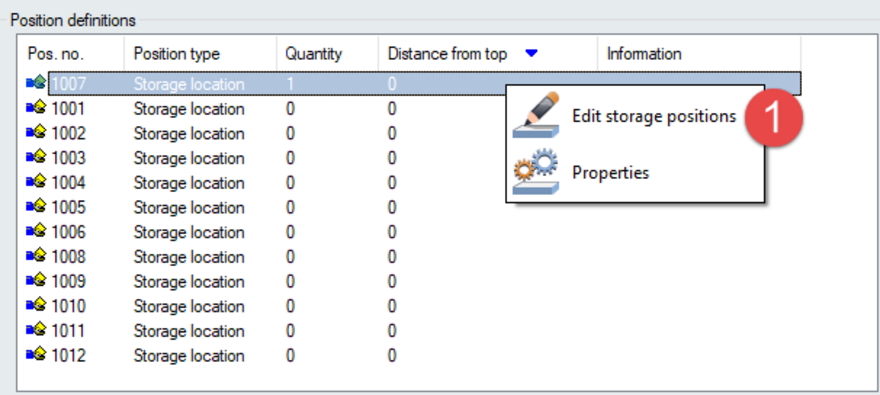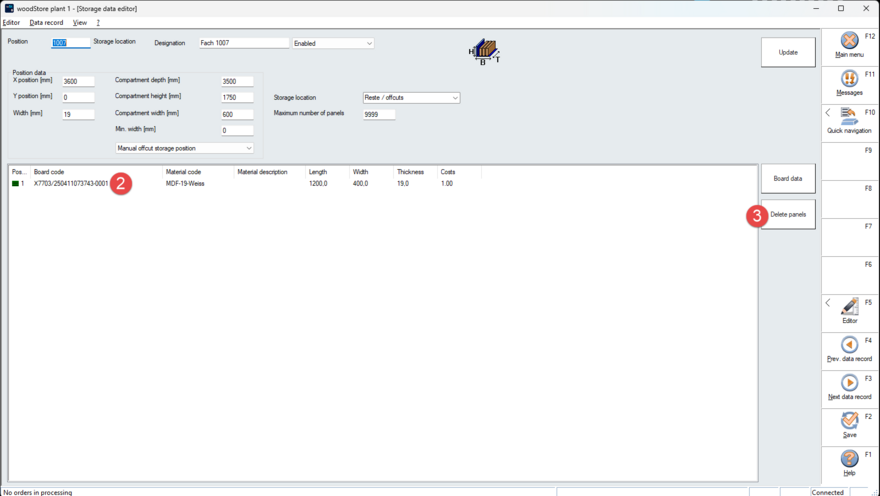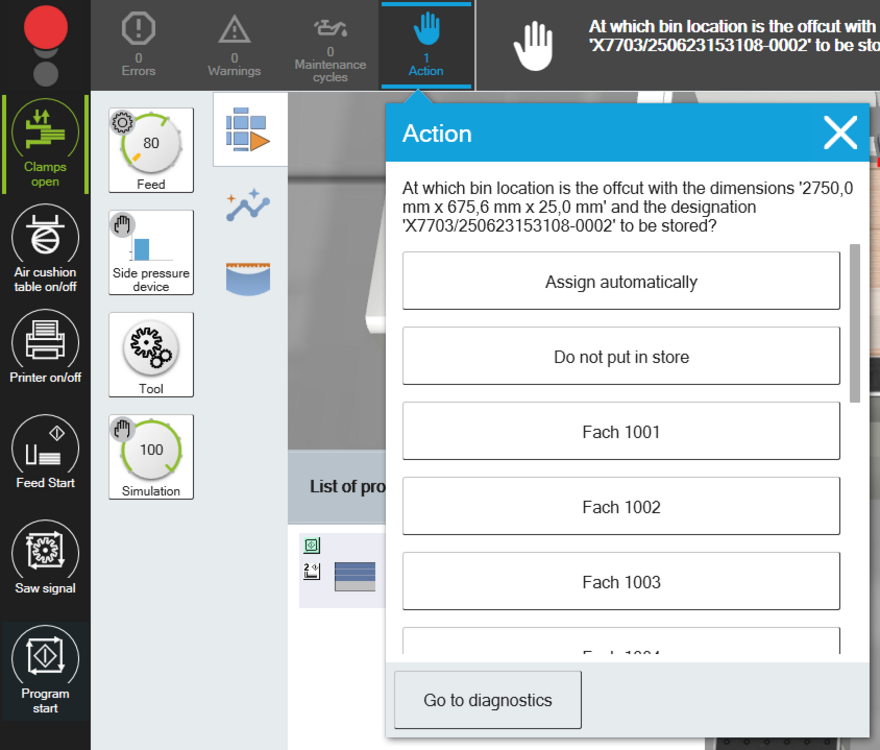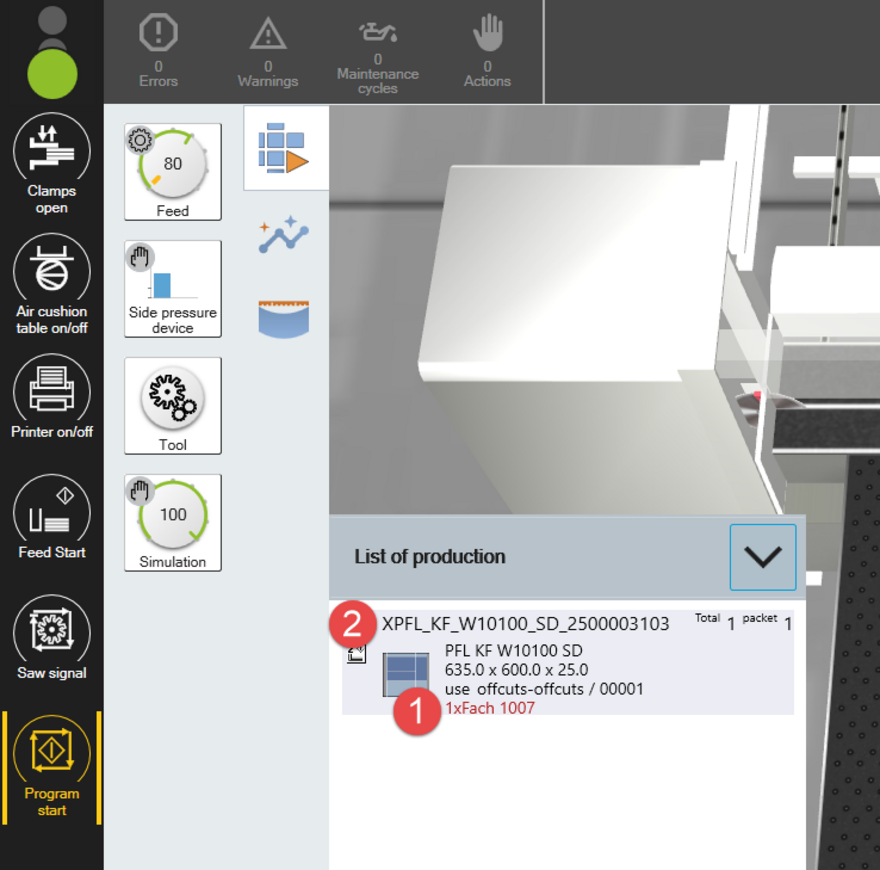Working with manual offcuts
Remove/enter offcuts
The following steps are necessary to remove an offcut:
- Call up the master data menu
- Identify and select the desired offcut
- Delete offcuts from stock
- Optional: Remove offcuts with scanner
Select the offcut: Panel code, material code and dimensions to identify the desired offcut (1), information regarding existing and plannable number of offcuts (2).
The green line indicates that offcuts can be removed here. The overview of the storage locations ("position definition") can be found in the middle right.
Call up the context menu of the corresponding storage location from the offcut with the right mouse button (see also column “1 occupied slot” in the green line above) and “edit” it (1).
The details page for this storage compartment opens. After selecting the offcut (1), it can be removed from the system via Delete panels (2). After confirming the deletion, this offcut can also be physically removed.
When you have also purchased the scanner package for offcuts management, booking out manual offcuts for use outside your HOMAG saw is extremely easy and reliable. When scanning the offcut label, the traffic light indicates the availability:
- Red = offcut is reserved and must not be removed
- Green = offcut is available and was automatically booked out per scan
- Blue = offcuts are available mulitple times (--> the QR code of the storage compartment on the offcut label must be scanned so that it can be booked out correctly. The offcuts can then be physically removed).
Storing a produced offcut
If your HOMAG saw produces an offcut which can be stored in the manual offcut rack during production, an action message will be displayed and the sawing process will be interrupted.
Select the storage compartment in which the offcuts are to be stored (recommendation: assign automatically → the software automatically checks which storage compartment the offcut still fits into).
Use an existing offcut on the HOMAG saw
If a manual offcut is used during production (e.g. because the optimization prioritizes it), this is displayed in the sequence graphic.
During cutting, the sequence graphic provides information about the storage compartment from which the required offcut must be removed (1). The offcut code indicates which offcut is to be used (2).