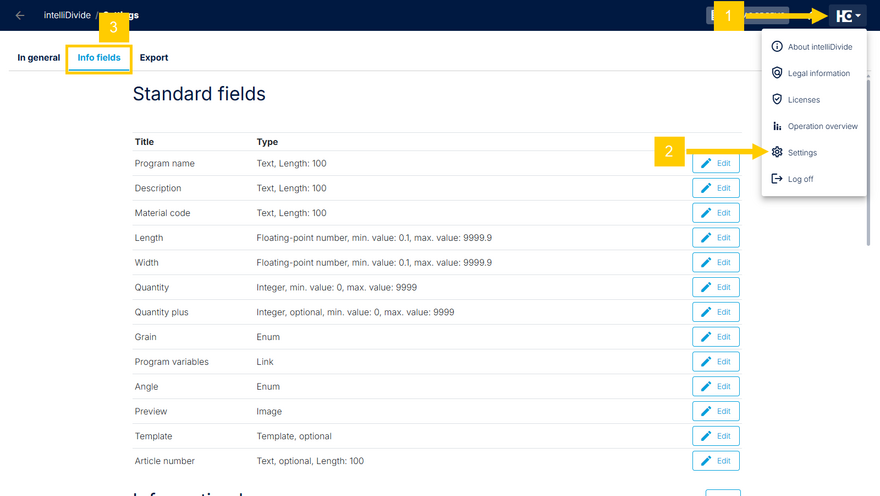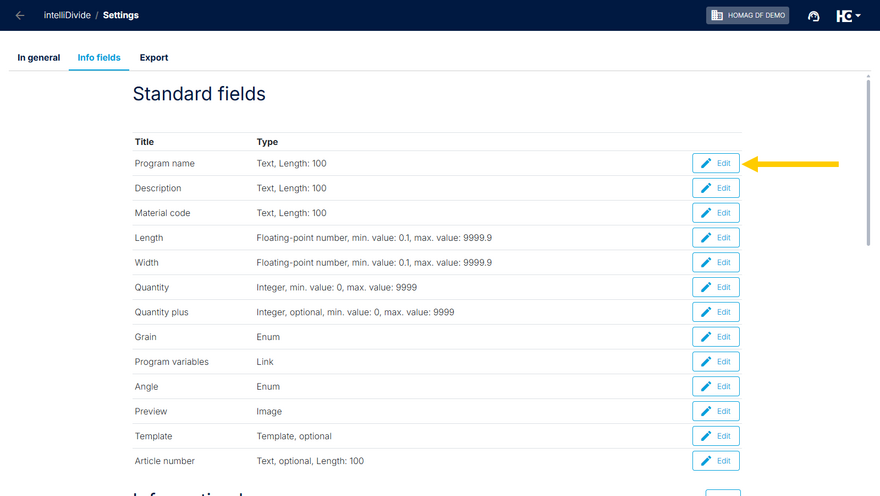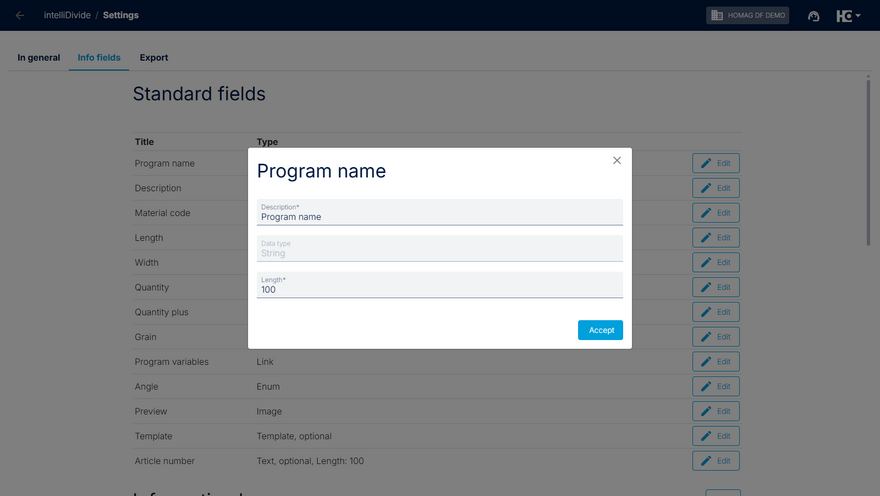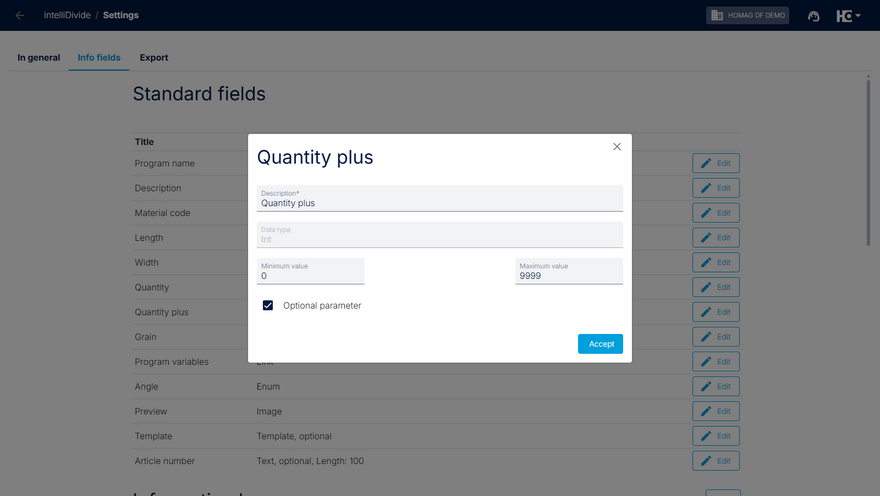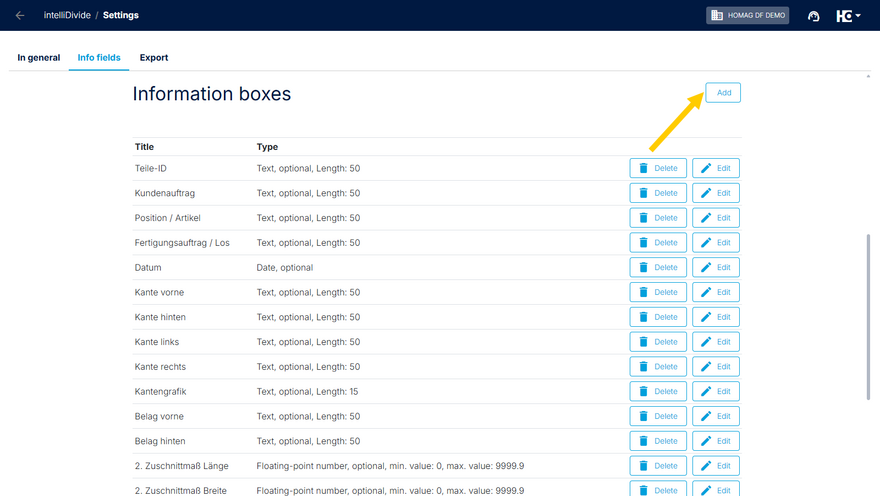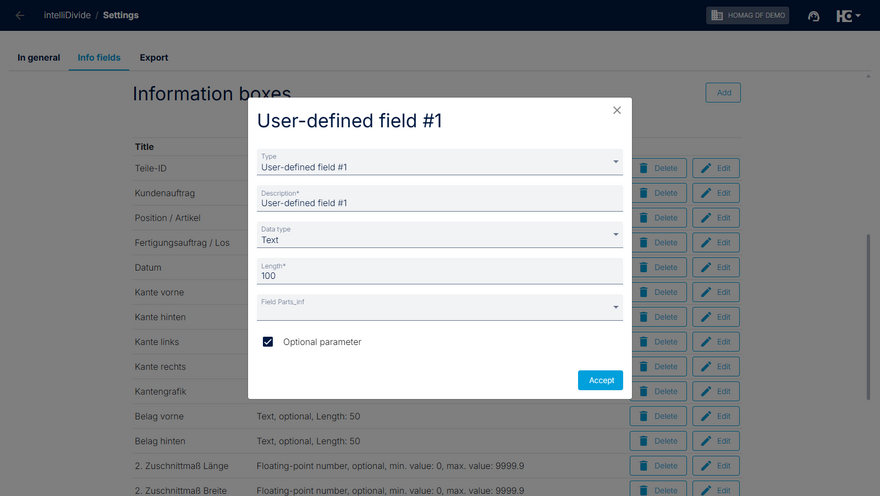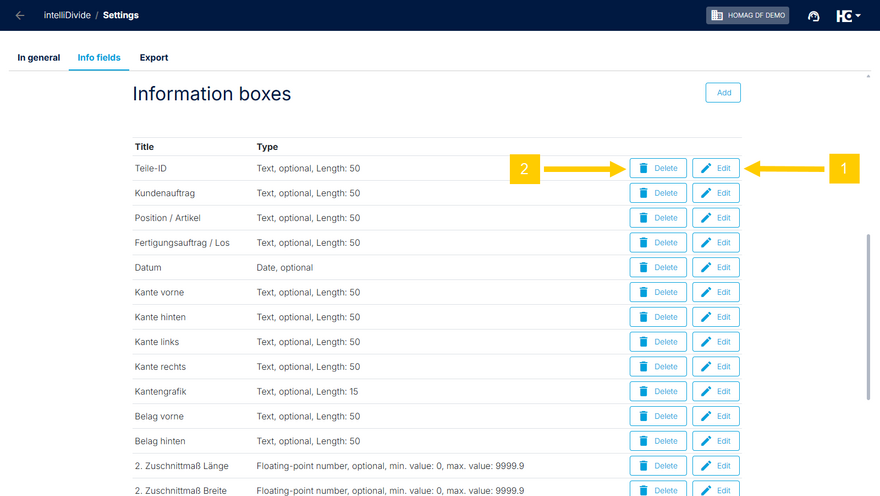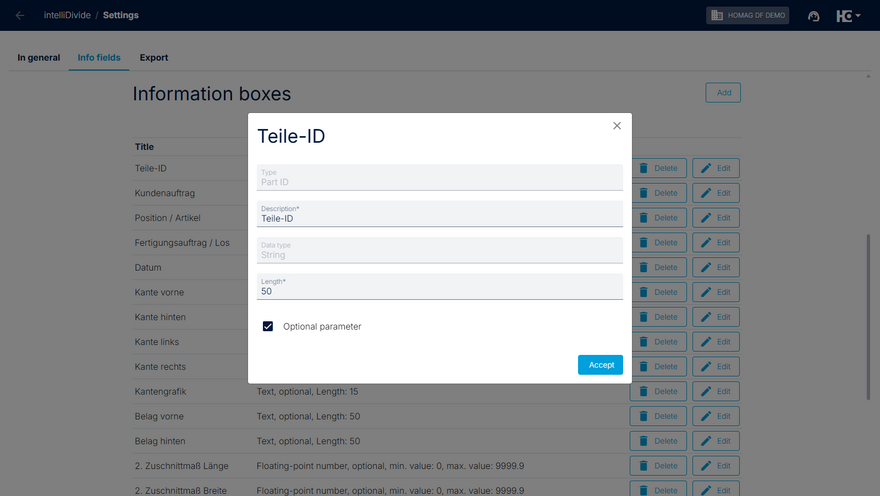Info fields
To edit existing info fields or to add new fields to optimizations, you can adjust the settings in intelliDivide.
Through the HOMAG menu (1) you get to the settings (2) and open the info fields tab (3).
Standard fields
You will first be shown the existing standard fields. Depending on the field, you can make different adjustments.
For each field this includes its description and additional properties, such as the permitted input length.
For selected fields, you can also set an allowed range for the input values and use the checkbox at the bottom left to indicate whether the field is required or optional.
Information boxes
Further down on this page, you will find the information boxes.
By clicking on the "Add" button, you can create new information boxes.
When creating a new information box, first choose the field type, then enter a description to identify it. Next select the appropriate data type and the allowed input length. As with the standard fields, use the checkbox at the bottom left to mark the information box as a required or optional parameter. Click "Accept" to save your settings. The new field will then be available for use.
Existing information boxes can be edited (1) or deleted (2) as needed using the corresponding button in the respective row.
When editing existing information boxes, the same editing options available for the standard fields are provided.
Information boxes also are available for use during import and export or via the Connect API.