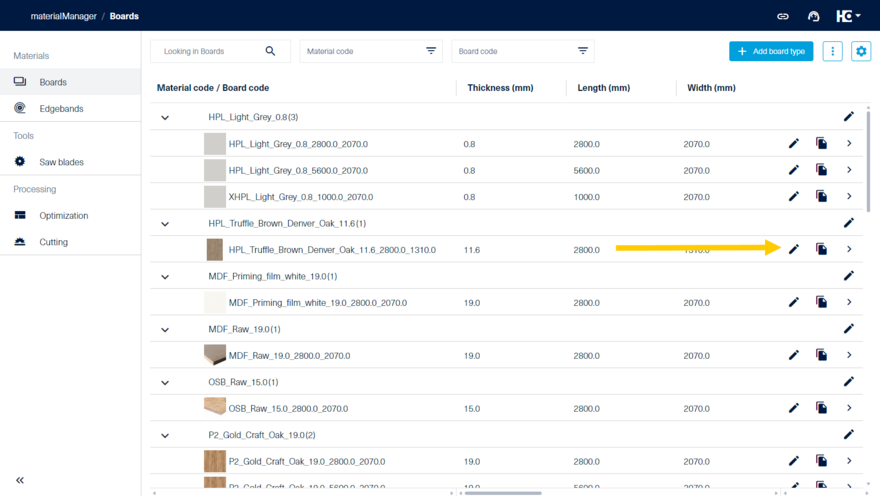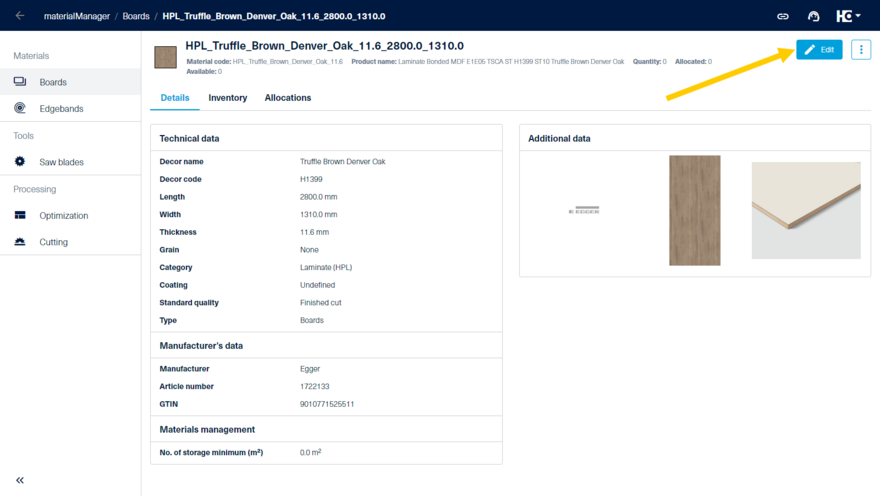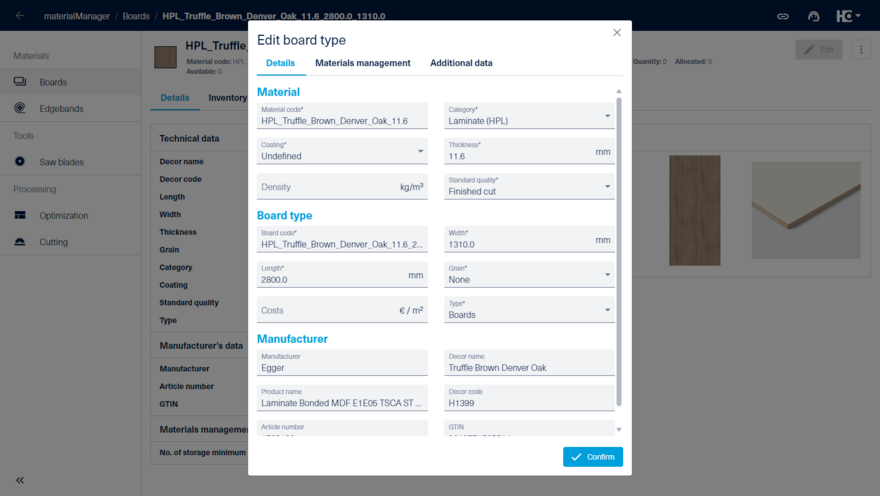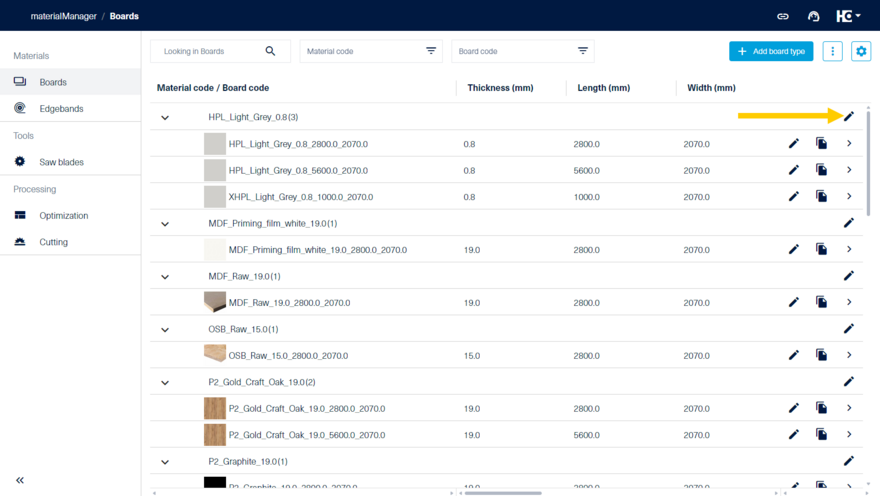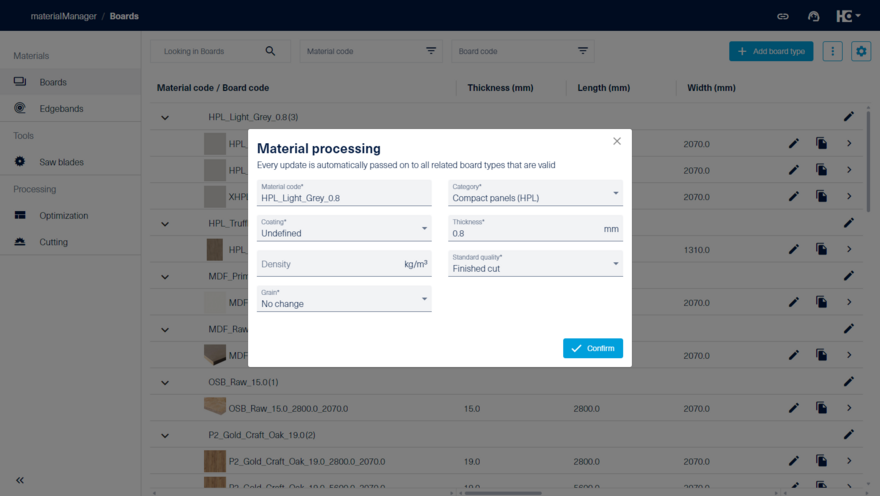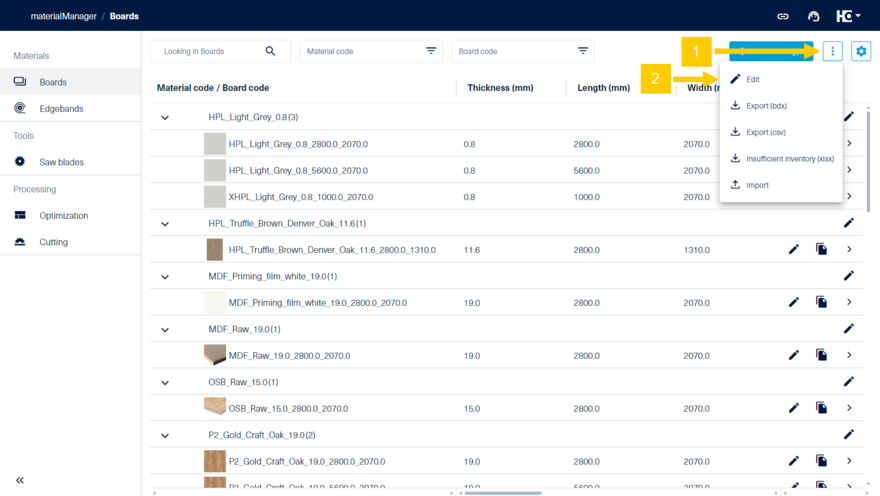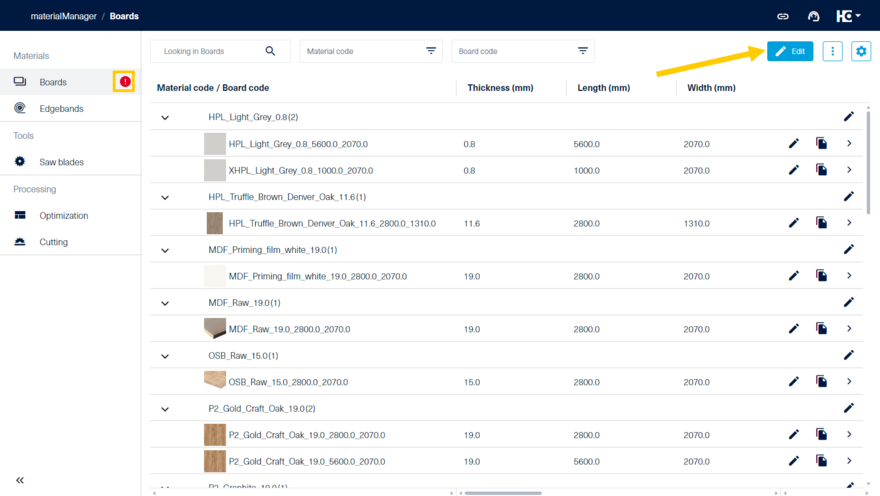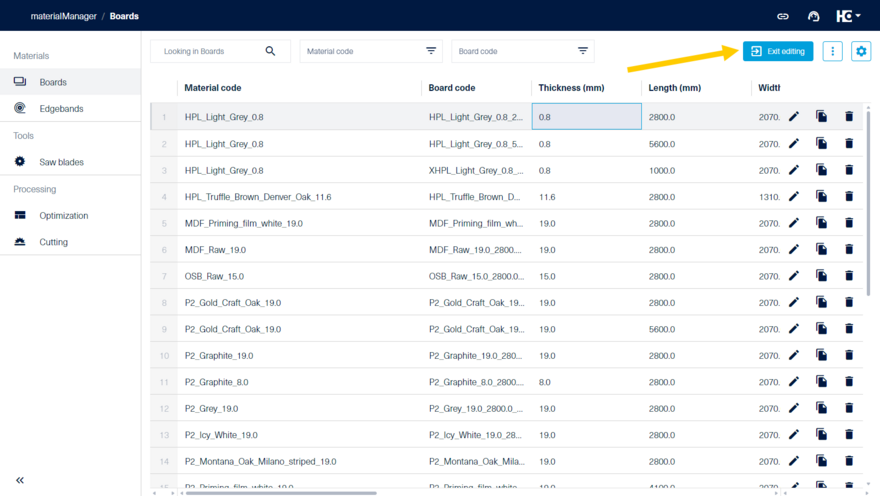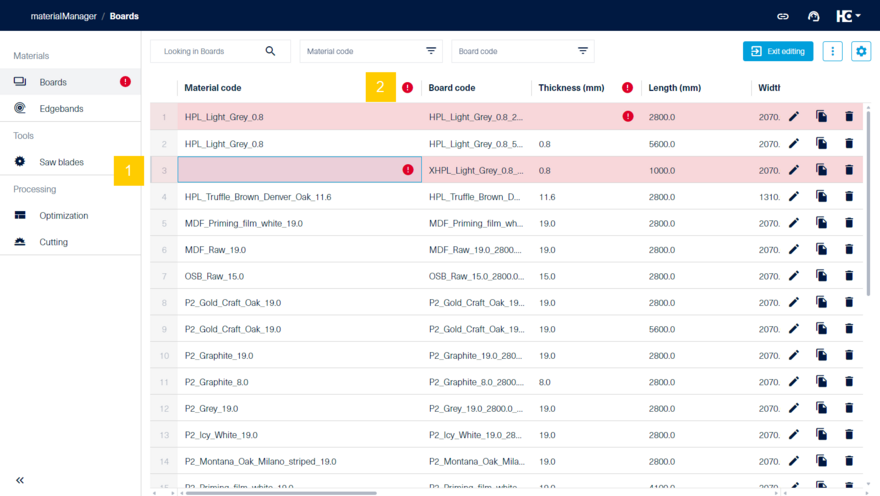Edit a material type
The master data for materials can be edited individually, in a group and in a list.
Edit a type
To edit a material type, select the pencil icon in the material overview or click on "Edit" in the material's detail view.
This opens the "Edit board type" or "Edit edgeband type" dialog. The data to be entered here differs depending on the material type.
Edit a material group
If you want to change the properties of an entire material group, you can open the edit dialog for the whole material group through the list view. To do so, click on the pencil icon in the row of the respective material group.
Here, you can edit the common properties of the board material group. These changes will be applied to all subordinate materials within the group.
Edit a list
To initially create or edit multiple materials at the same time, the edit mode is available. You can acces it via the button "Edit" in the list view. Here, you can change material properties directly in the table, similar to editing in Excel.
This view is particularly useful for transferring data from other sources using "copy & paste" and for editing multiple entries at once.
Through "Exit editing" you switch back to the list view. For more details go to editing lists.
Changes are saved automatically and directly impact all other applications.
Switch to the "Edit" view when your data is correct
Switch to the "Edit" view when there are errors in your data
Exit editing
Errors and warnings are highlighted in the row (1) and there are markings the column (2) and cell.
While you can exit the editing view when you have incorrect data, the faulty information will not be displayed in the list view and it will not be available to other applications.