Import of parts lists
With the help of the HOMAG File Agent, parts lists can be imported very easily.
For this, the configuration of an import template in productionManager is necessary first. Subsequently, the automation can be configured very easily.
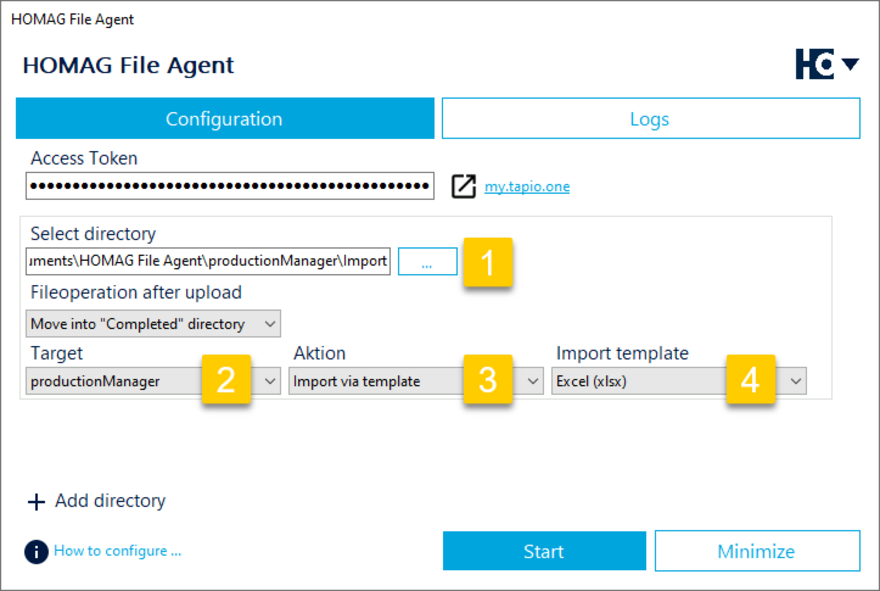
Configuring the import of parts lists into productionManager.
First, the directory to be monitored is selected (1). As target the productionManager (2) is configured with the action Import via template (3). The import template created in productionMangager (4) is selected last.
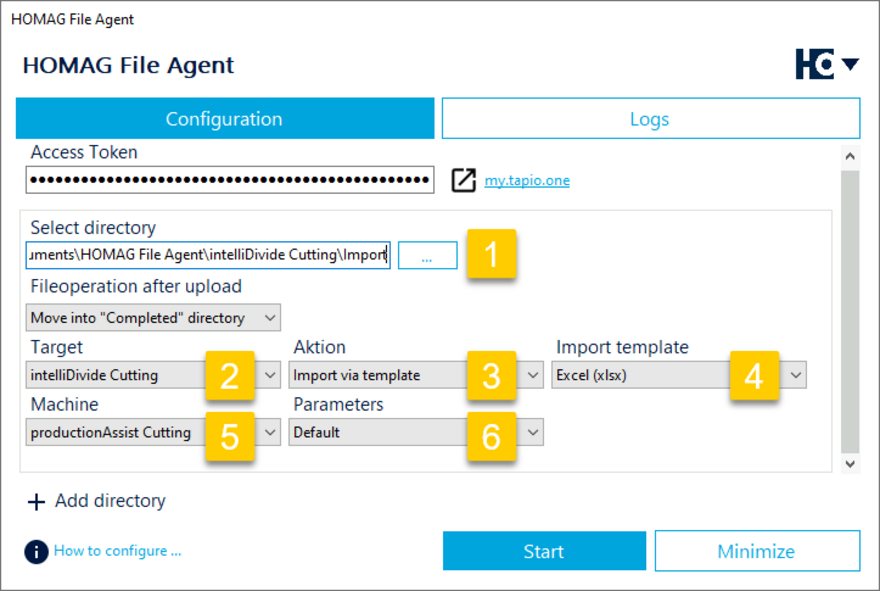
Configuring the import of parts lists in intelliDivide Cutting.
When importing into intelliDivide Cutting, the machine (5) and parameters (6) can also be adjusted.
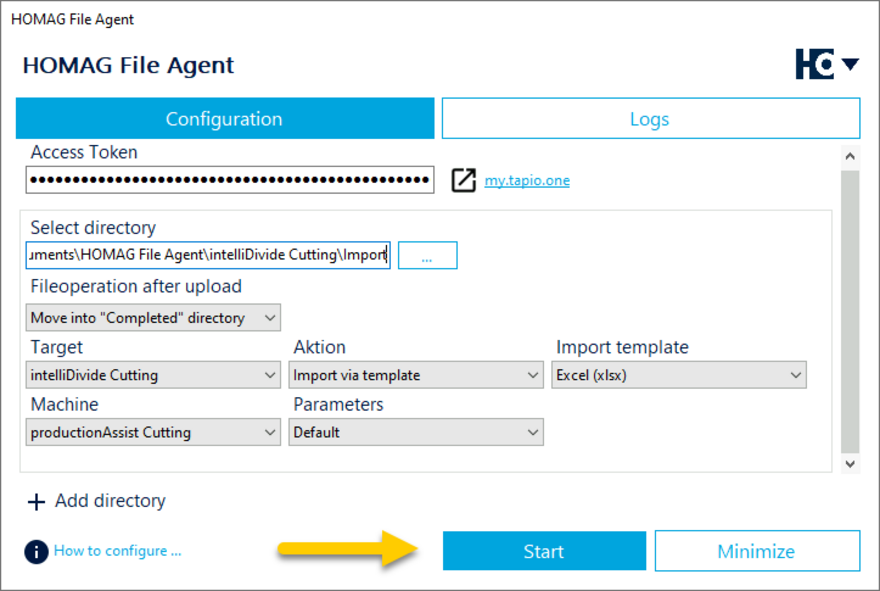
Starting directory monitoring
Monitoring of the directory is started after clicking Start.
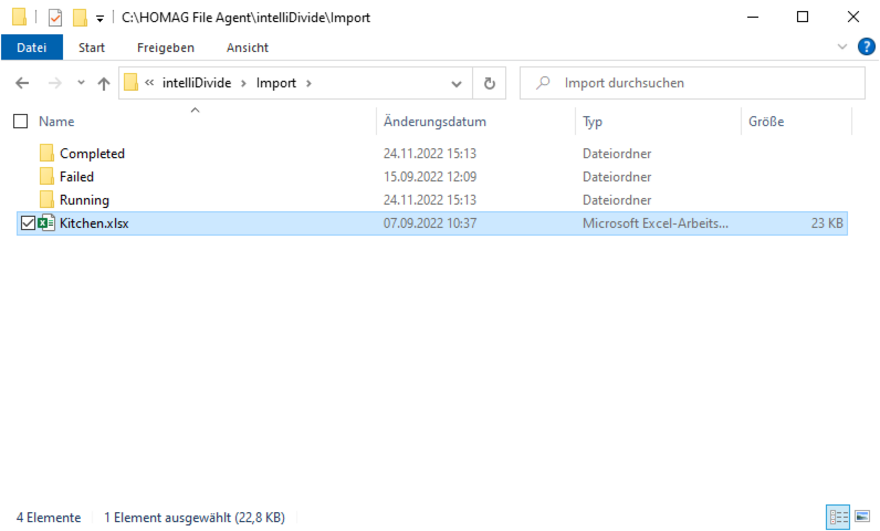
Drop a file into the monitored directory.
As soon as a file is placed in the configured directory, it is automatically processed and a order or optimization is created. The format of the file must correspond to the definition in the import template. Errors during processing are displayed in the Logs tab.
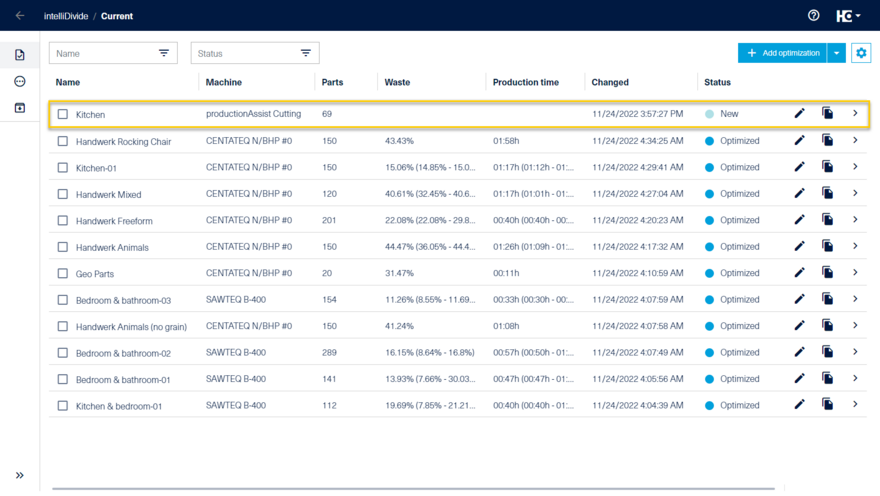
Automatically created optimization in intelliDivide.
The file name is used as the job name during import.
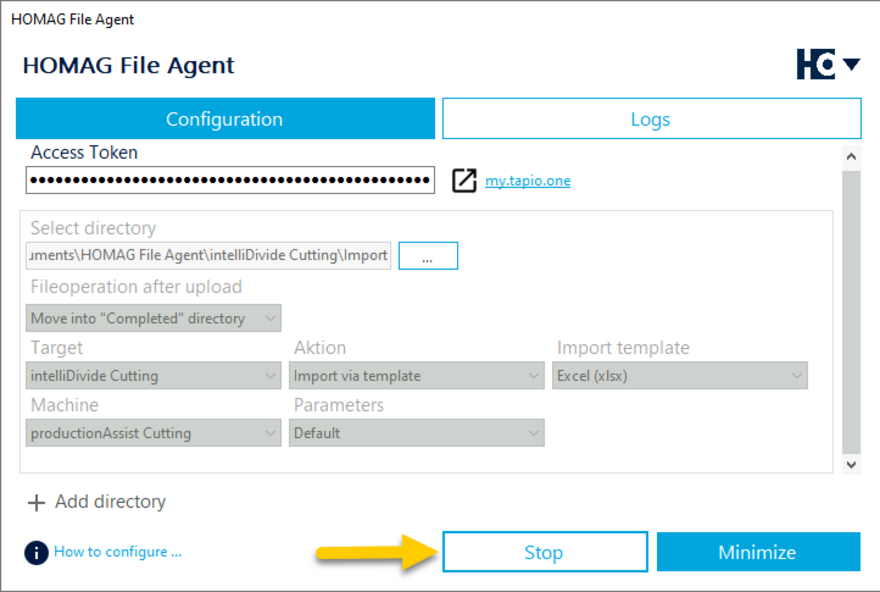
Stop directory monitoring.
In order to make adjustments to the configuration, the HOMAG File Agent must first be stopped again.
