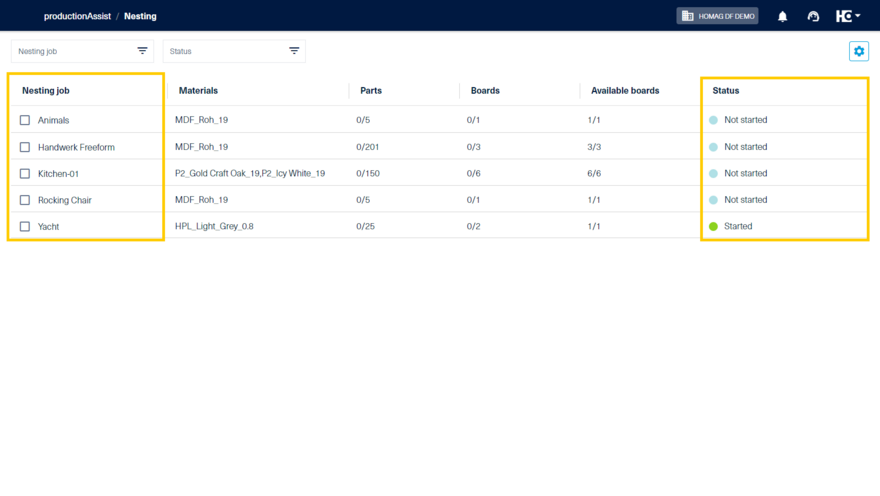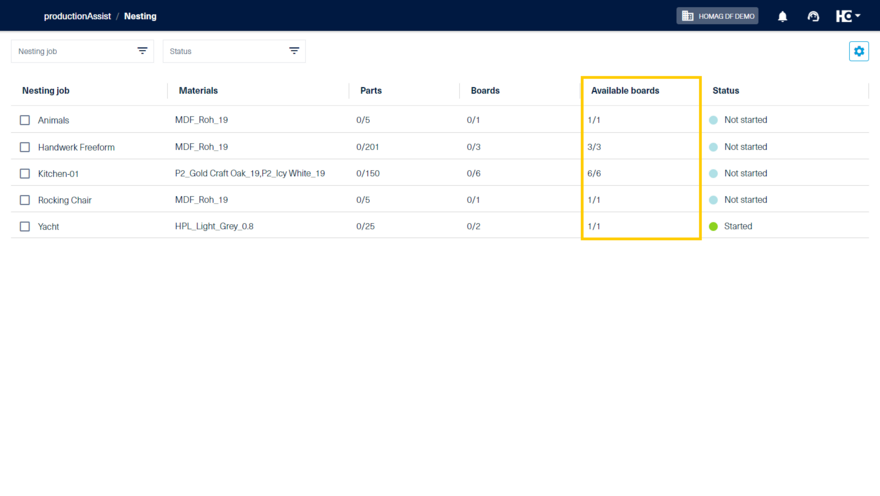Choosing an order
In the productionAssist Nesting overview, you will find all nesting orders listed .
You can configure which properties of an order are to be displayed.
In our example, the first column contains the job name you assigned. Next to it are the materials used, the number of parts, the number of boards required and a status display. The green dot means that nesting has been started. The light blue dot indicates that processing has not yet started.
Directly below the header you will find the two filters for "Nesting job" and "Status".
Using the tool icon in the upper right corner, you can configure indvidually which columns and filters should be displayed in which order. Columns can be added, removed and arranged differently.
As soon as you want to start a job, you can select an order for processing from the list.
If you use the materialAssist Boards to manage boards and offcuts, an additional column "Available boards" can be shown.
This simplifies the selection of orders that can be processed completely. Cutting orders for which boards are missing or are in the infeed can be put on hold.