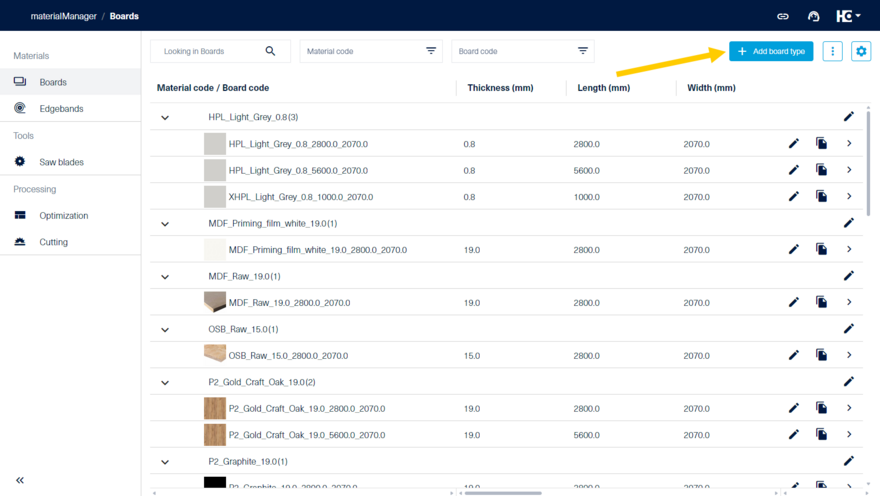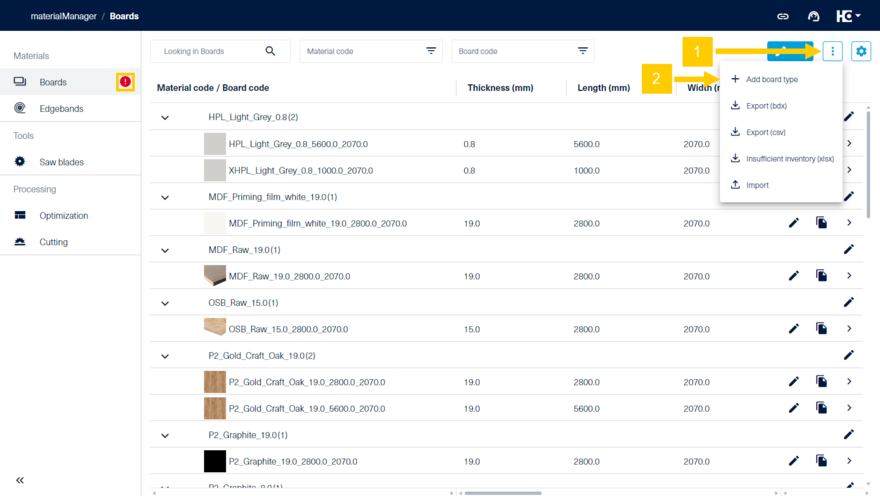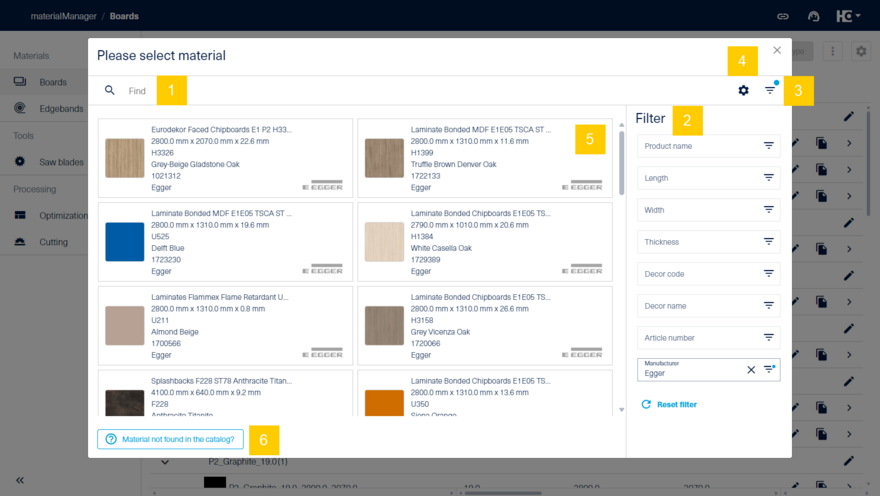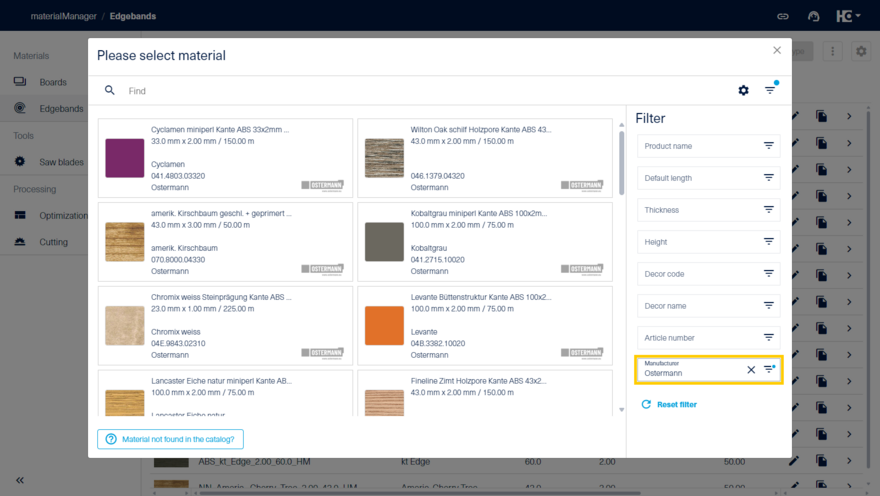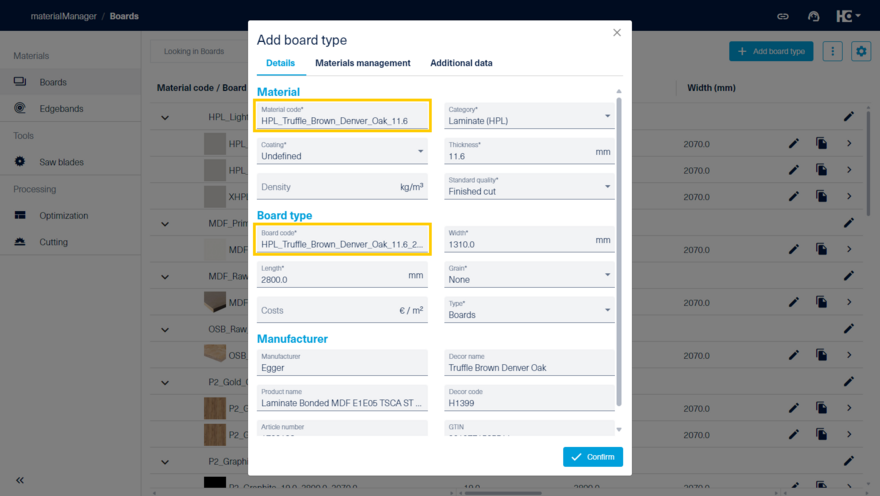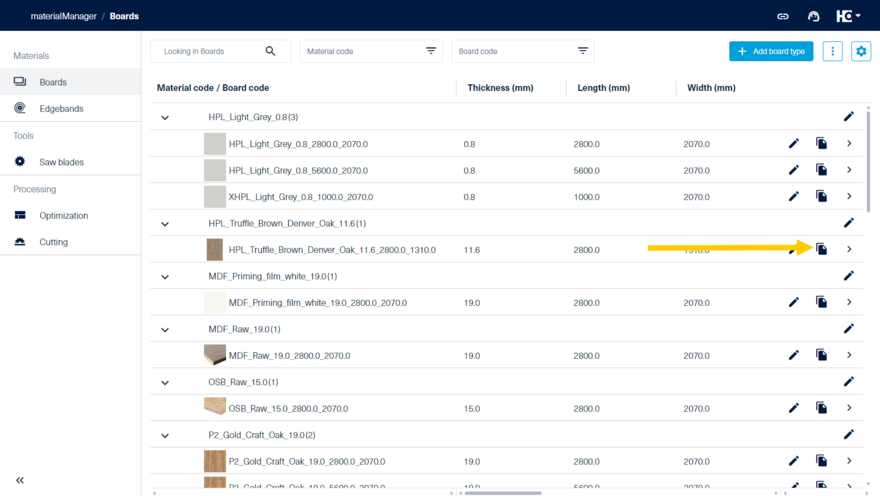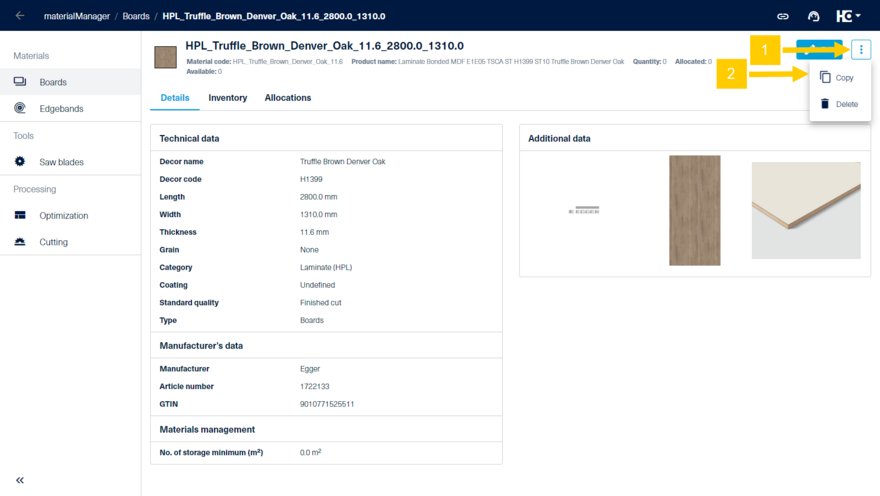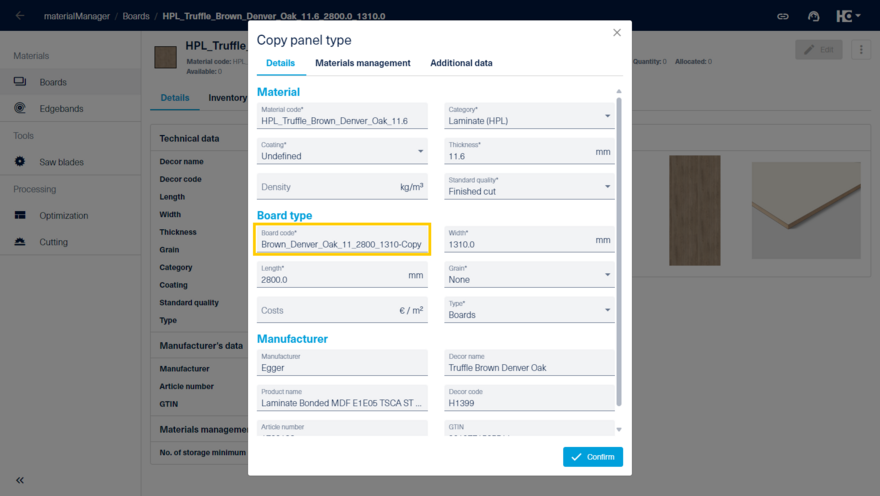Add a material type
Selection from catalog
You can access the material catalog via the "+ Add board type" or "+ Add edgeband type" button. The button is not immediately visible to you if an error (red circle with white exclamation point) is displayed due to invalid data. In this case, you can access the material catalog via the tricolon. You can find out how to correct faulty data here.
The board catalog contains the material master data of the manufacturer Egger, the edgeband catalog contains the material data of the manufacturers Rehau, Egger, Hranipex and Ostermann.
To make navigation easier, you can use the integrated search function (1). Alternatively, it's possible to filter (2) the catalog data by criteria such as "Product name", "Length", or "Decor code".
If you want to view the materials from the catalog in full width within the dialog window, you can hide the filters using the filter icon (3). Pressing the gear icon will take you to the settings (4), where you have the option to customize the filters and the material data displayed on the cards. Details can be found under configuration of lists.
You have two options to create a new material. If the desired material type is included in the catalog, you can select it by pressing on the corresponding card (5). If the material type you want is not available in the catalog, click on "Material not found in the catalog?" (6).
Material type catalog with data from the manufacturer Egger for boards...
... and manufacturer data for edgebands from Ostermann
When you select one of these options, the corresponding dialog "Add board type" or "Add edgeband type" opens, allowing you to edit the material data. Depending on the material type, different data can be entered. The material codes are used for identifying the material. For panels, the material code is suggested based on the manufacturer's master data using the format {category abbreviation}_{decor name or decor code}_{thickness} and the panel code is {material code}_{length}_{width}. For edgeband types, the edgeband code {category abbreviation}_{decor name}_{thickness}_{height}_{process abbreviation} is used. Press"Confirm" to add the new material type.
Duplicate an entry
Materials can be easily duplicated by clicking on copy in either the list view or the detail view. This is particularly useful if you want to add another format to an existing material type.
The data of the copied type is adopted and can be adjusted manually. The suffix "-Copy" is automatically added to properties that must be unique (such as the board code).
Tip: It is advisable to consistently structure the board codes as well as the edge codes following a specific pattern. Doing so makes it easier to create and find materials in everyday use.