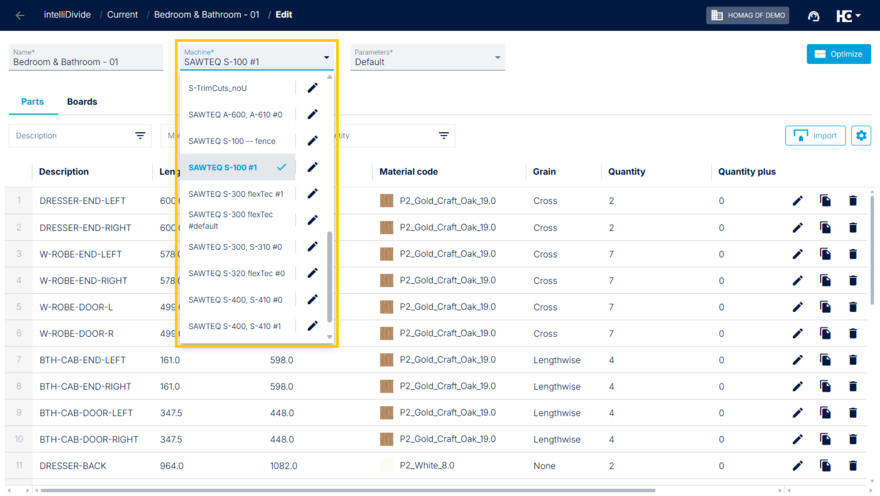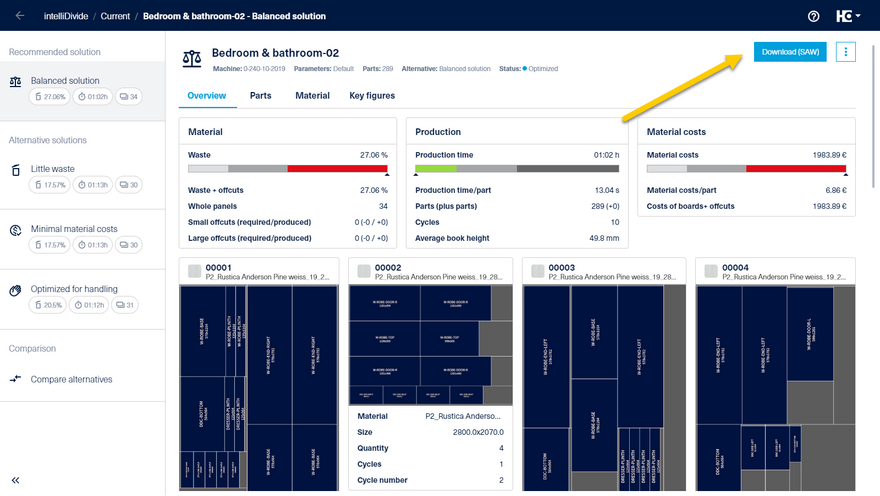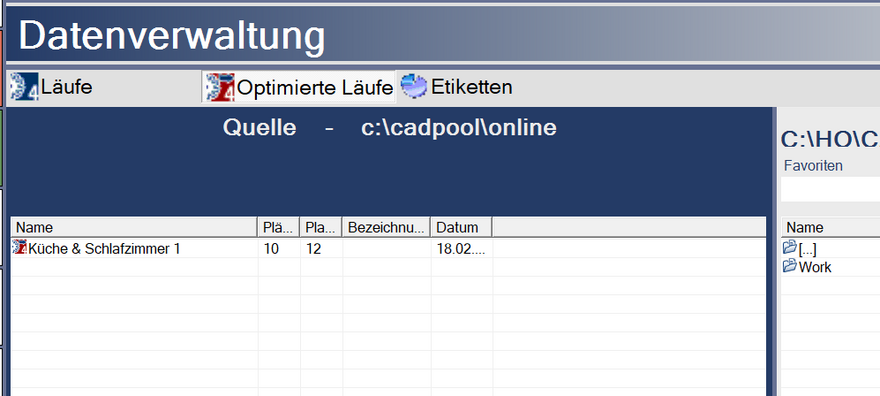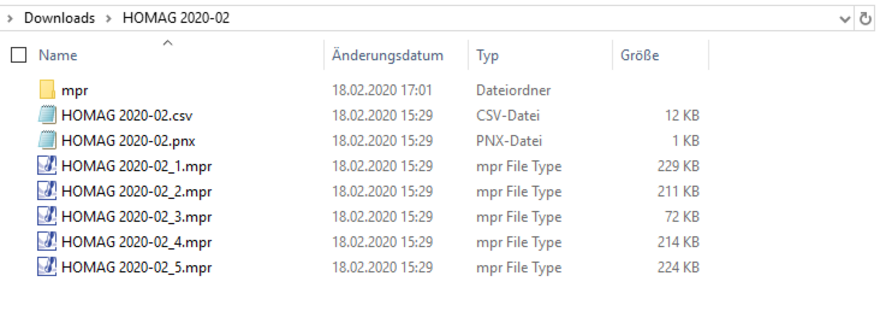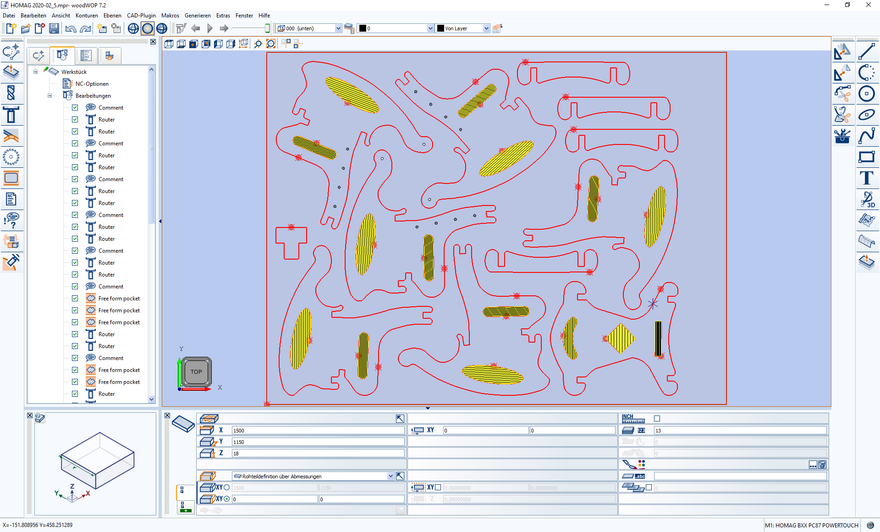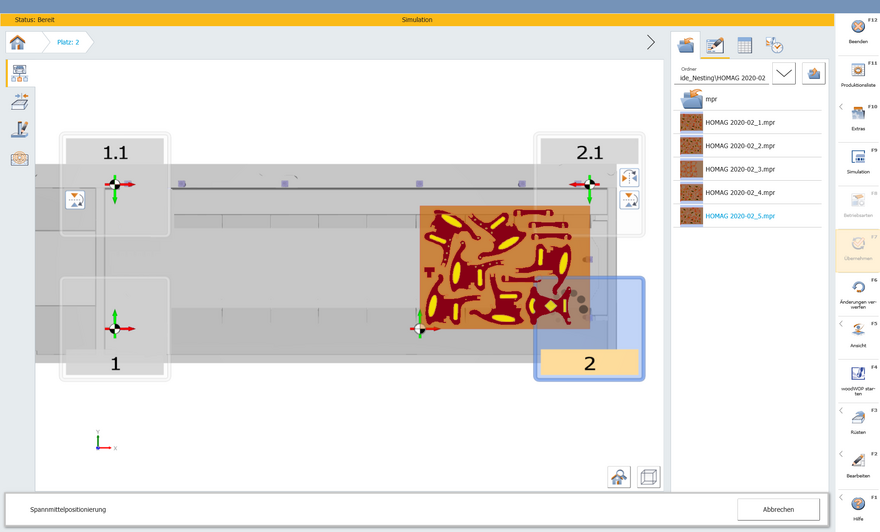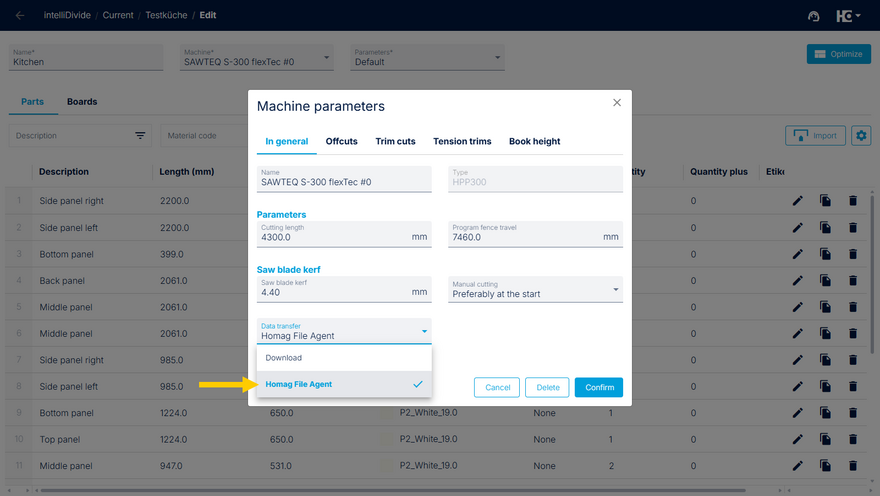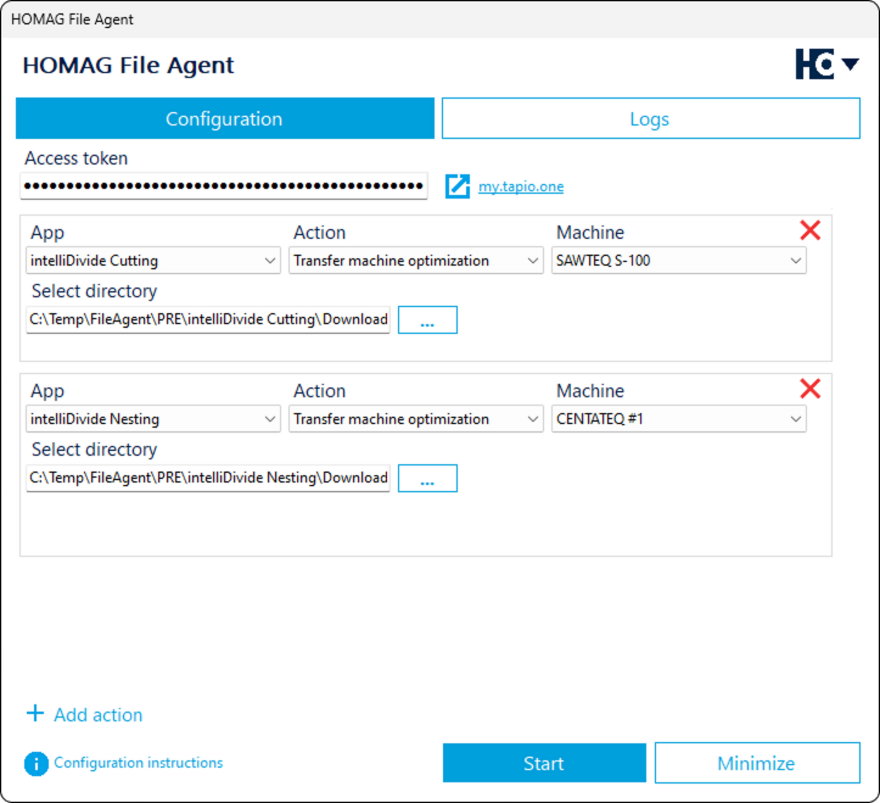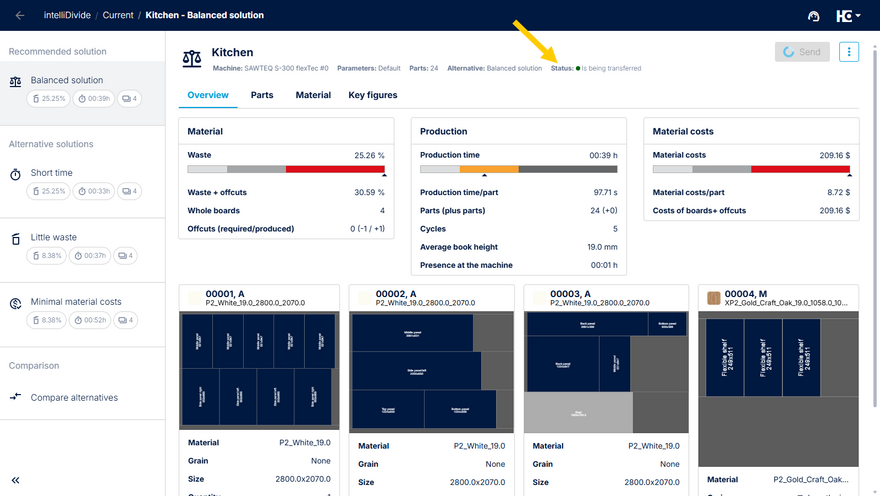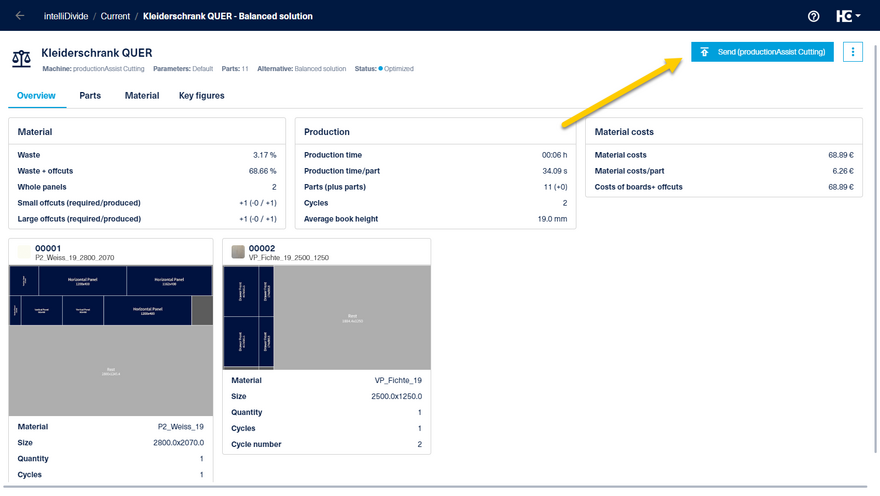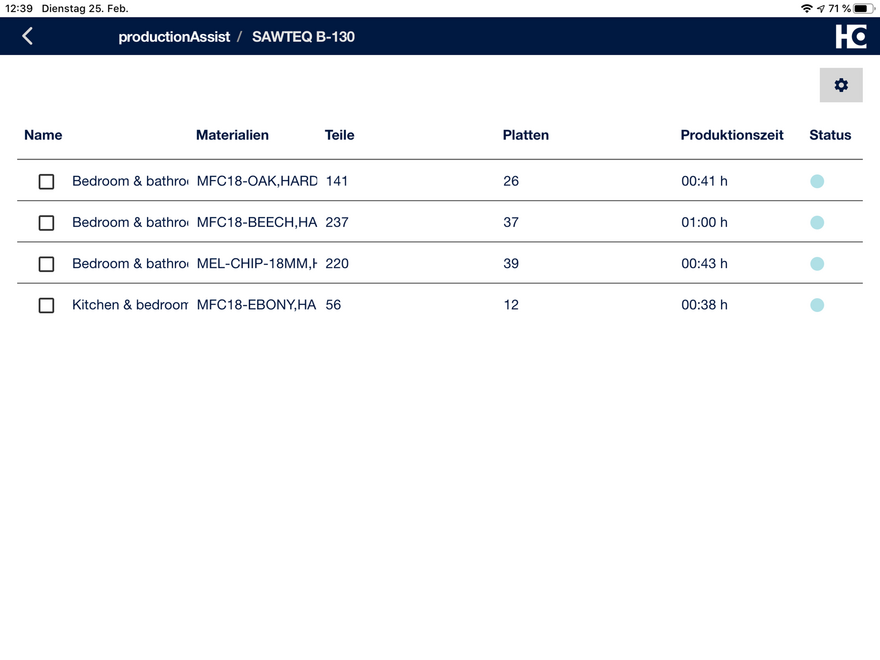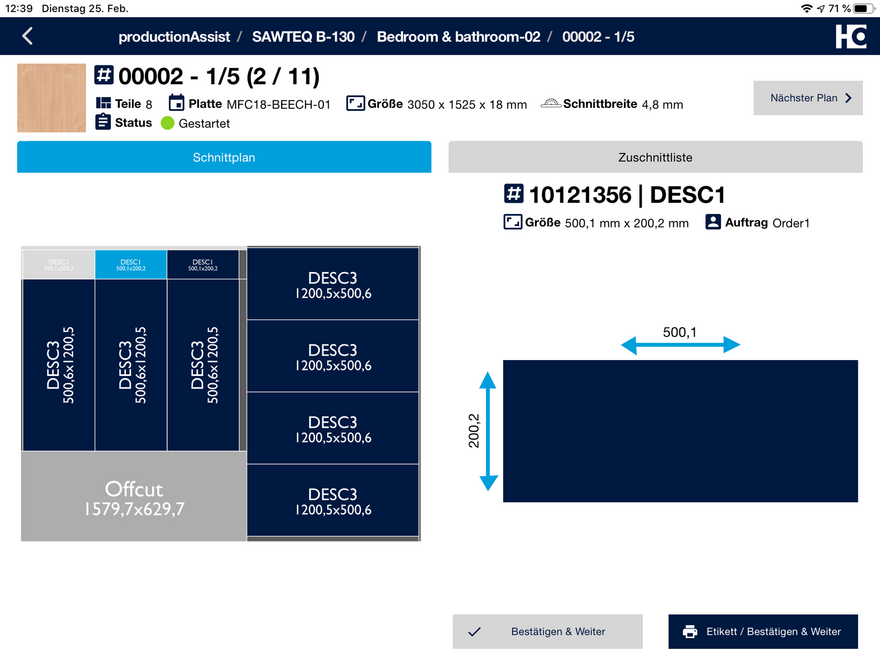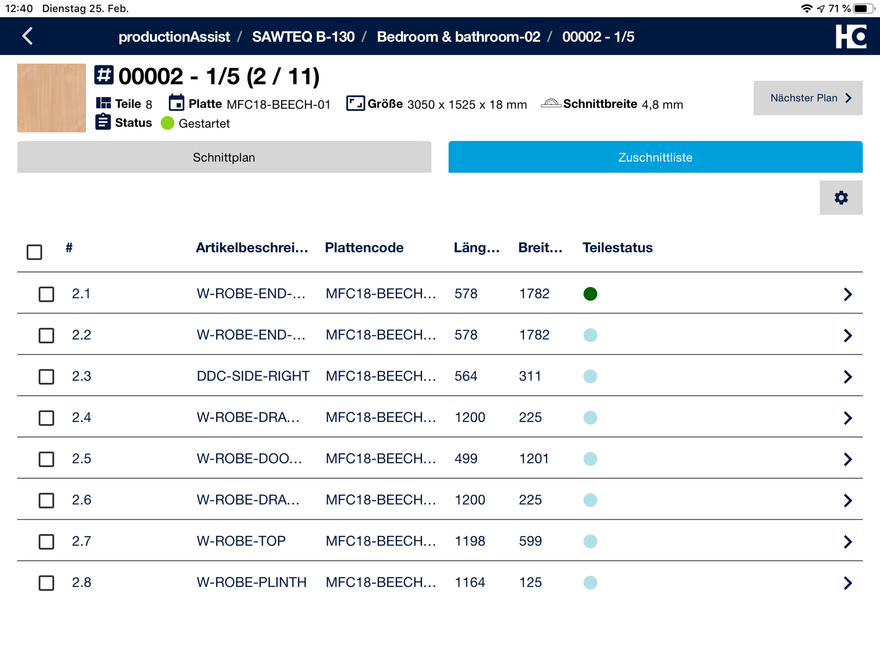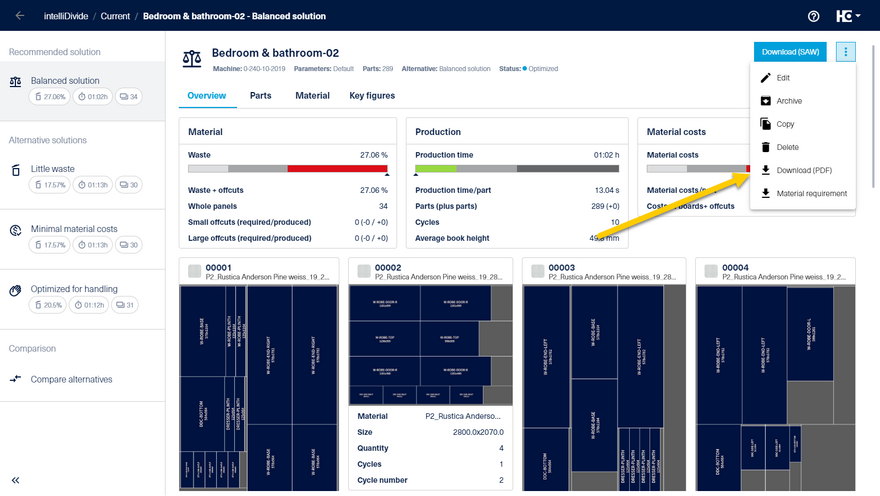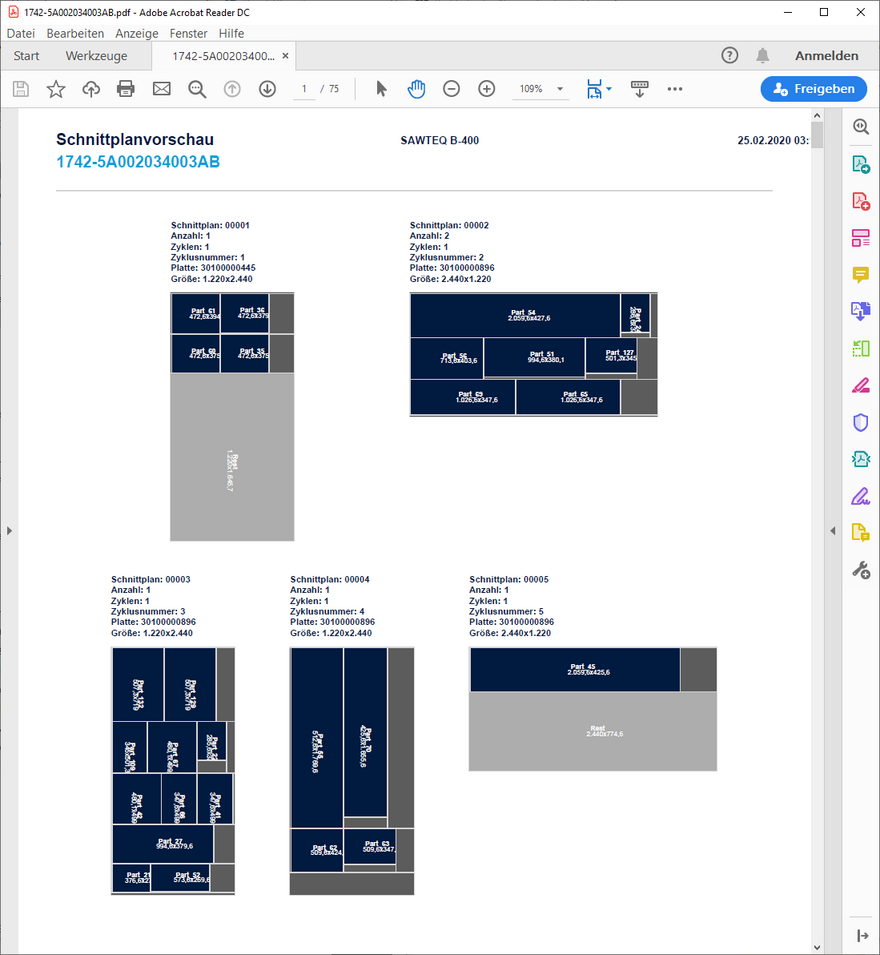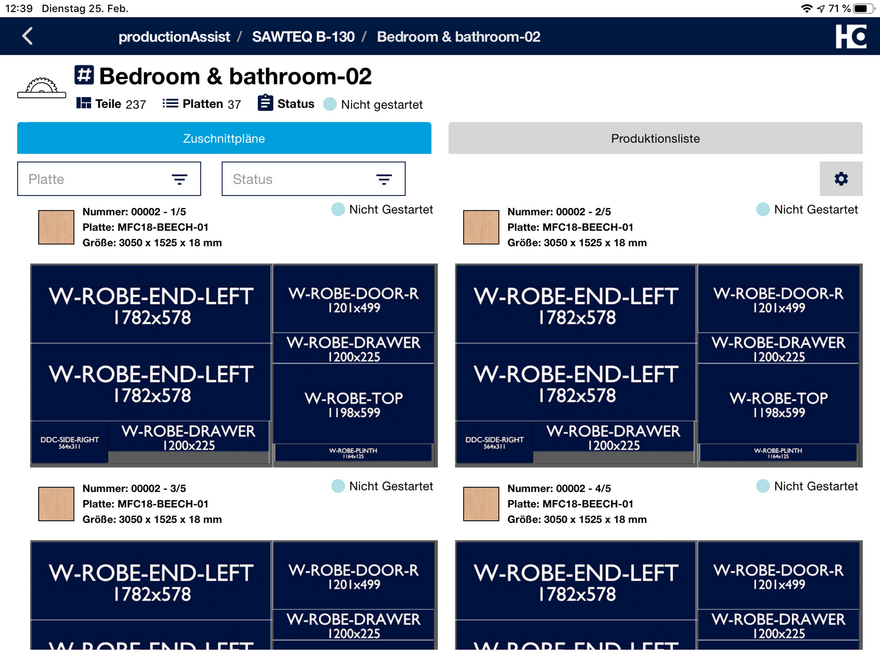Using the results
The selected solution can be used depending on the existing machine, its software version and its connection to tapio.
Cutting plans can be transferred to a saw either directly or via a directory share. They can also be printed or used in productionAssist Cutting.
Nesting plans can also be transferred to a CNC machine via a directory share or used in productionAssist Nesting.
intelliDivide Nesting
Send (productionAssist) | Transfer to productionAssist Nesting |
Download (ZIP) | Transfer to a HOMAG nesting machine via a directory share |
intelliDivide Cutting
Send (productionAssist) | Transfer to productionAssist Cuttting |
Send (maschine) | Transfer to a HOMAG panel-sizing saw connected to tapio (CADmatic 5.2 or greater required) |
Download (SAW) | Transfer to a HOMAG panel-sizing saw via a directory share (from CADmatic 4.1 or greater required) |
Download (PTX) | Transfer to any saw that can interpret the standardized PTX format |
Download (PDF) | Printout of cutting plans for processing on a manual saw |
Transferring to a saw
After optimizing, the SAW file of the solution can be transferred to the saw by pressing the "Download (SAW)" button.
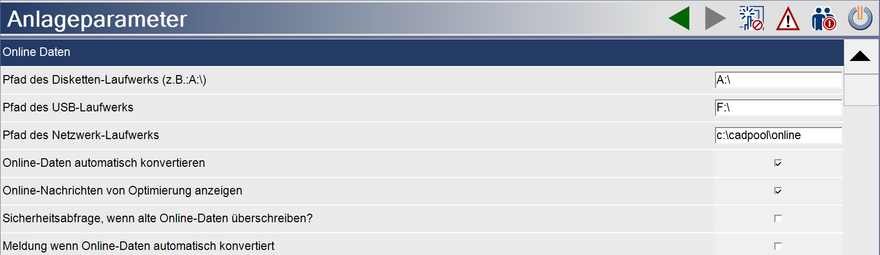
After the saw has automatically loaded the SAW file, the data is available for production in the run overview of the saw.
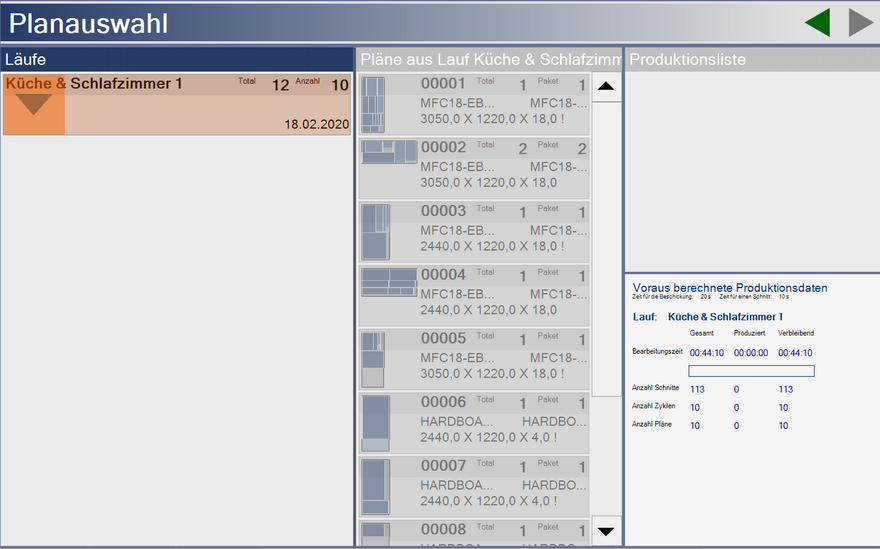
In addition to automatic conversion of the SAW file by the saw, SAW data can also be converted manually via the file management.
Transferring to a nesting machine
After selecting the desired solution, the solution can be downloaded as a compressed ZIP file by clicking the Download button.
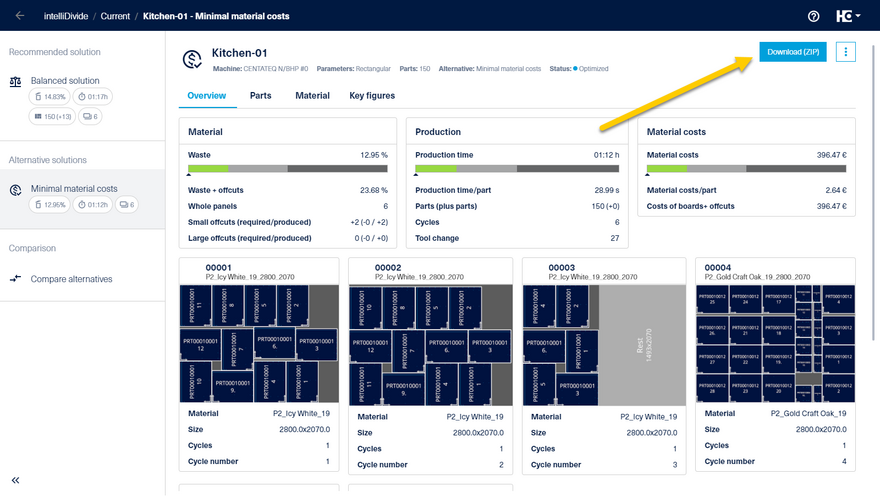
After unpacking the ZIP file, the MPR(X) programs can be saved to the machine or to a connected network drive.
Transferring via HOMAG File Agent
If the selected machine is not connected to tapio, you can determine your preferred method for data transfer. By default, downloading the optimization solution is enabled.
Alternatively, you can directly transfer optimization solutions to the relevant directory on your machine. This is accomplished via HOMAG File Agent, which saves you from having to move the optimization results manually. To use this feature, select the "HOMAG File Agent" option for data transfer in the machine parameters settings.
Within the HOMAG File Agent, select the intelliDivide Cutting or intelliDivide Nesting app as needed. For the selected machine, select "Transfer machine optimization". In addition, specify the directory to which the optimization results are to be transferred.
This allows you to specify the directory in which you want to save the optimization results from intelliDivide for each individual machine.
When you send an optimization solution from intelliDivide to a machine connected via tapio or transfer it using the HOMAG File Agent, the status of the optimization will first change to "Is being transferred".
Once the transfer is complete, the file will immediately be available in the selected directory on your machine.
Note: If the machine or the HOMAG File Agent cannot be reached, the system will attempt to perform the transfer for 24 hours. If the transfer is not successful within this period, the process will be marked as failed.
Sending to productionAssist Cutting / Nesting
If you use productionAssist Cutting in your company, you can send the optimization results directly to the app.
The productionAssist Cutting / Nesting guides you through the processing. A label can be printed for each cut part.
Printout of cutting plans
Click the Download (PDF) button to download the solution as a PDF document.
The file can be printed out and used, for example, to tick off the plans that have already been cut.
We recommend using productionAssist Cutting for this purpose.
Video series: Comparison and use of results