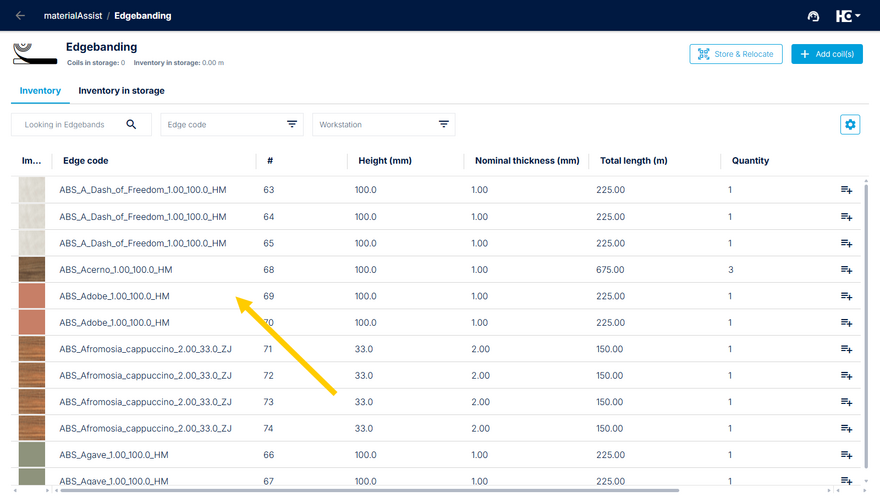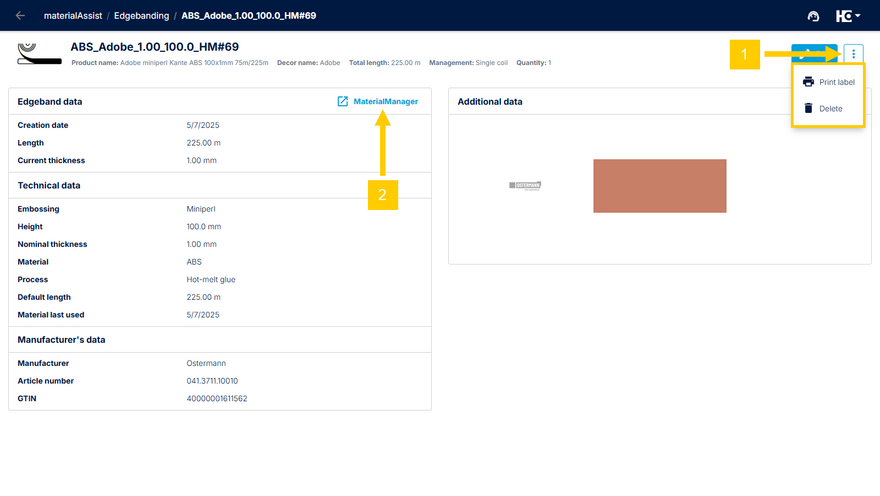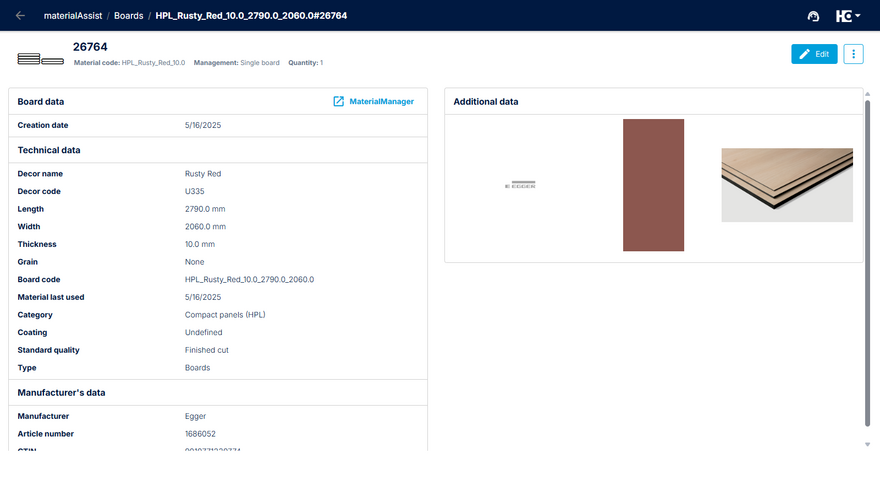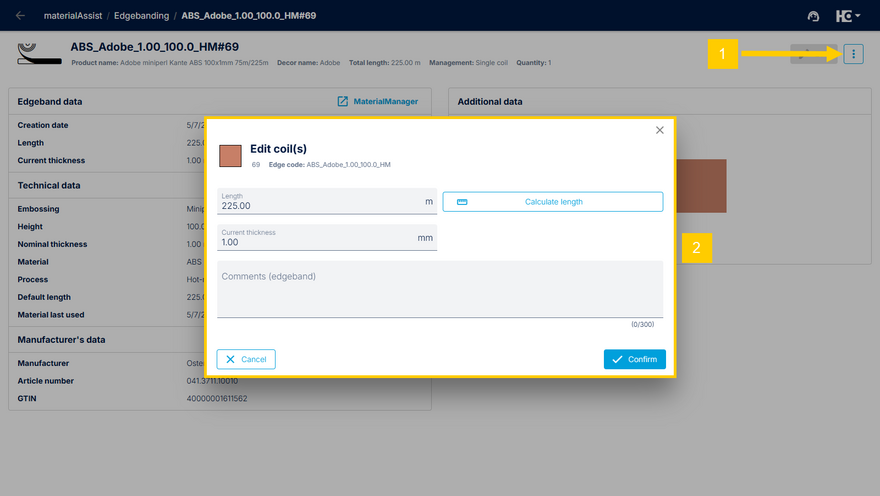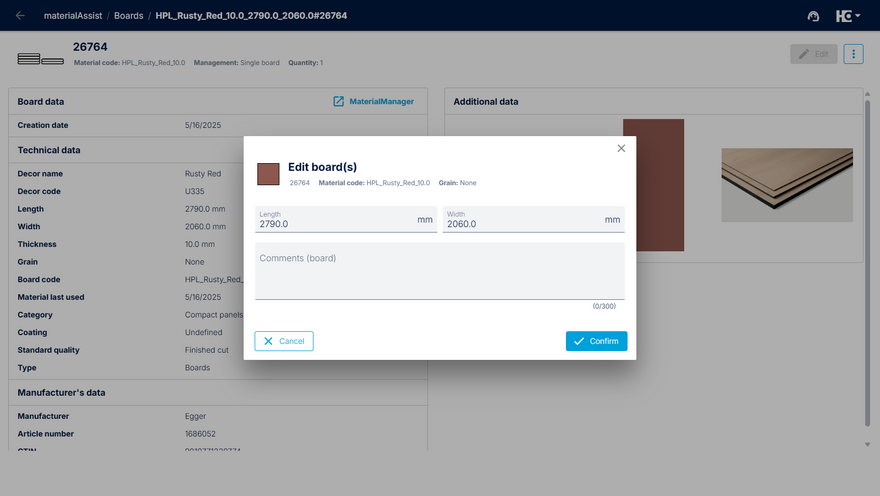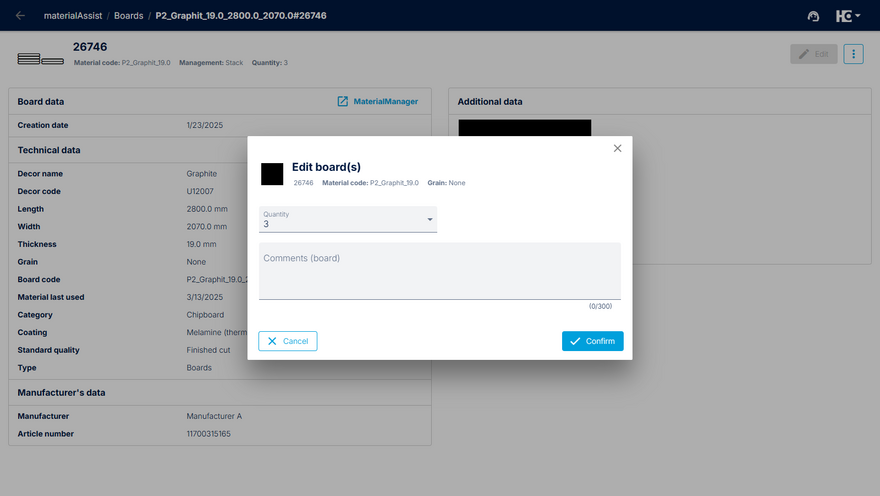Details of a material
In all overviews of materialAssist, you can open the detailed view of a material by clicking on the corresponding row.
The displayed information and available features depend on the material. Additional actions can be accessed via the menu (1). By selecting "Print label", a new label is printed which can be helpful if the existing label is no longer readable. By selecting "Delete", you remove the material form your inventory. These two actions are also available when using a scanner via the Action-QR codes.
Information on the material type is exclusively displayed in materialAssist and cannot be edited here. To edit the material type, please follow the link to materialManager (2).
Click the Edit button (1) to open the dialog for editing a material (2). Here, you can change the length and current thickness of edgebands, as well as calculate or manually adjust their length. For single boards and offcuts, you can modify the dimensions. For edgebands and boards managed as stacks or goods in stock, the quantity can be adjusted in the dialog instead. Notes on the material can be added here as well.
Note: due to data protection reasons, the material prices stored in materialManager are not displayed in materialAssist.