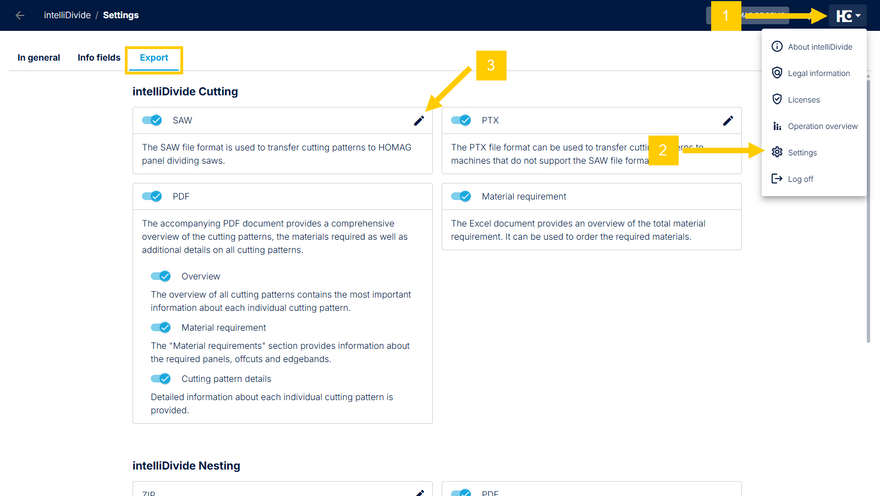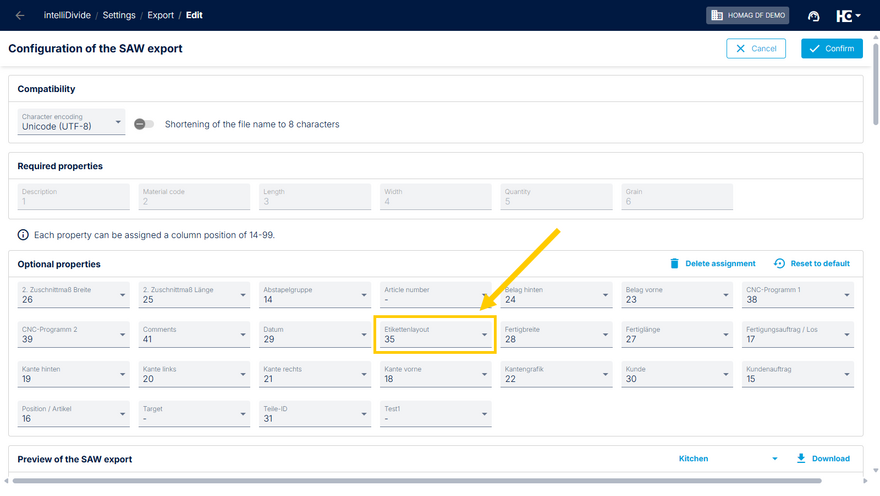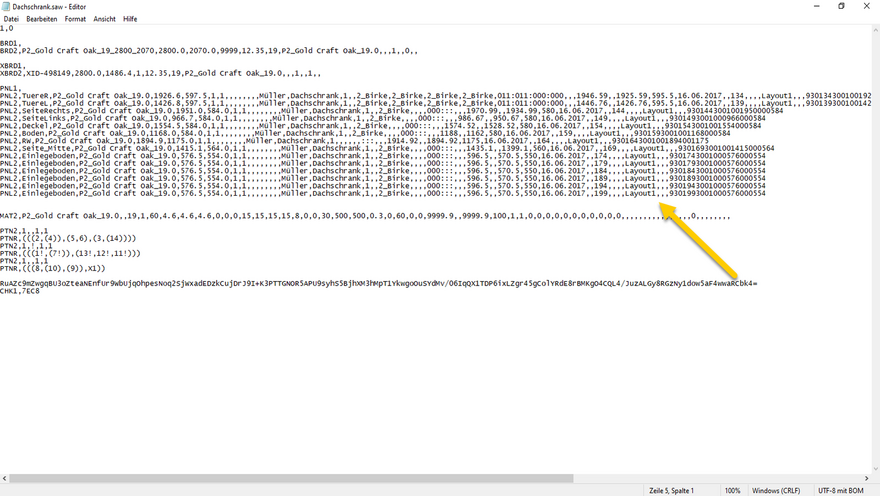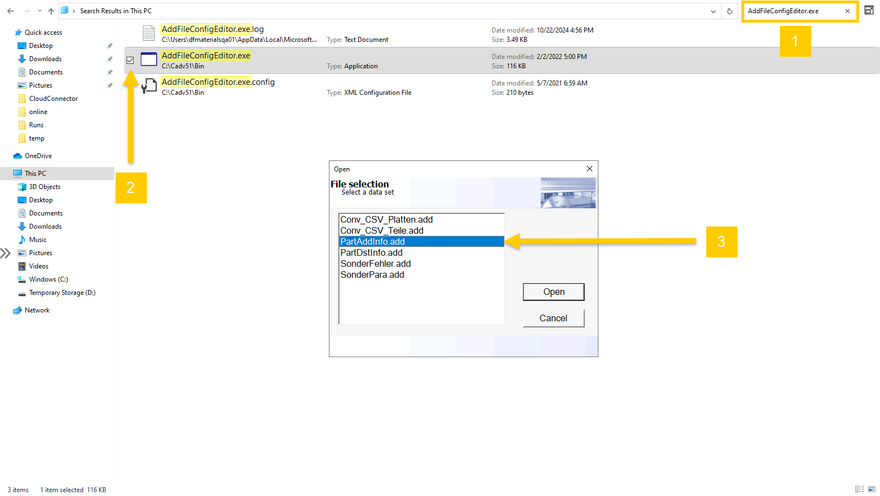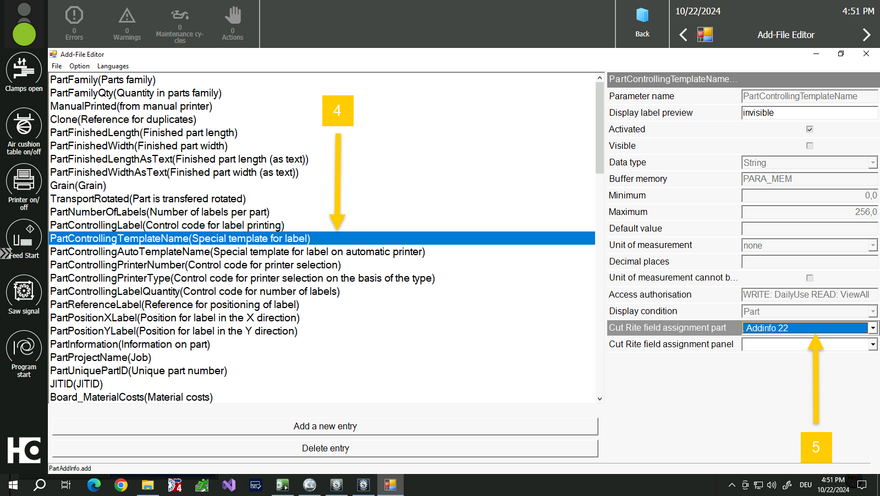Label layout
The feature to adjust the label layout allows you to define a specific label for each part. This is particularly beneficial for cutting companies that need to respond to specific customer requirements. For example, if a customer requests labels with an individual design such as their own company logo, this feature enables you to make the necessary adjustments and meet different demands.
The information saved in productionManager under the "Label layout" culumn is automatically transferred to intelliDivide.
To specify, which column of the SAW file the information should be transferred to, go to the SAW export settings of intelliDivide.
Assign column position 35 to the label layout column for export. Save your changes by confirming afterwards.
The information will be transferred to the SAW file accordingly. In doing so, the information on the label layout can be utilized by your saw.
Settings for the saw
In CADmatic, the file "PartAddInfo.add" may need to be adjusted to ensure the label layout is transferred correctly.
- First, open the Windows Explorer on the saw and search for the file "AddFileConfigEditor.exe".
- Launch the exe file – a dialog window will appear.
- In this dialog window, open the file "PartAddInfo.add".
- In the now opened "Add-File Editor", select "PartControllingTemplateName (Special template for label)" from the panel on the left.
- Then, in the right-hand menu area, find the field "Addinfo 22" in the Cut Rite field assignment part section. This corresponds to the stored field in intelliDivide and enables the correct layout to be retrieved from the SAW file.
Don’t forget to save your changes when you’re done.
Note: For safety, you should first create a backup of the PartAddInfo.add file.
Note: If necessary, in the main label dialog, press the "Ctrl + F8" keyboard shortcut. This will take you to the advanced settings. Then, under Consider additional info for template and part assignment, select the option Yes.