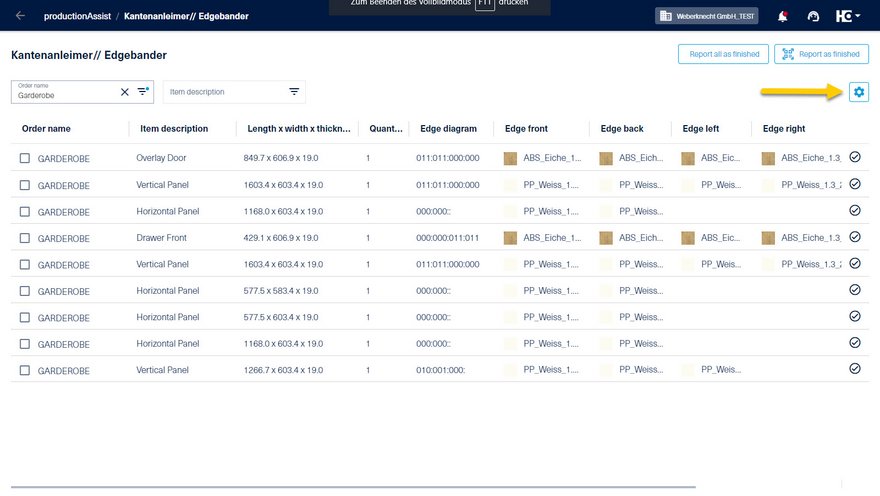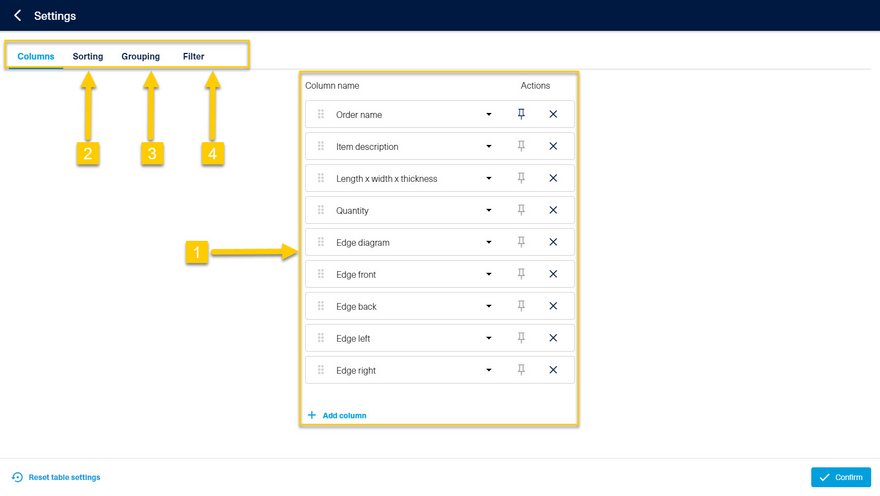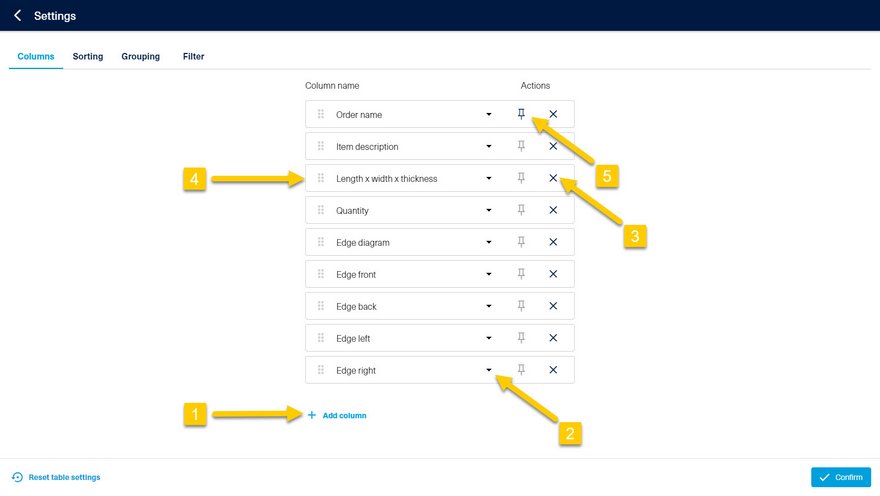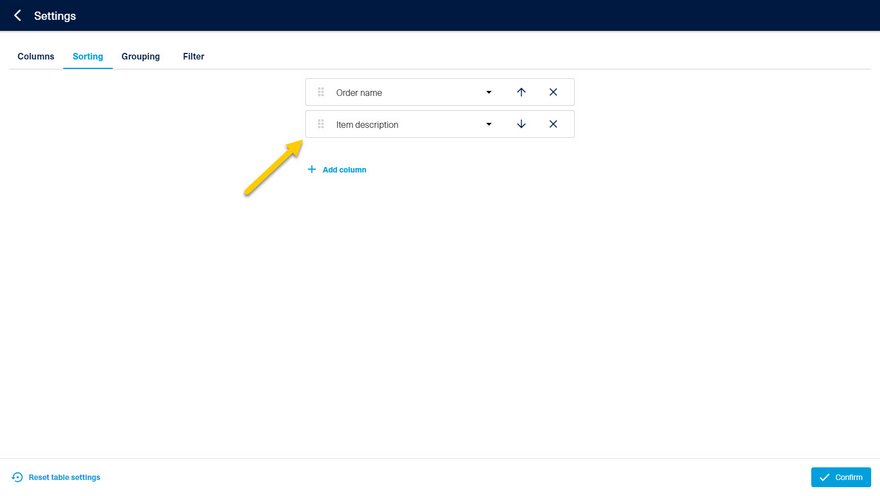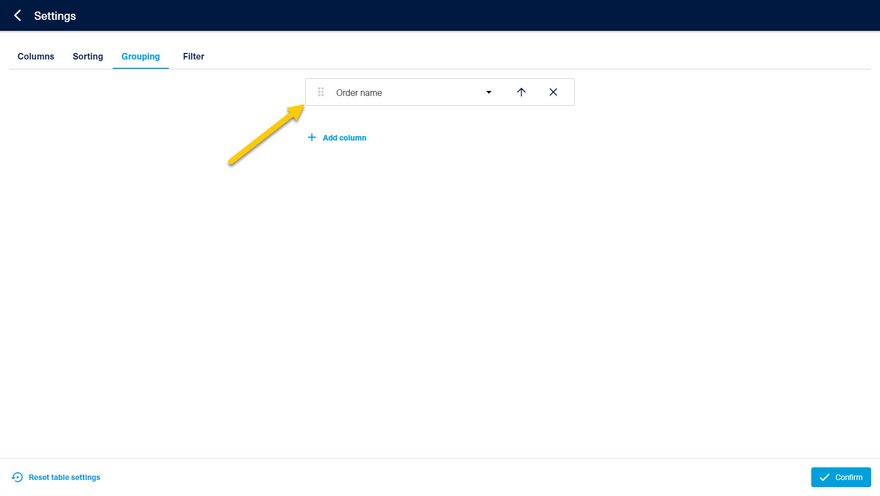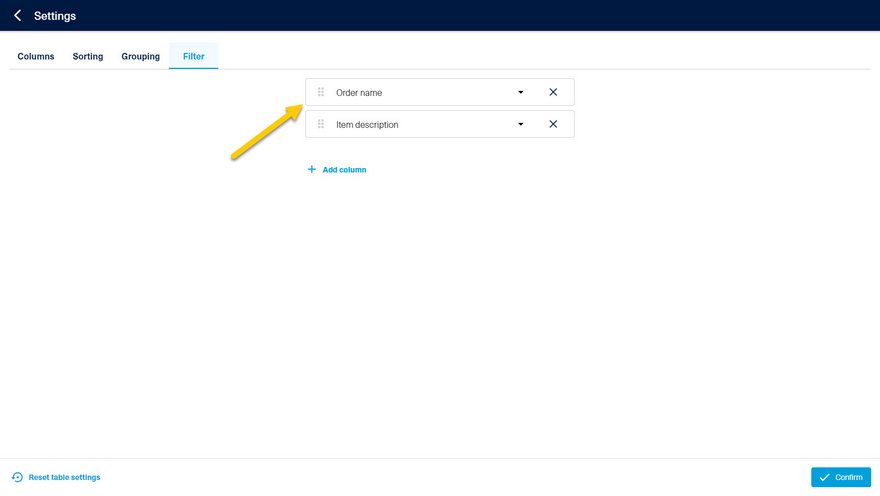Configuration of lists
The display of lists can be customized in all applications according to your needs. Please open the dialog required for this via the Settings button. This is located above the respective list on the right-hand side.
You can show and hide columns and change the column order (1) via Settings. You can change the sorting (2), add a grouping (3) and set filters (4).
Note: The grouping function (3) is not available in all tables in all applications, but only where grouping could make sense and where no grouping has yet been specified. For example, no grouping function is available in the materialManager, as a grouping by material code is already specified in the boards tab.
In the same overview, columns can be added (1), changed (2), deleted (3) and resorted (4).
Tips:
- By typing the first few letters, columns can be found quickly when adding them.
- It is possible to fix columns by clicking on the pin icon (5). These then remain visible regardless of the table width.
- The recommended view can be restored by clicking on Reset table settings.
The sorting can be adjusted in the second tab. All visible columns are available for selection.
You can adjust the order using drag & drop.
A grouping can be added in the second last tab.
The grouping function is not available in all tables in all applications.
Filters can be set up in the last tab. The visible columns are also available here. Depending on the application, the number of filters is limited to 3 filter fields to ensure readability.
The filters are displayed above the table once the configuration is complete.
The width of the columns can be adjusted by dragging the column divider.
All settings are saved on a user-specific and device-specific basis. They are therefore available to one user on one end device, but not to other users in different environments (e.g. browser, user, device).