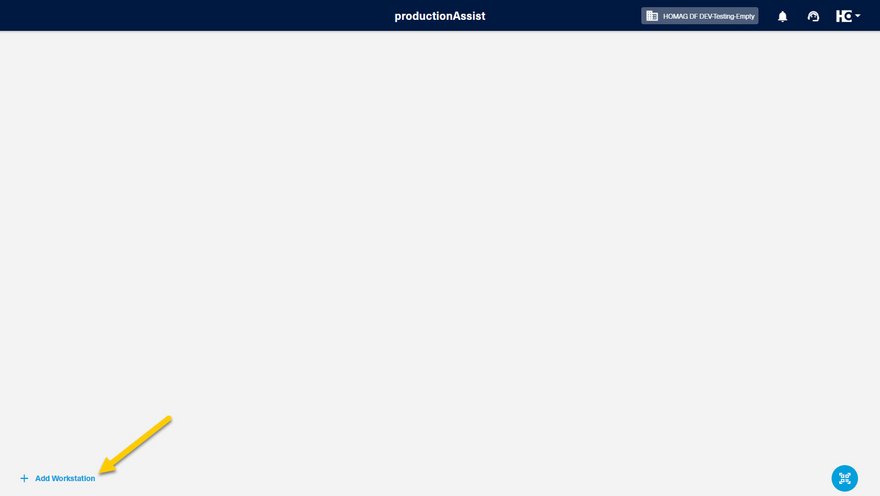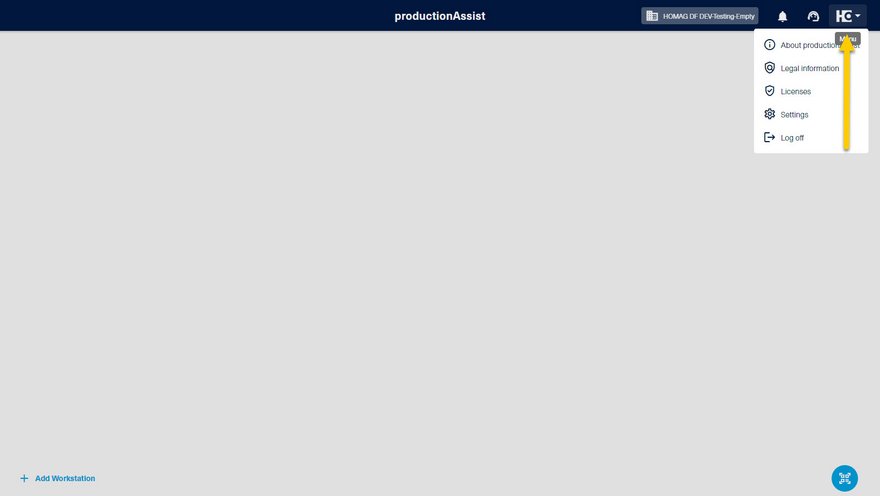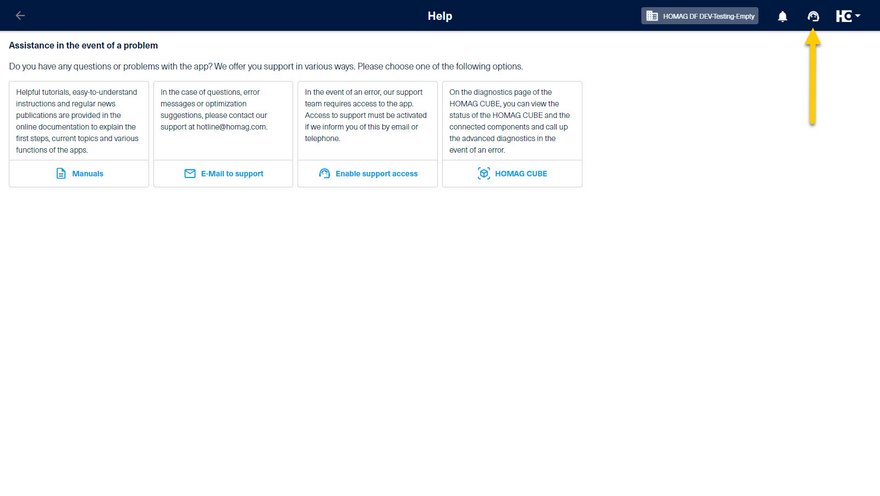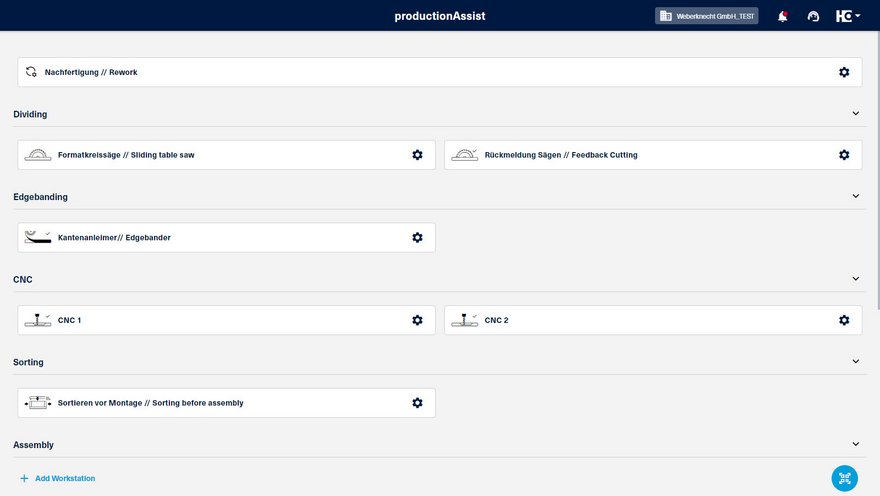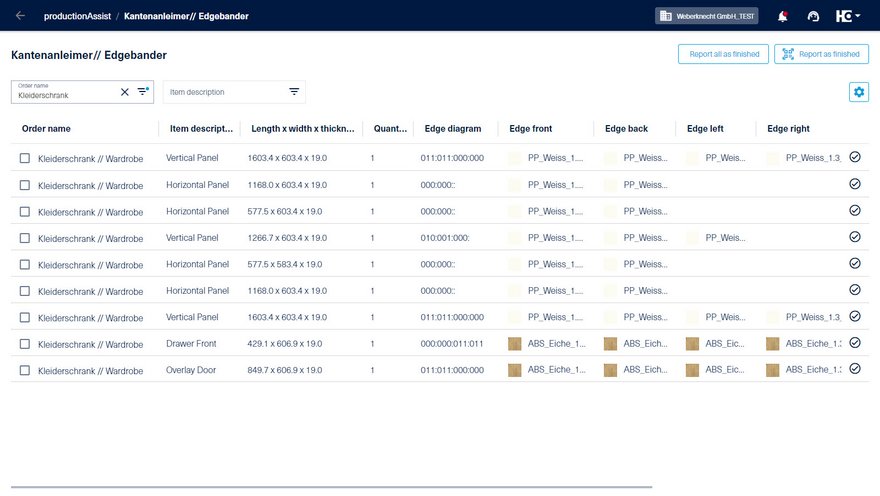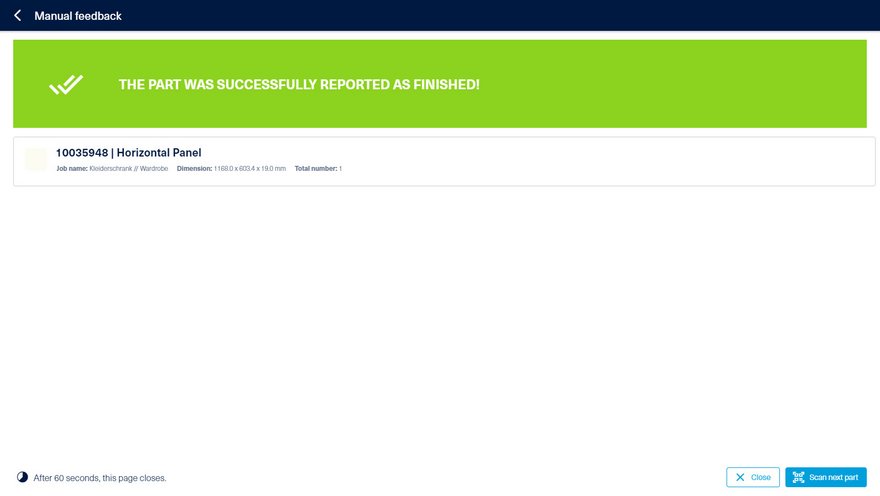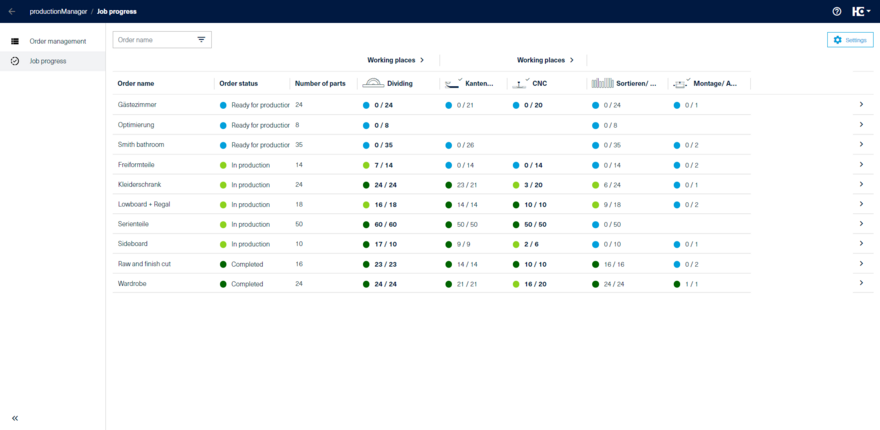First steps
The productionAssist Feedback is a part of the digital job folder, the productionManager.
With productionAssist Feedback you can set up feedback workstations for your production. A feedback workstation displays the parts, assemblies and articles that are to be processed. One feedback workstation is included in the productionManager basic version. Optionally, further workstations can be purchased and configured.
The app is available for installation in Apple App Store or in Google Play Store.
Alternatively, productionAssist can be used as a Web application in one of the supported Browsers. A touch screen and scanner simplify use.
Before logon: Please register and purchase your license to of the productionManager.
After clicking on "Login" you are ready to go - just enter your user data and you are ready to start!
After logging in, you can immediately start adding a feedback workstation by clicking on Add workstation.
You can adjust your settings (e.g. language of the application or other settings) simply via the menu.
If you need support, have questions about the product or a suggestion for improvement, you can reach us via the help menu.
Overview of the process
- The first step takes place in the work preparation. Here, a customer order is first created or imported in the digital job folder, the productionManager.
- After the import, the order and its parts list can be completed with missing production information.
- If the order is to be produced, it is released and the parts list can optionally be sent to intelliDivide Cutting or exported for cutting optimization software e.g. Schnitt Profi(t).
Tip: If you use intelliDivide, you can conveniently navigate to the optimization via click. - By releasing an order, the order with its articles, components and parts including the associated information such as drawings is visible in the productionAssist Feedback.
- In production, the parts are reported as finished in the productionAssist Feedback points.
- The ready messages from the productionAssist Feedback points are processed in productionManager and visualized as order progress.
- The production progress of an order is displayed in real time in the order progress.