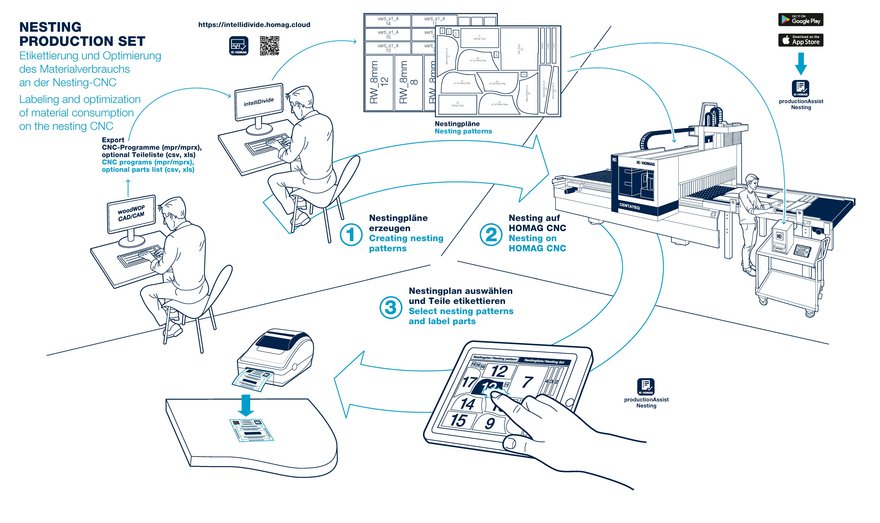First steps
The app productionAssist Nesting optimizes your process – in combination with the intelliDivide optimization software – and enables...
-
...saving of material by optimizing the nesting patterns
-
...printing labels for the marking of the processed parts
-
...the use of production data even beyond the nesting process.
With intelliDivide you create your optimized nesting patterns, which you then transfer to the productionAssist Nesting app at the click of a mouse.
The productionAssist Nesting app display the optimzed nesting patterns in the workshop. You select a plan and decide whether you want to print all labels at once or part by part. After printing, the app marks the corresponding task as completed. The label contains all relevant information for the unique identification of each part (e.g. job name, information on the component and edge banding, or a QR code for additional CNC processing).
Overview of the process
-
Export of the cutting list from your industry software
-
Generation of nesting patterns in intelliDivide
-
Transfer the cutting solution to the productionAssist Nesting
-
Order selection in productionAssist Nesting
-
Process order
-
Selection of a nesting pattern within the order
-
Either print all labels of the plan at once or select and print workpiece in the nesting plan individually
-
Apply label(s)
-
productionAssist Nesting
You can find the productionAssist app in the Apple App Store and Google Play Store.
After starting, you will find the productionAssist Nesting in the workplace overview. For this, an active license is required.
In the first step, start with the configuration. After completing this, you can switch to the order overview with one click and can directly start processing your first order.