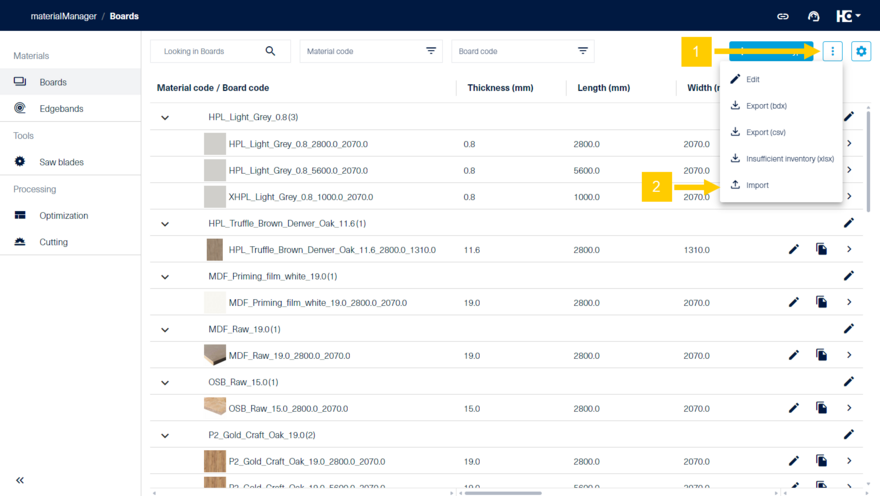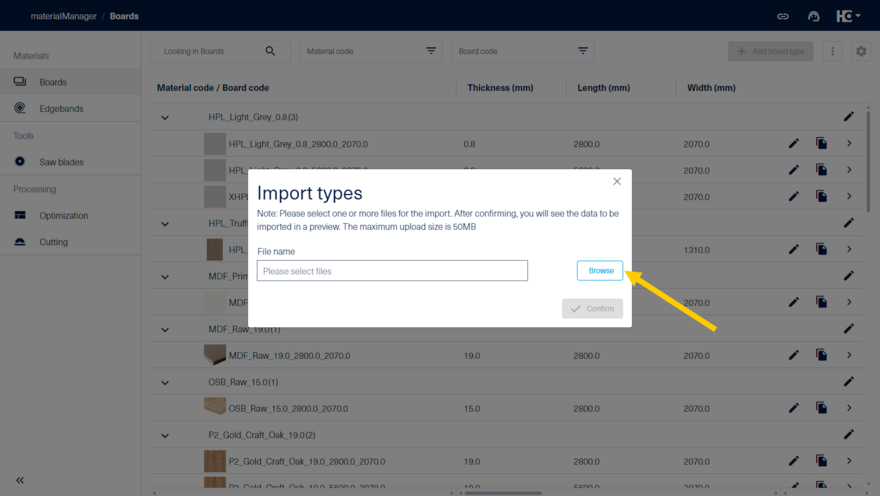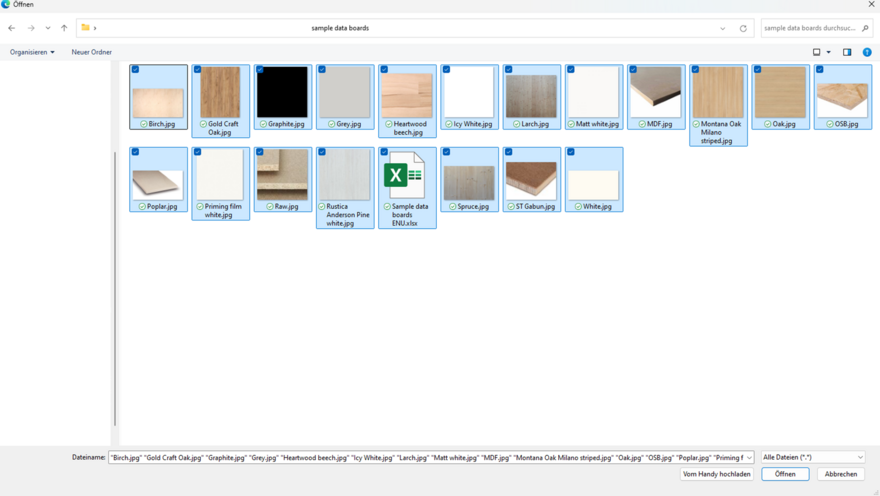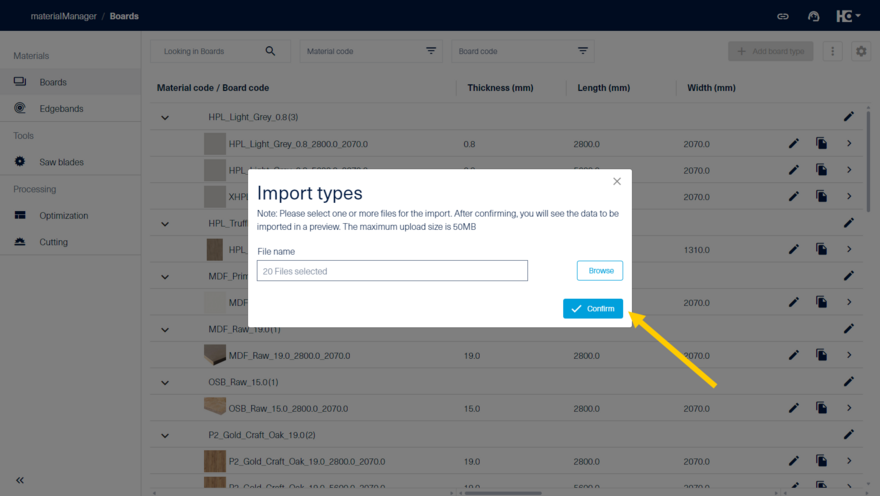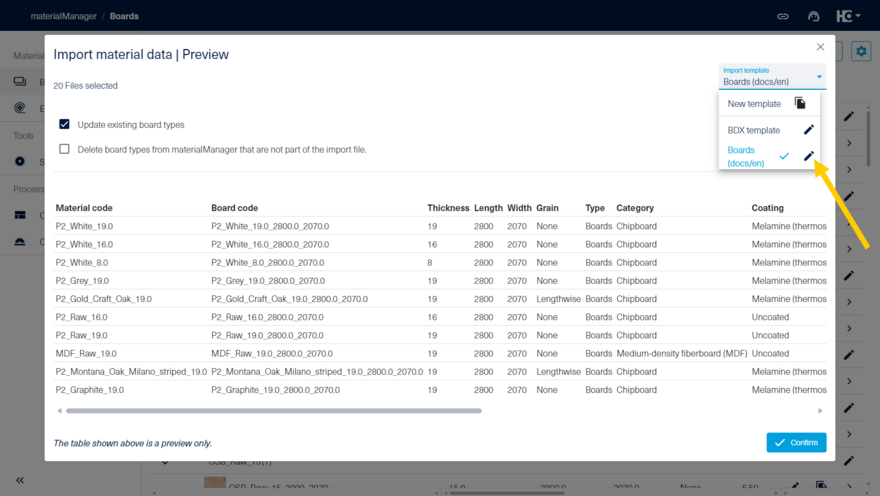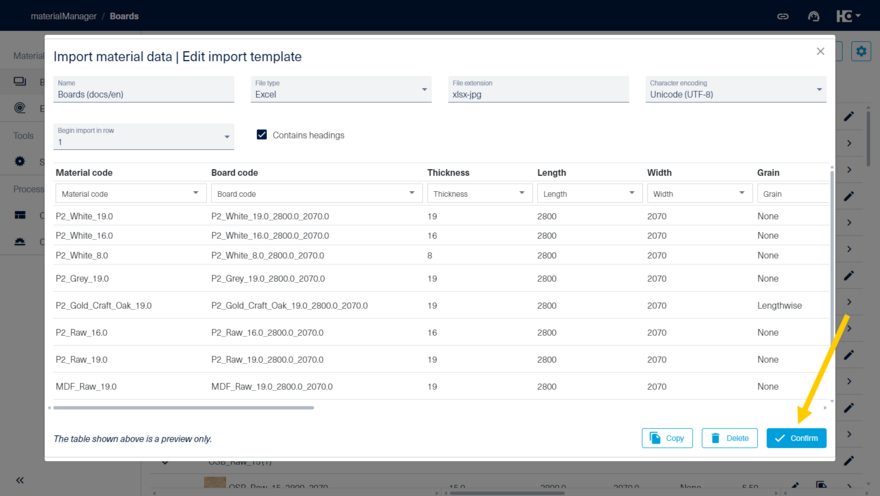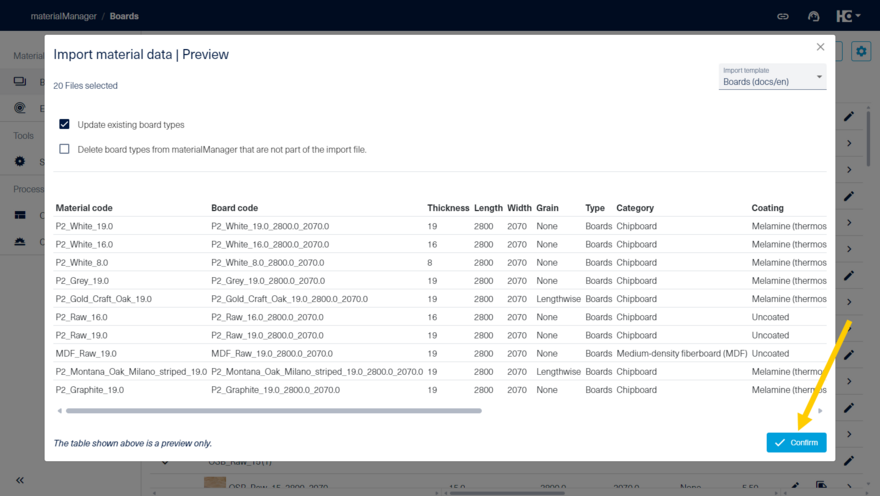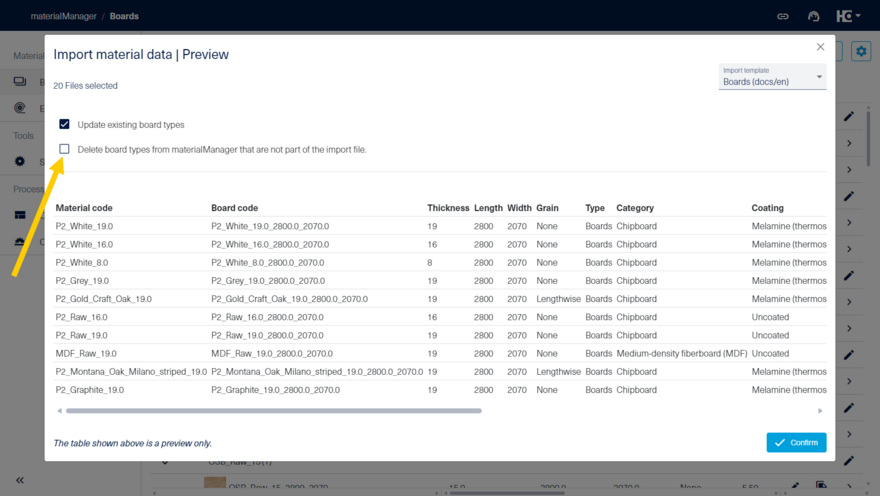Import material types
To import material data from other software systems into materialManager, an import feature is available. It allows you to easily integrate and utilize master data from, for example, an ERP system, an industry solution, an ordering system, or a warehouse system.
The process of importing data is similar to that in intelliDivide. A general description of the procedure can be found under import data. Below, the process is shown using boards as an example. The import process for edgebands is identical. You can download sample data for import from the top right of this page.
First open the tricolon (1) in the board overview and then select "Import" (2).
This opens the "Import types" dialog window. By clicking "Browse", you can search your device for the files you want to import.
Select the file (CSV, Excel, BDX etc.) which contains the master data on material type level. Optionally, you can also select related files such as decor images or technical data sheets for import. After that, click "Open." It's also possible to upload the files as one ZIP file.
Afterwards, "Confirm" the import in the materialManager dialog window.
This will take you to the preview of the material data import. If necessary, you can adjust the automatically generated import template to suit your needs.
Check the import preview. If necessary you can change the import template.
If necessary, you can edit the template.
Complete your import by clicking "Confirm". If necessary, the imported data can be edited afterward. By clicking "Exit editing", the view will be closed.
When re-importing, changes to the master data can be transferred from an ERP system, an industry solution or an ordering or warehousing system.
The behavior is controlled by two options.
When you select the option "Update existing board types", the system first uses the board code/edge code to check whether the material already exists in the dataset. If this is the case, the data from the import file will be adopted for this material. Data which is not included in the file will not be changed. This option is selected by default.
If you select the option "Delete board types from materialManager that are not part of the import file", materials which are not or no longer existent in the import file are deleted from the dataset. To avoid unintentional data loss, only materials for which neither an inventory nor an allocation exists are taken into account.
If neither of the two options is selected, the data is added to the dataset. Any duplicates that are created must then be deleted or adjusted manually.