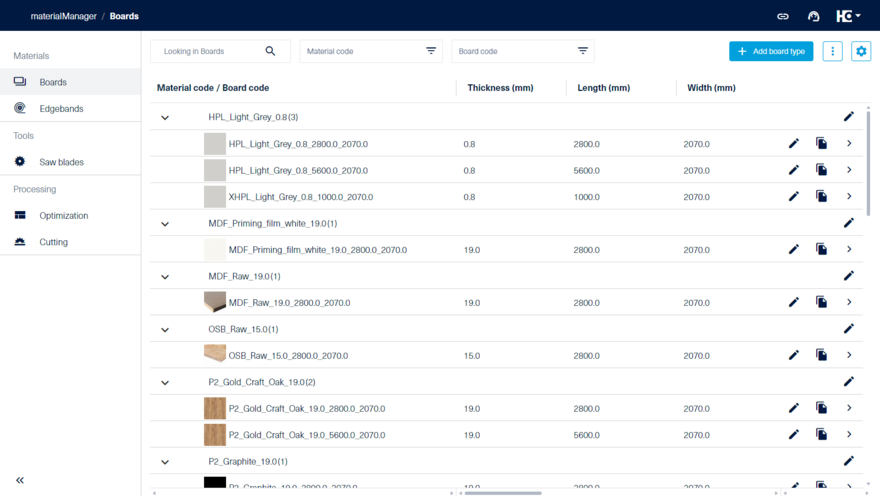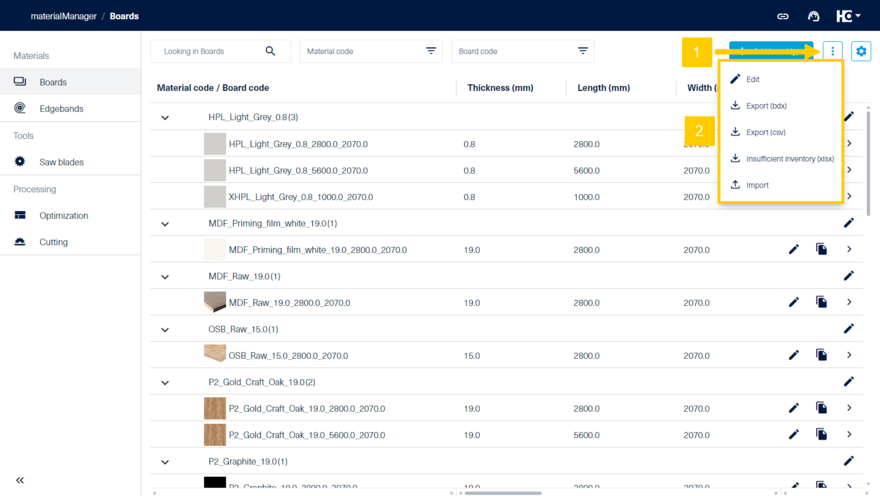First Steps
With the materialManager, you can manage the materials in your workshop centrally in one application. Once registered, the corresponding data can be used in a variety of apps (e.g. intelliDivide cutting optimization, productionAssist Cutting assistant) and on machines (e.g. SAWTEQ panel dividing saws).
The materialManager is a web application. To open it, simply enter the URL https://materialManager.homag.cloud in your browser bar. Alternatively, you can click directly on the provided link to start the application.
When you open the app, on the left-hand side you will find the "Materials" navigation area, which allows you to switch between "Boards" and "Edgebands". If you have a corresponding licence for intelliDivide, the section "Processing" will be available to you with the menu item "Optimization". In addition, the "Cutting" menu item is available to you if you have purchased a license for materialManager Advanced.
Upon first access, the menu item "Boards" is selected. In the overview, materialManager displays the most important information (e.g. material code, thickness, length, width, grain, cost per square meter and category). You can either find a material via the full-text search or by filtering by the material code. As usual, the display of the list (columns, filters, sorting) can be adjusted.
You can add additional board types individually via the "+ Add board type" button.
Through the tricolon (1) you can perform additional actions (2).
You have the option to edit your materials as a list by klicking "Edit". Furthermore you can export the material list as a bdx- or csv-file. Materials with insufficient inventory can be exported seperately. You also have the option to import material data.
The overview for edgebands is structured similarly. In the default settings, values such as edgeband code, quantity, tota length, decor name, decor code, height and thickness are displayed. Information about the current stock is provided in the column "Quantity" (number of edgeband coils) and "Total length (m)" (sum of the remaining leght of all edgeband coils).
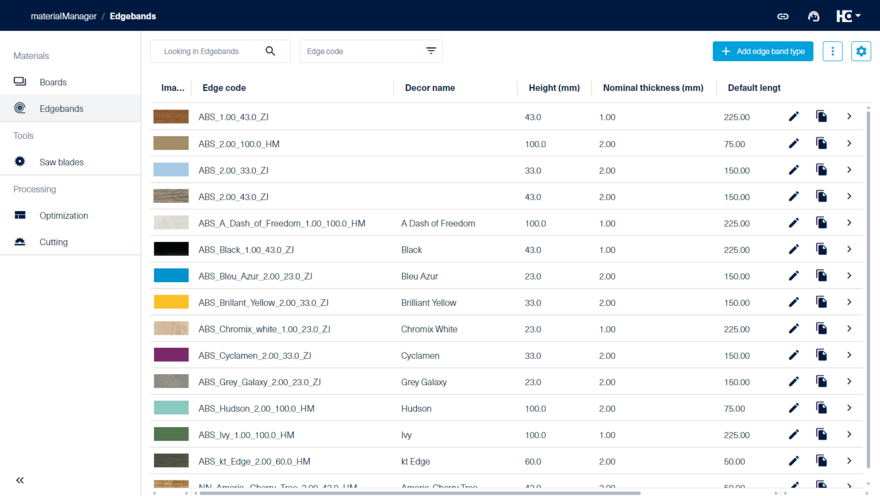
Overview of edgebands
When you first open the application, two sample data sets are provided. Start by adding a material type or edit an existing one.
This video offers an introduction to materialManager. You will learn how to create a new material type and how to monitor your inventory.