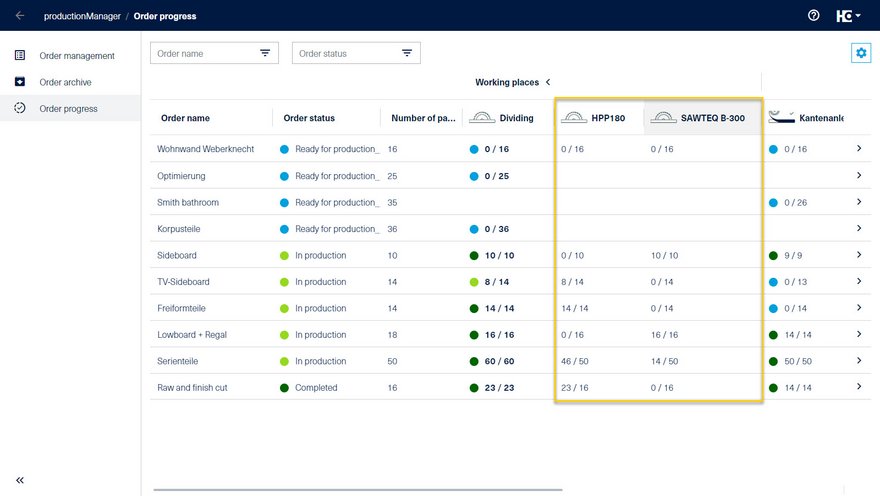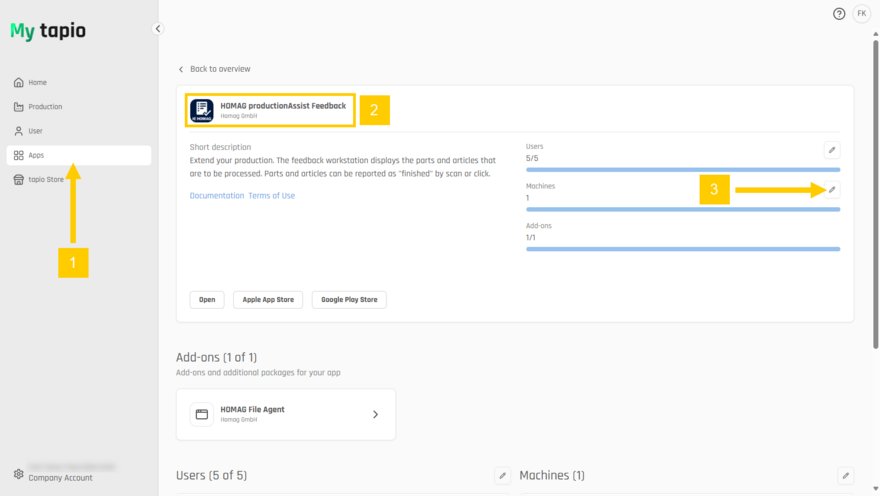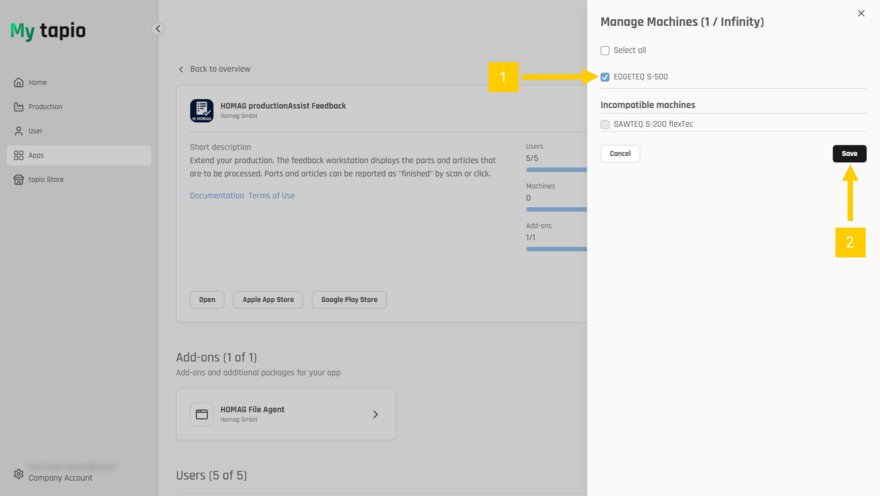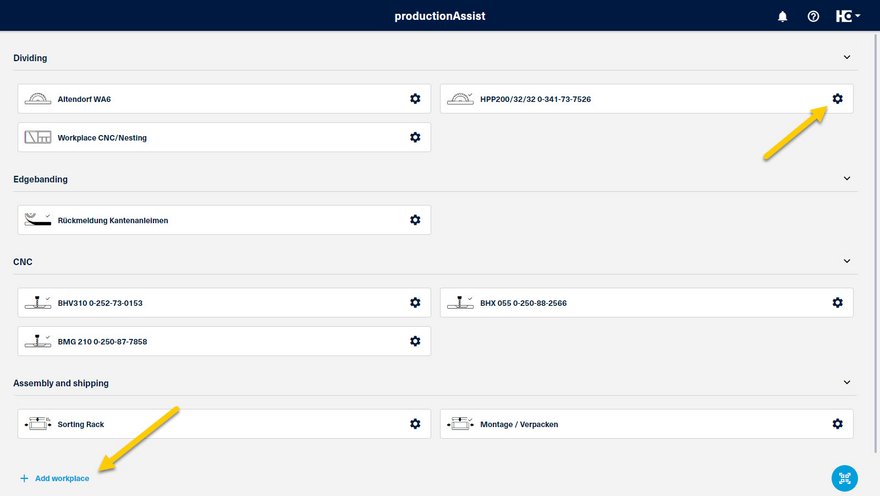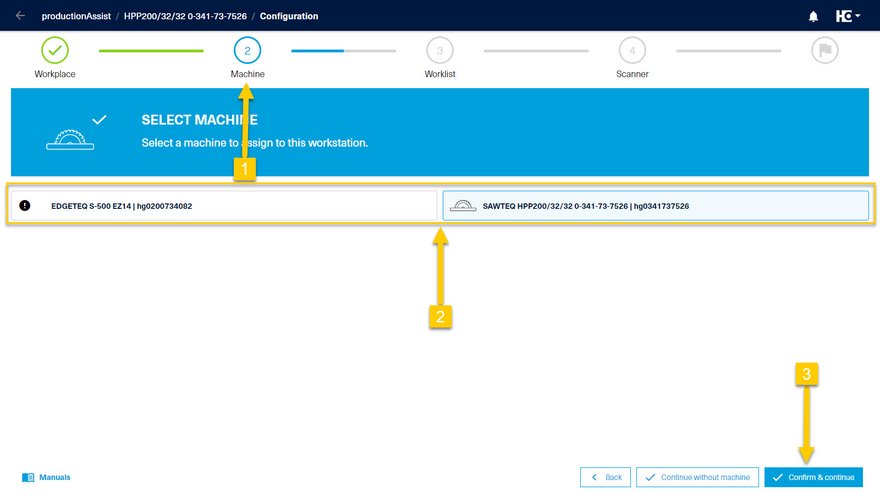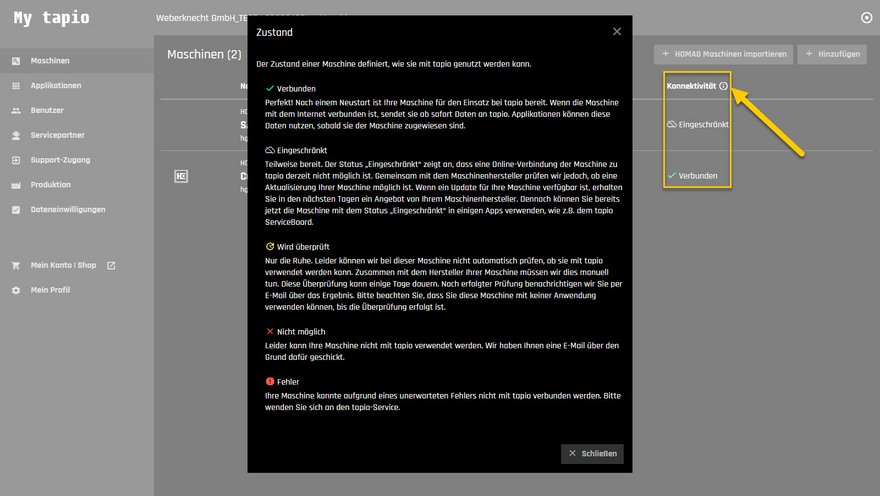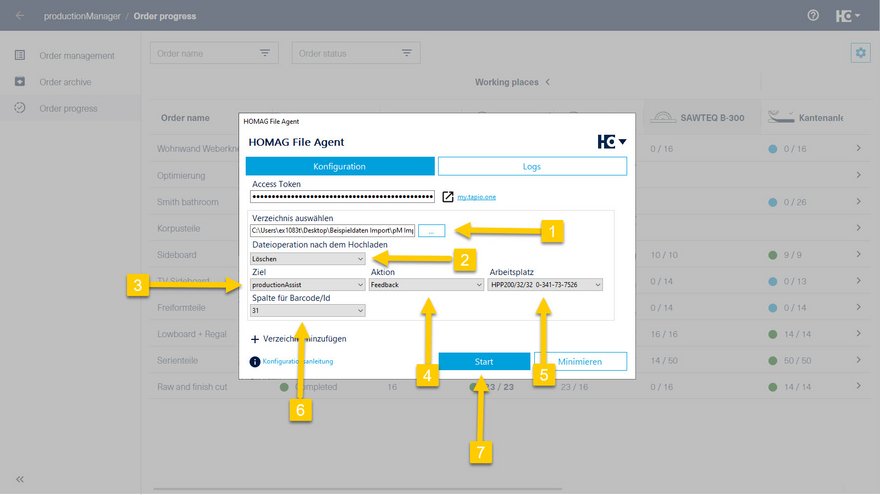Feedback of machines
With the HOMAG File Agent, you can automatically process feedback data provided at the machine and display it in the order progress area in productionManager (your digital job folder).
Configuration tapio
In order to be able to process feedback from a machine in the HOMAG File Agent, the machine must first be registered in tapio.
The machine is then assigned to the HOMAG productionAssist Feedback.
Under "Applications", select the tile for HOMAG productionAssist Feedback
Select the machine(s) and confirm with "Save"
Configuration machine
Feedback is independent of the machine type and manufacturer, as long as the machine can provide the required information in the appropriate format as a file.
The following information is required in the file:
| Information | Example | Description |
|---|---|---|
| Time stamp | 20240223202130 | The time stamp must be at position 1. Format: yyyyMMddHHmmss |
| Typ | PNL | Fixed value at position 2 |
| Quantity | 1, 2, n | The quantity must be in position 6. |
| Unique part ID | 10003636 | The unique workpiece identification must be either the 8-digit productionManager ID or the unique, external ID transferred in the "Barcode" column. Position 31 is recommended for the part ID. |
Please note: Positions 1 - 9, 14 - 15, and 30 may not be used except as described above.
A feedback file must be provided in *.hol format. The information must be separated by a comma (,). No comma (,) may be used within a piece of information.
HOMAG machines of the type SAWTEQ, EDGETEQ, CENTATEQ/ DRILLTEQ:
The "PPS feedback" or "Production feedback for productionManager" function must be available and set up on a panel saw. The "Production feedback for productionManager" function must be available and set up on a CNC machine or an edge banding machine.
The machine's feedback function should be set so that a feedback file is provided for each completed part.
The feedback function is a paid option for your machine. To purchase this option or to check whether your machine already has this option, please contact your responsible sales and service company.
Once the feedback function has been set up by your responsible sales and service company, the machine writes the feedback data as files to a drive which is monitored by the HOMAG File Agent.
Note:
- For HOMAG saws from CADMatic 3.0
- For HOMAG CNC machines from PC85
- For HOMAG edge banding machines if the machine has reference number operation or barcode control
A check may be necessary in individual cases.
For CNC machines, the MPR programs must also be extended to include a comment macro as specified by HOMAG with the relevant information for feedback. The workpieces must be produced individually. For a BHX 500 / DRILLTEQ H-600 machine, MODE 3 "Sandwich processing" is only supported with different CNC programs.
The woodWOP comment macro must be structured as follows. See also MPR examples at the top right of the download area.
Syntax:
HOMAG_PRODUCTIONMANAGER_FEEDBACK={Version:1.00,PARTID:<UID>,MPRNUMBER:<number>,MPRCOUNT:<number>}
| PARTID | Unique ID from CAD/CAM or ERP system |
| MPRNUMBER | Sequence number of the program |
| MPRCOUNT | Total number of MPRs for the part. This can be used to ensure that the part is only reported back once, even though the same part ID is contained in two MPR programs. Typical application: Part with machining on both sides. |
Example of a part with one CNC program (shelf)
program1: BT1_s1.mpr
HOMAG_PRODUCTIONMANAGER_FEEDBACK={Version:1.00,PARTID:21042023073124714,MPRNUMBER:1,MPRCOUNT:1}
Example of a part with two CNC programs (middle side)
program1: BT2_s1.mpr
HOMAG_PRODUCTIONMANAGER_FEEDBACK={Version:1.00,PARTID:21042023073124715,MPRNUMBER:1,MPRCOUNT:2}
program2: BT2_s2.mpr
HOMAG_PRODUCTIONMANAGER_FEEDBACK={Version:1.00,PARTID:21042023073124715,MPRNUMBER:2,MPRCOUNT:2}
Configuration of productionAssist Feedback
In order for the automatic feedback of a machine to be processed and displayed correctly, it must be assigned to a productionAssist Feedback workplace.
To be able to connect a machine to a workplace in productionAssist Feedback, the machine step is available in the workplace configuration.
Add a new workplace or configure an existing one
Selection of a machine in step 2 of the configuration of a workplace
If a machine registered on tapio is not displayed in productionAssist, check the status of the machine on My tapio. The connectivity of the machine must be connected or restricted.
Note: A machine can only be added to one productionAssist Feedback workstation. Assignment to multiple workstations is not possible.
Configuration HOMAG File Agent
Various configurations can be made in the HOMAG File Agent. The following settings must be observed in the context of machine feedback:
- Selection of the directory (directory share) in which the machine stores the feedback files. (1)
- Selection of the action after successful processing of a file. Select Delete to prevent directories from becoming too large. (2)
- Moving to Completed directory allows another program to process the data.
- The productionAssist application is selected as the target. (3)
- Select the Feedback option as the action. (4)
- Another input option opens. Select the workstation to which the machine has been assigned. (5)
- Select the column in which the unique part number (UID) is written in the file. (6)
- Press Start to start monitoring the directory. (7)
By clicking on Select directory, you can configure any number of additional machines for processing feedback.