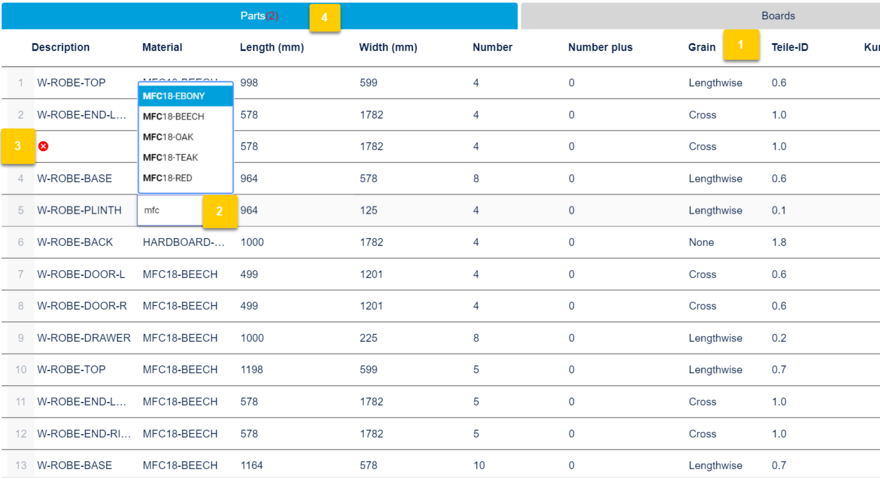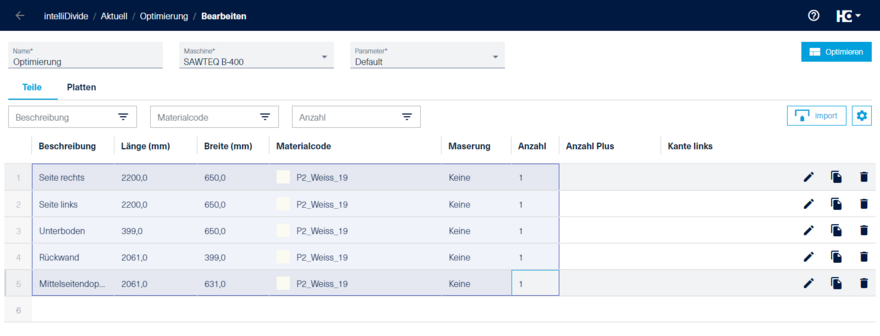Editing data
In the parts list you can enter the data similar to Excel.
Many useful functionalities are integrated so that you do not spend more time than necessary with the input.
For example, you can select the grain (1) from a list.
Some columns (e.g. material) support automatic completion. Just type (2) one or more letters and/or numbers of the name and the selection will be narrowed down accordingly.
In case of missing or incorrect information, corresponding notes (3) + (4) are displayed.
Tip: If you press the Tab key in a cell, the content of the cell above will be copied.
Often the data is already available in an Excel spreadsheet. If you set up the Excel table to the structure of the lists in the Parts and Boards sections, you can select and copy (Ctrl+C) the data to be imported into intelliDivide in the table and paste it as a whole into the application. To do so, click on the index of the row from which the data are to be inserted and then click Paste (Ctrl+V). Alternatively, you can use the Import function.
Of course, you can also enter individual data into intelliDivide by copy & paste.
By the way: The reverse way works, too. Select the rows whose values are to be exported. Press CTRL+C to copy the data to the clipboard.