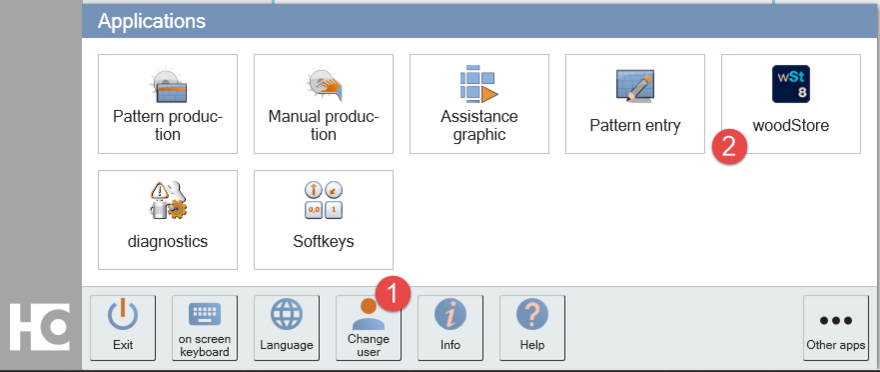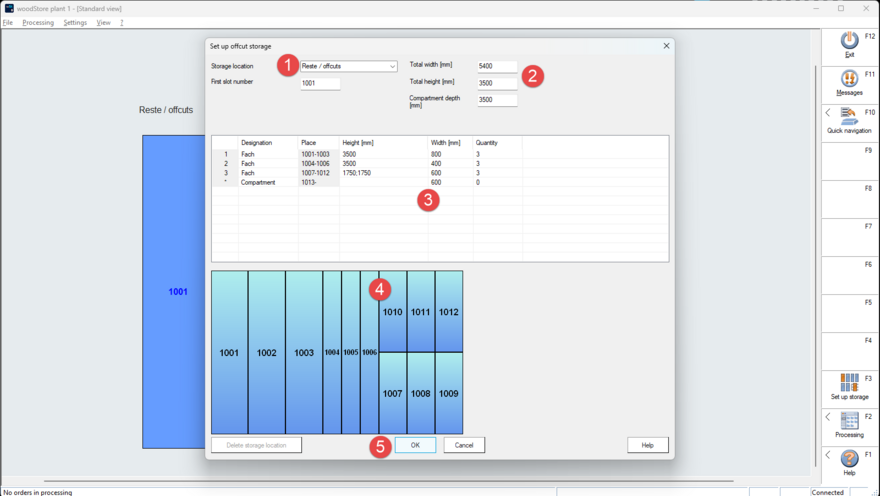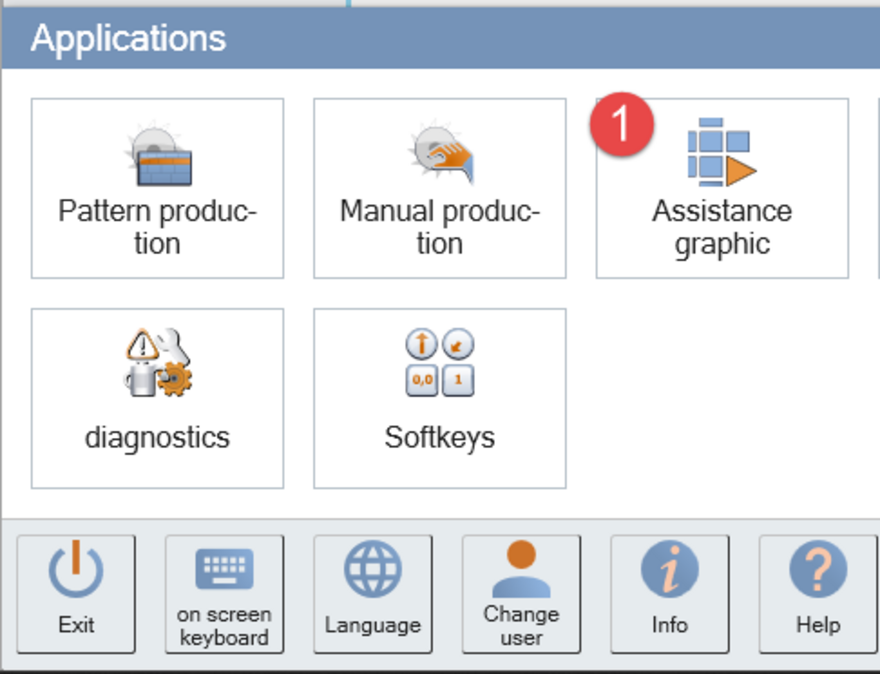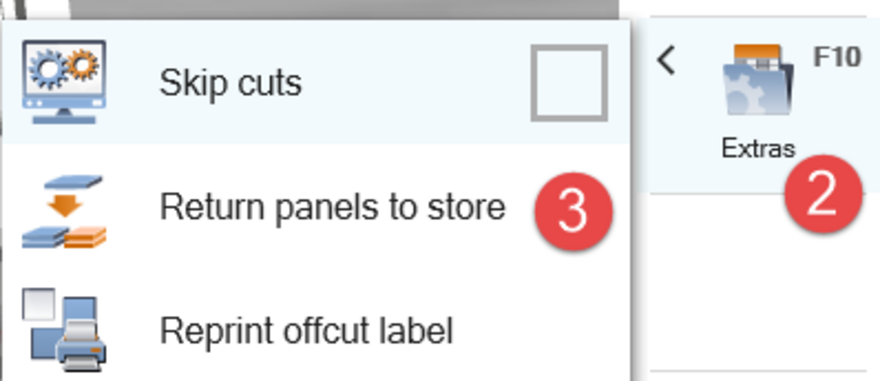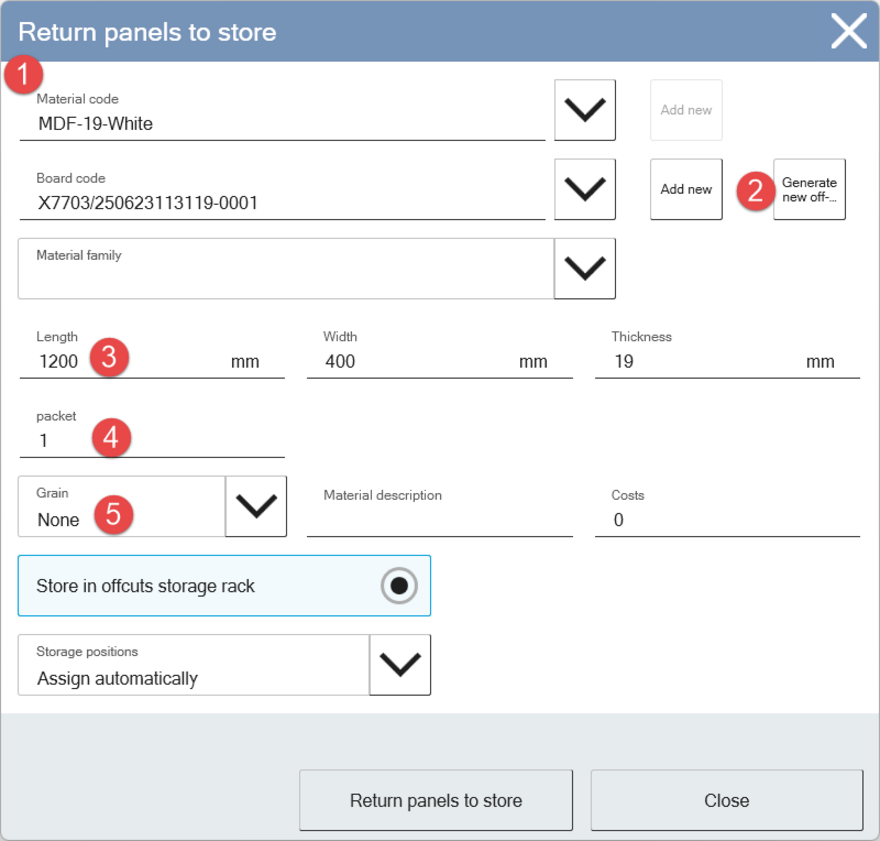Getting started
Considerations before use
Please carry out the following steps once before you start using the manual offcut management:
- Define the number and measurements of the compartments (also see tips and tricks)
- Suitable for the existing and resulting offcut sizes
- Suitable for the material
- Suitable for the amount of manual offcuts
- Label the compartments on the rack with the compartment numbers (recommended)
Set up the manual storage rack in the software
To set up the manual offcut rack on the CADmatic saw control system once, you must be logged in as an administrator (change user if necessary).
The manual offcuts management runs via installed “woodStore components”. To set this up, please open the woodStore application in the powerTouch menu.
After starting woodStore, a predefined manual offcuts rack appears, which you can then easily adapt to your existing manual offcuts rack.
Click on Set up (or F3) in the standard toolbar and the processing window for setting up the storage will appear.
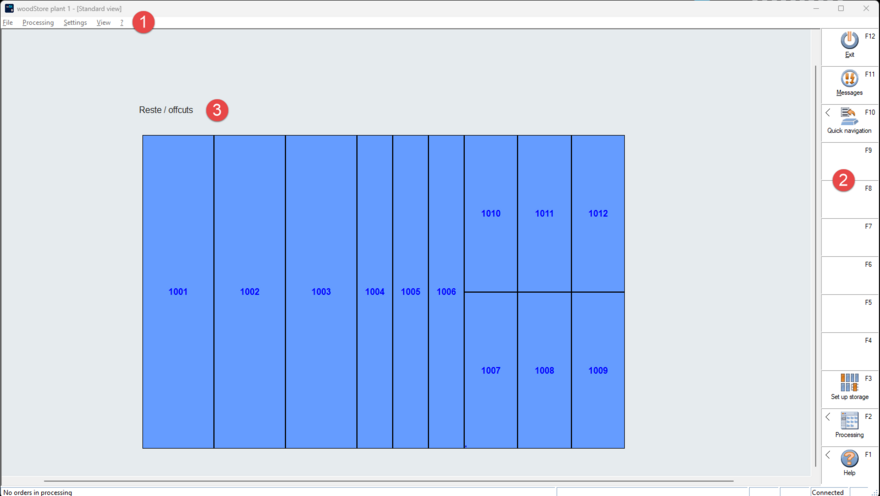
Initial view with menu bar (1), the standard function bar (2) and the template of a offcuts rack (3).
Set up the software representation of your physical offcut rack in the editing window.
Here you will find the storage location name (1) [changing the name creates a new storage location!], the size of the entire manual offcuts rack(2), the definition of the individual compartments (3) and the graphical representation of the storage structure (4). Please confirm the changes by clicking OK (5).
Please note the following when adding/deleting/resizing the compartments:
- “Number” defines the number of equally sized compartments next to each other
- A semicolon (;) in the “Height” column is used to create compartments which are stacked on top of each other
Booking in existing offcuts
The following steps are required to enter existing offfcuts into the digital version of the manual offcuts rack:
- Open the storage dialog
- Enter size, quantity, grain and material code, if applicable
- Select a compartment or have it assigned
- Label and place in the rack
You will find the storage dialog under Extras in the assistant graphic on the saw.
You now need the material codes, if available, as each offcut must be assigned a material code when it is entered. Either a list of codes is available or the codes are taken from the label of the offcut to be stored. After entering the size, quantity (package) and grain, a compartment can either be assigned automatically by the storage system or you can select a compartment yourself. A label indicating the newly assigned compartment is printed for each offcut when it is entered. Stick the label on the offcut and then place it in this compartment.
When selecting the storage compartment, only those compartments which the offcut fits into based on its size are displayed.
After clicking the Store panels button, the panel data is transferred to the woodStore manual offcut management system and the compartment in which the offcut is to be stored is displayed. Also, a label which must be stuck to the edge of the offcut is printed. This allows the information to be read when the offcut is in the rack.
This is how you store your panels: Enter the details of the material code (1) (select existing code or add new one), generate an offcut code (2) (always start with “X”!), enter dimensional details of the offcut (3), if necessary the quantity of identical offcuts (4) and, if applicable, the grain (5).
After you have entered the offcut details, activate the storage into the offcut rack (6), select the storage location (7) and confirm (8).