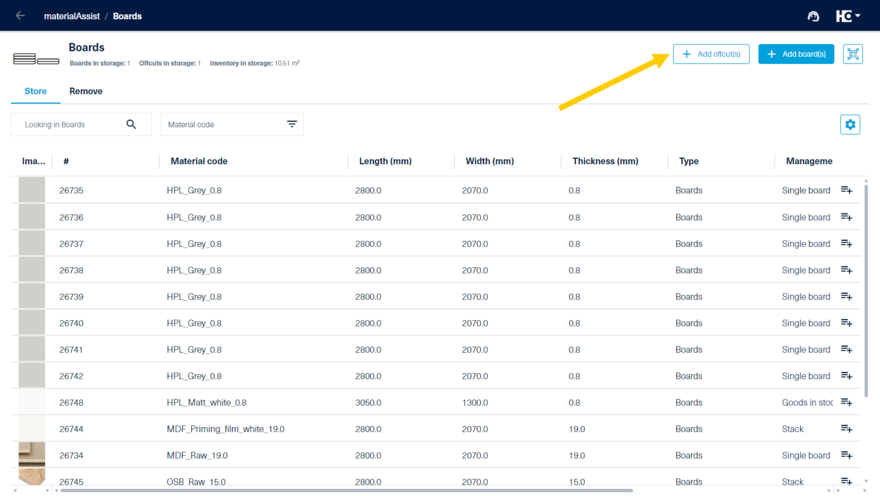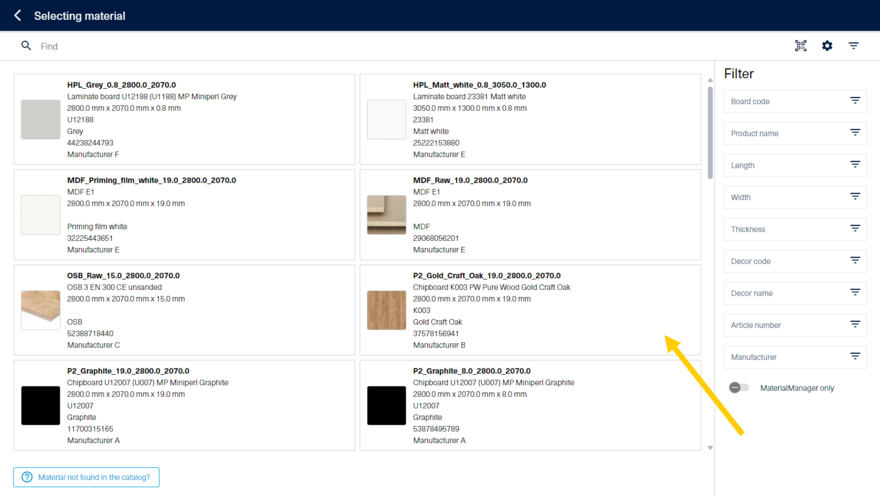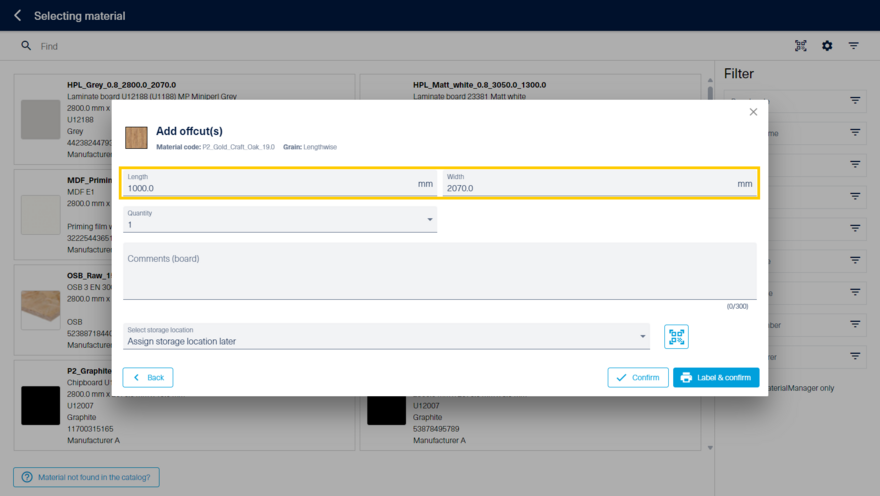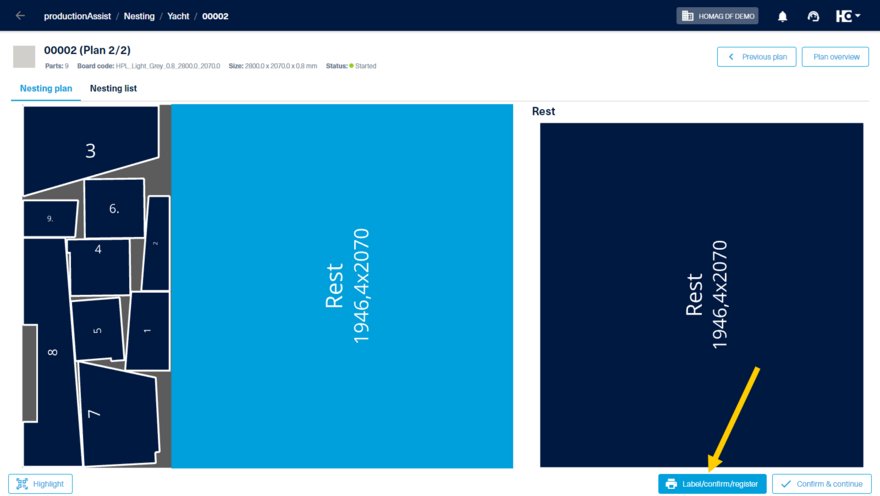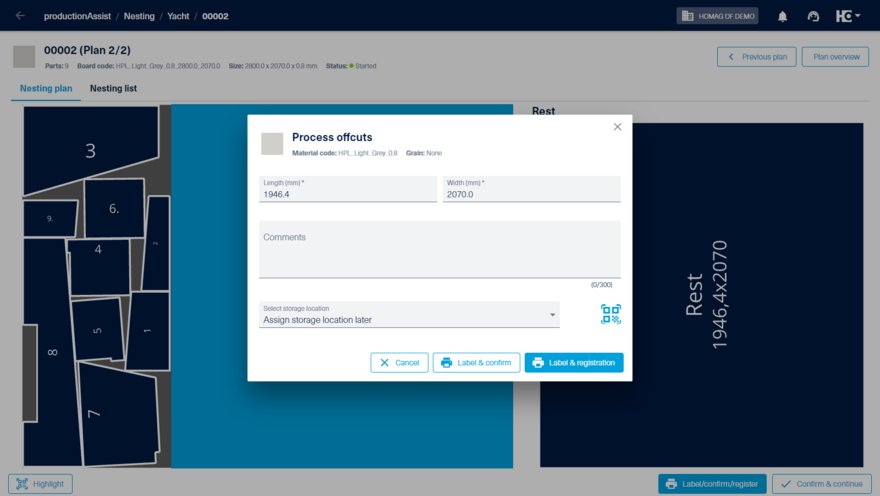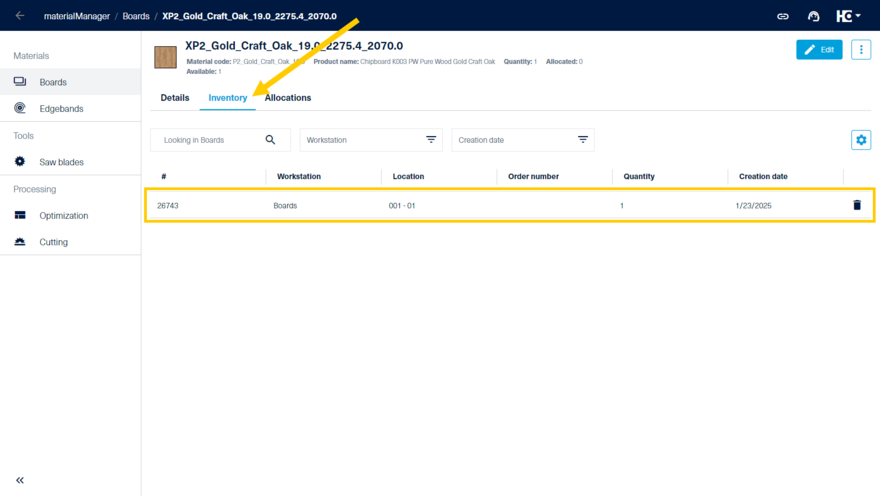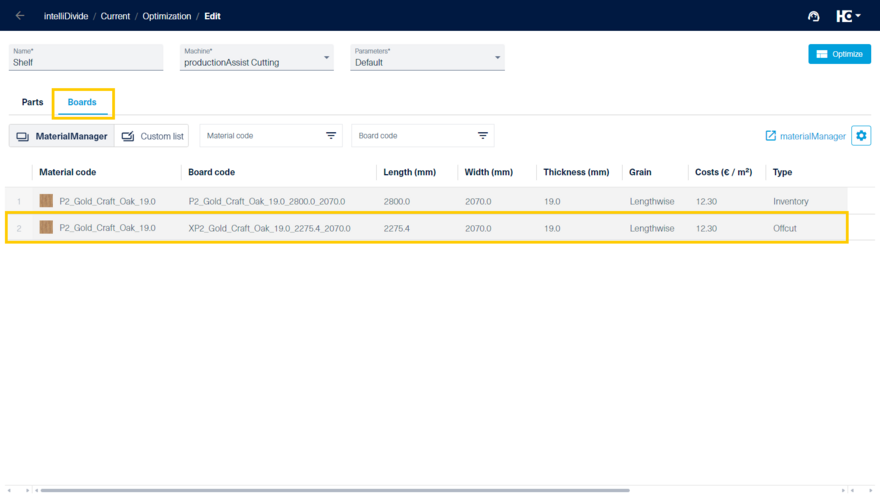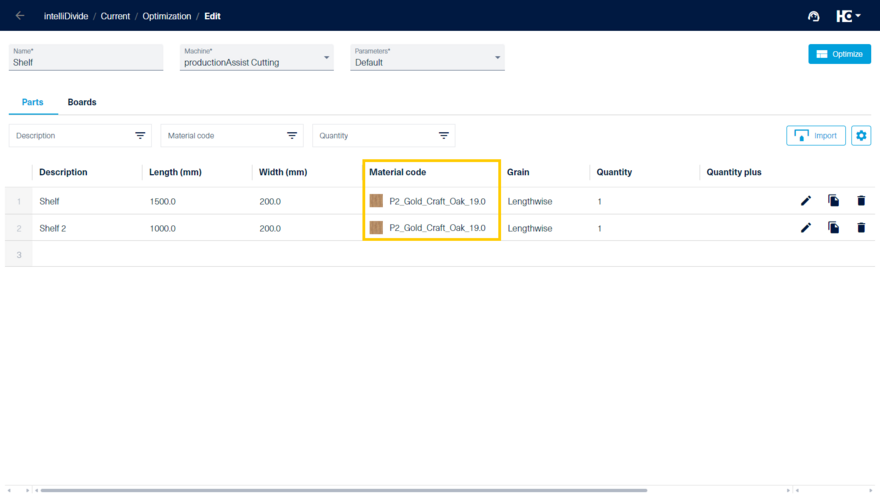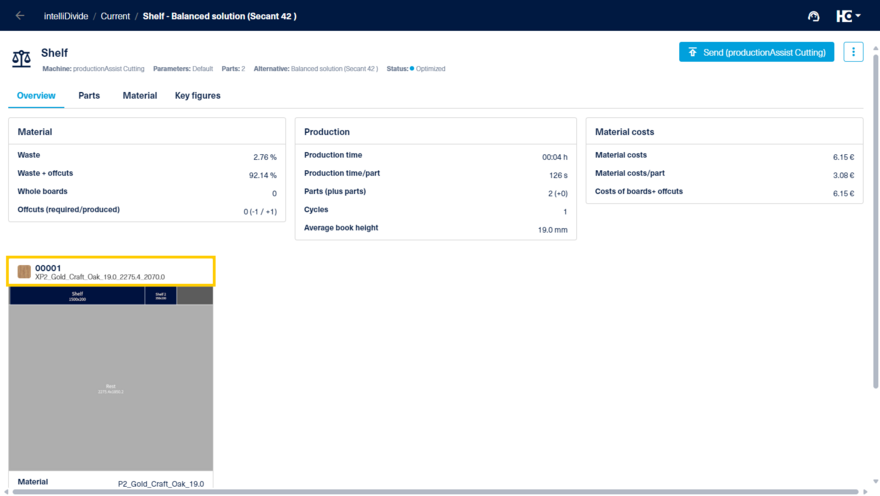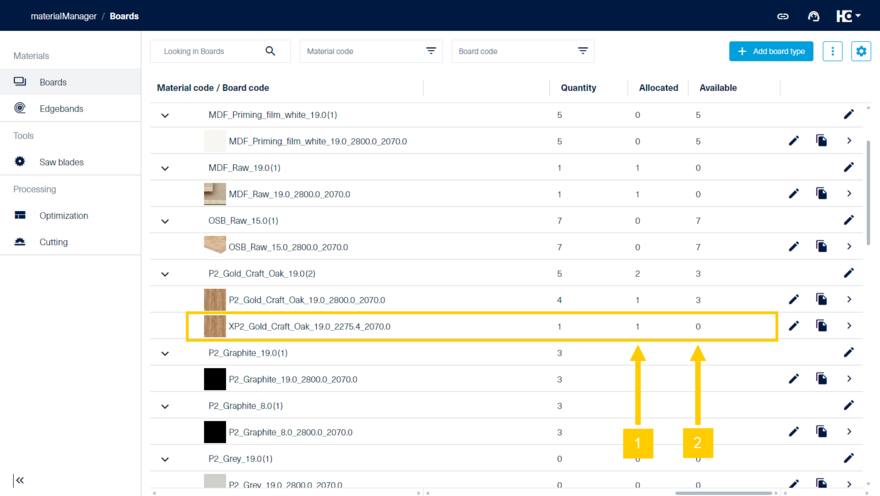Handling of offcuts
The offcuts produced during the processing in productionAssist Nesting can be labeled and registered in the materialManager for later use in intelliDivide. Already existing offcuts can be registered with the help of the materialAssist Board.
Registration of existing offcuts
Offcuts already present in the storage can be registered with the help of the materialAssist Board.
Add an offcut in the "Store" view
Select the material of which the offcut is made
Adjust length and width before printing the label and registering the offcut
Here, the board material from which the offcut is made is selected first. Length and width are adjusted before labeling.
Registering offcuts in productionAssist Nesting
After selecting the offcut in the nesting plan, you can click "Label/confirm/register" to open a dialog for editing the offcut.
In this dialog you can adjust the length and width if necessary.
When you click on "Label & registration", a label with a unique number is issued and the offcut is registered for further use in materialManager. The offcut is now automatically displayed in the materialManager as part of the inventory.
If no registration is wanted, simply click on "Label & confirm" to print a label containing the material and the dimensions.
Note: When using the materialAssist Boards, the offcut can be assigned to a storage location at this point.
View of offcuts in the materialManager
For offcuts registered in productionAssist a new entry is automatically created within the associated material. The board code is preceded by an X and is composed of XMaterialcode-LengthxWidth.
Clicking on the input of the offcut opens the detail view. The unique number of the offcut and the creation date are displayed in the "Inventory" tab.
Usage of offcuts in intelliDivide
In intelliDivide, the available boards and offcuts are displayed in the "Boards" tab.
Depending on the settings and the stored material costs, offcuts are used preferentially during optimization in order to keep the inventory of offcuts as small as possible.
Creation of an job with a material to which the offcut belongs
Using the offcut for a cutting pattern
Reservation of offcuts in the materialManager
With the transfer of the optimization result to the productionAssist, the offcuts are reserved for the job.
Once editing is started, the rest is removed from the materialManager.