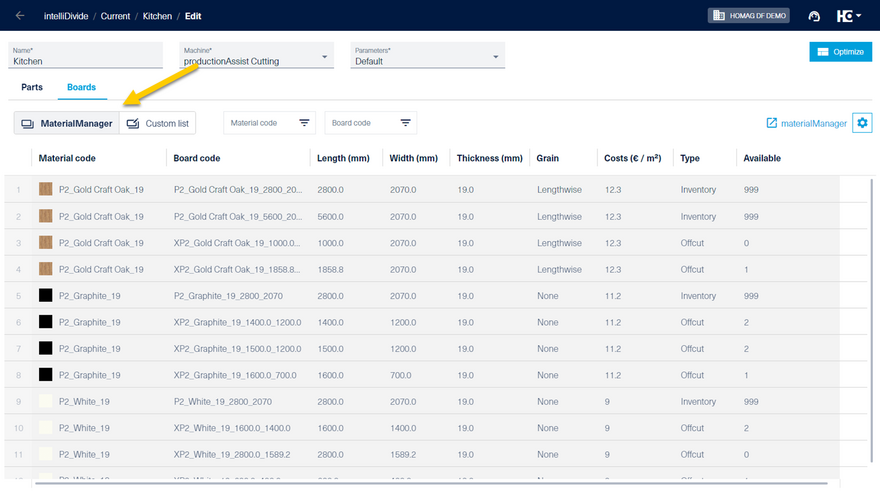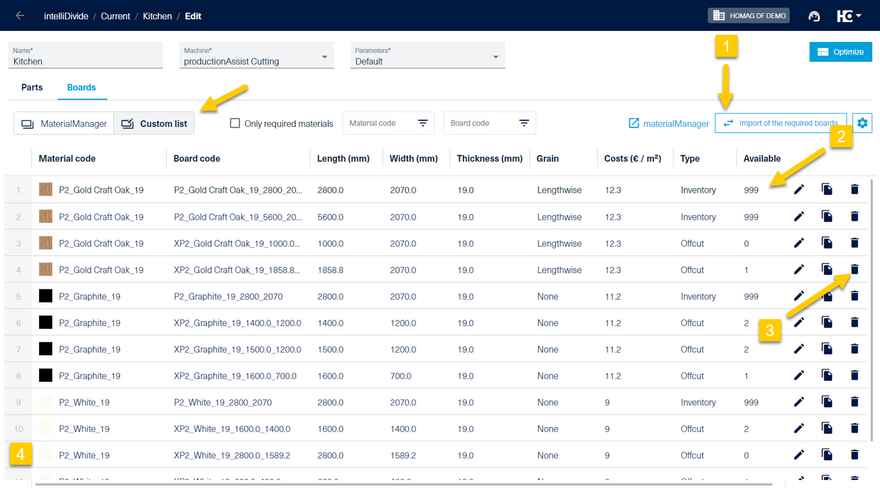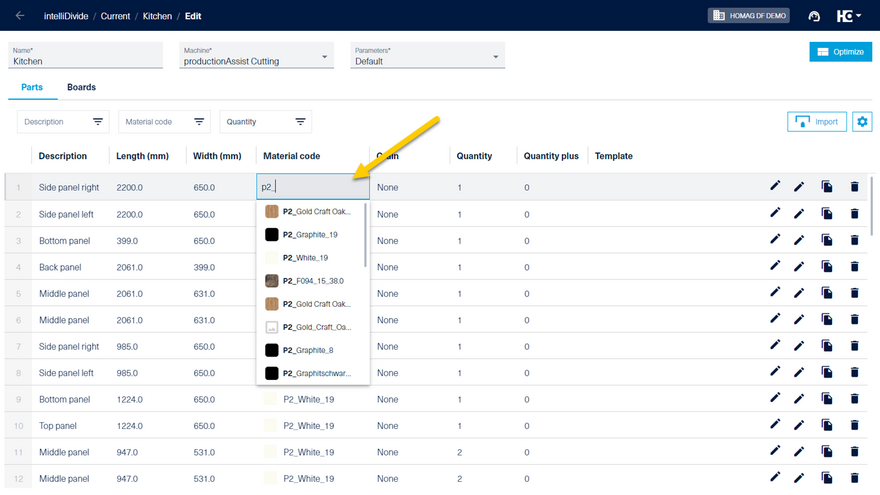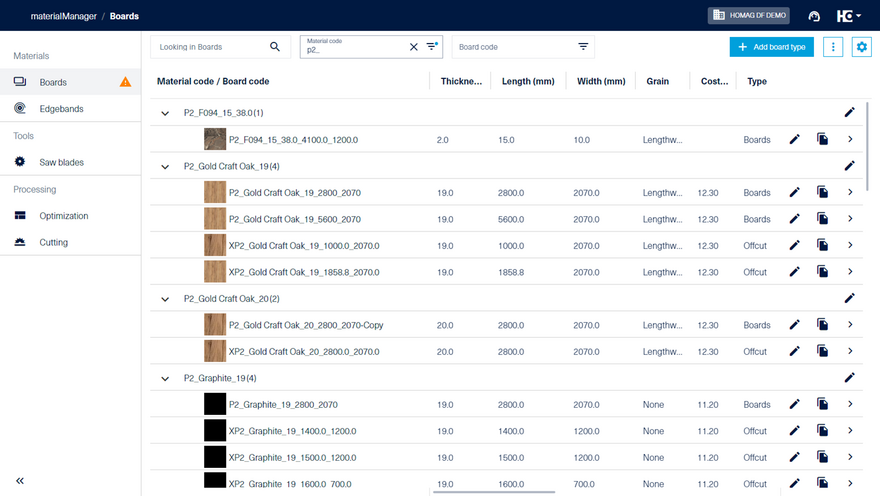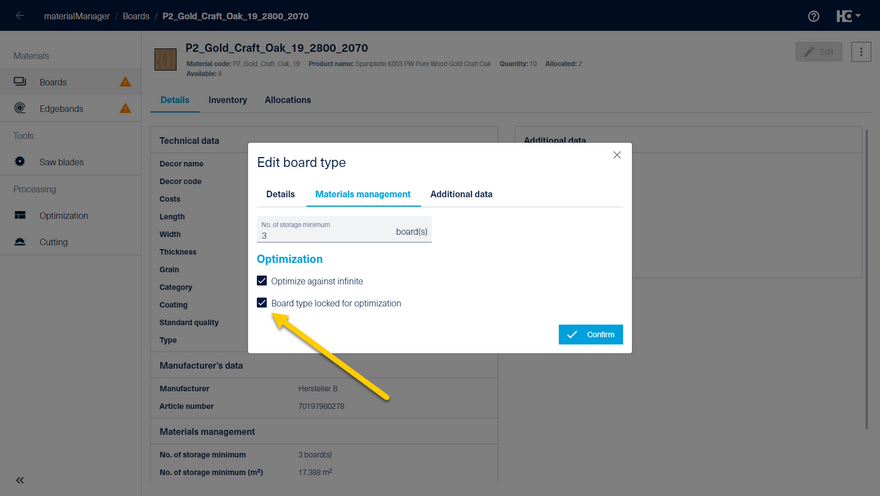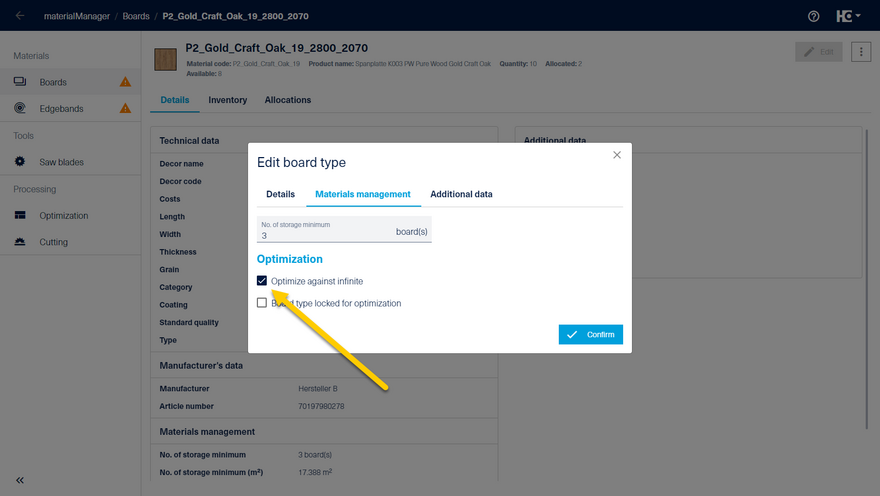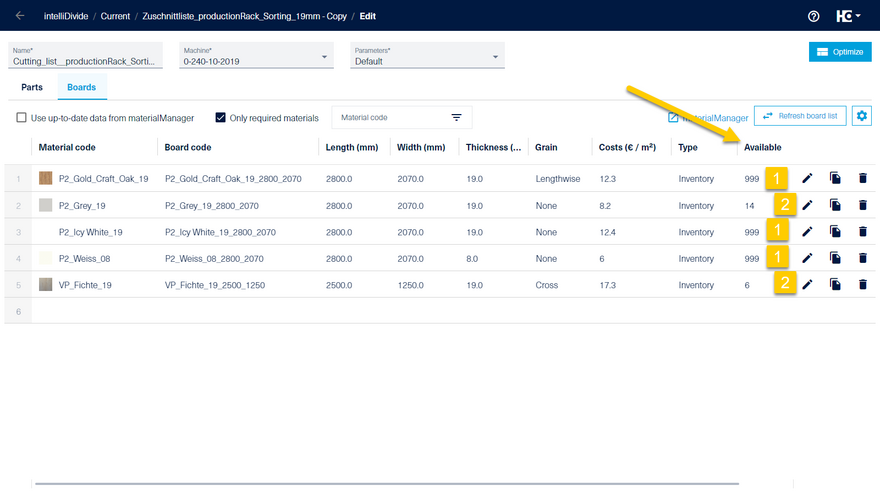Entering of board data
Use of data from the materialManager or a customized list for optimization
The board data for the optimization can come from different systems. Two different modes have been introduced to simplify work in the different environments.
Mode "materialManager"
In "materialManager" mode, all boards and offcuts that are available for optimizing the parts in materialManager are displayed. The list is automatically updated when you navigate to the tab and before optimization begins. This means that the optimization is always carried out on the base of the current inventory.
Mode "Custom list"
In "Custom list" mode, an individual list of boards can be prepared for optimization. It is possible to copy and paste data from Excel, for example, or import data from materialManager. It is also possible to remove or add types to the list. The available quantity can be adjusted. This is helpful, for example, if there are boards in the delivery. The compiled list is used for optimization.
In "materialManager" mode, all boards and offcuts that are available for optimizing the parts in materialManager are displayed. Optimization is always carried out on the base of the current inventory.
In "Custom list" mode, an individual list of boards can be defined for optimization. The boards can be imported from the materialManager (1). It is also possible to adjust the available quantity (2), delete types (3) or add new ones (4).
In the parts list, you can access all materials that have either been added to the customized list or stored in the materialManager.
If you would like a complete overview of your board materials, switch to the materialManager. All materials are available there in the usual concise overview.
When creating a new optimization, the last selected mode is preselected.
When copying an existing optimization that was performed in "Custom list" mode, the user-defined board list is also copied.
Locking boards and offcuts for optimization
If a board or offcut type registered in the materialManager is not to be used for optimization, it can be excluded from use by the Board type locked for optimization option. This type is now no longer displayed in the list of boards in intelliDivide.
Optimization using the inventory stored in the materialAssist Boards
Optimization is performed for boards in the standard using an infinite stock (999). For offcuts, the actual number in inventory is used. A productionAssist Cutting license is a prerequisite for this.
If the board and offcut inventory is maintained via the materialAssist boards, it makes sense to use the actual inventory for optimization. To do this, you must deactivate Optimize against infinite.
If the Optimize against infinite option is selected, an infinite board inventory (999) will be used. In the other case, the existing inventory in the inventory is used.
Optimization using the board materials stored in woodStore
With the help of the HOMAG File Agent, board materials can be imported from woodStore very easily.
The boards and offcuts that you manage in woodStore are then directly available in materialManager and intelliDivide.
All material data – consisting of the material master, the stock of boards and offcuts and the existing reservations – is imported from woodStore into materialManager. woodStore is the leading system here. Changes that you make in woodStore are synchronized in materialManager and intelliDivide.
For more information, see HOMAG File Agent and the chapter Importing board materials from woodStore.
Video series: Create panel data