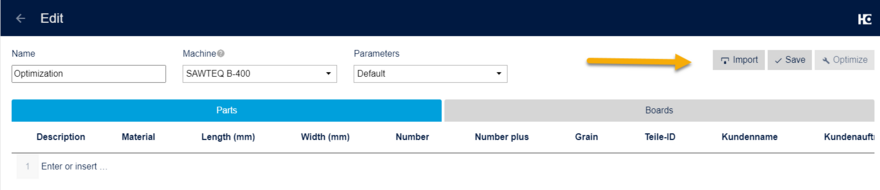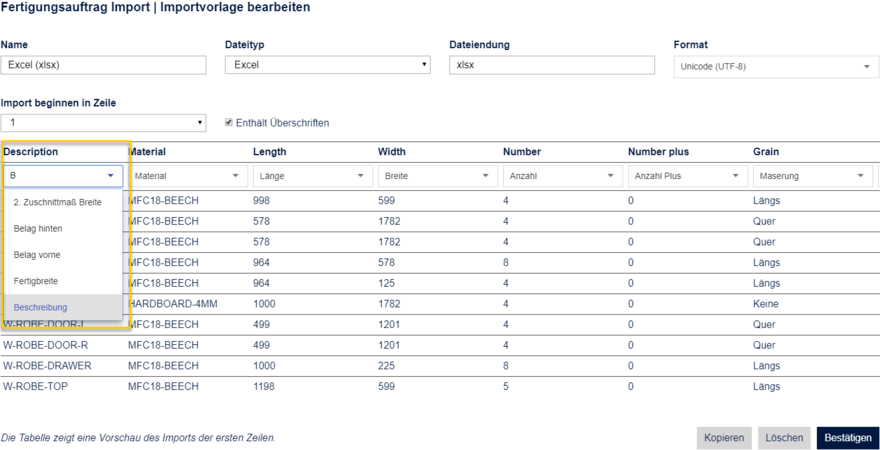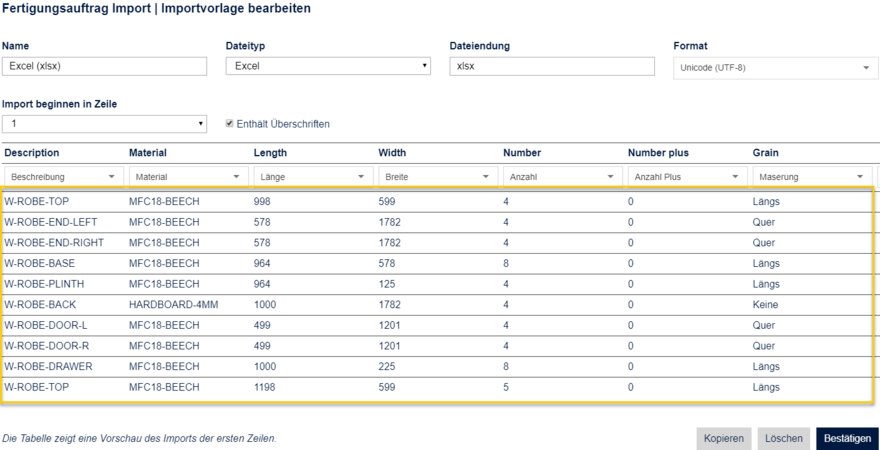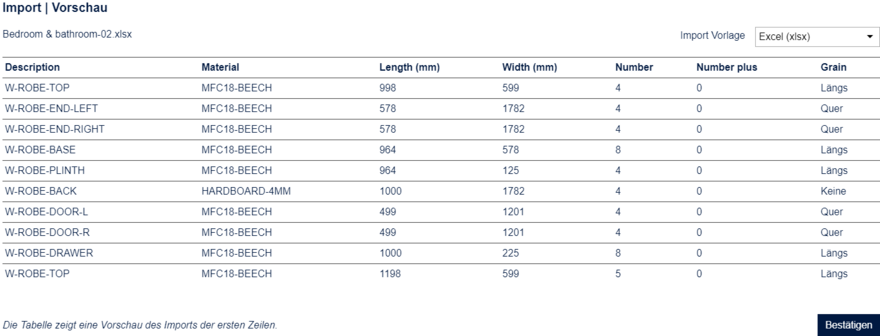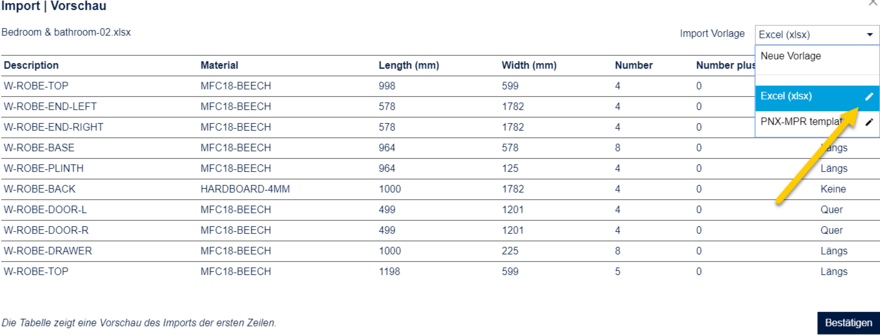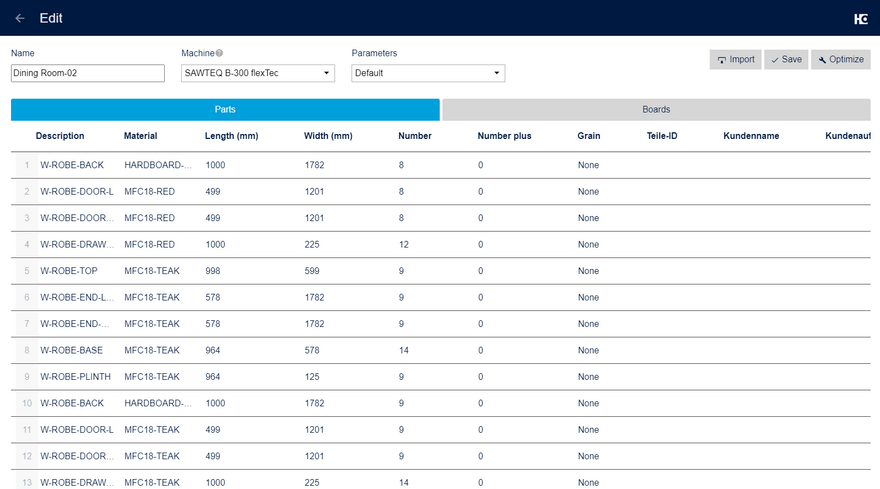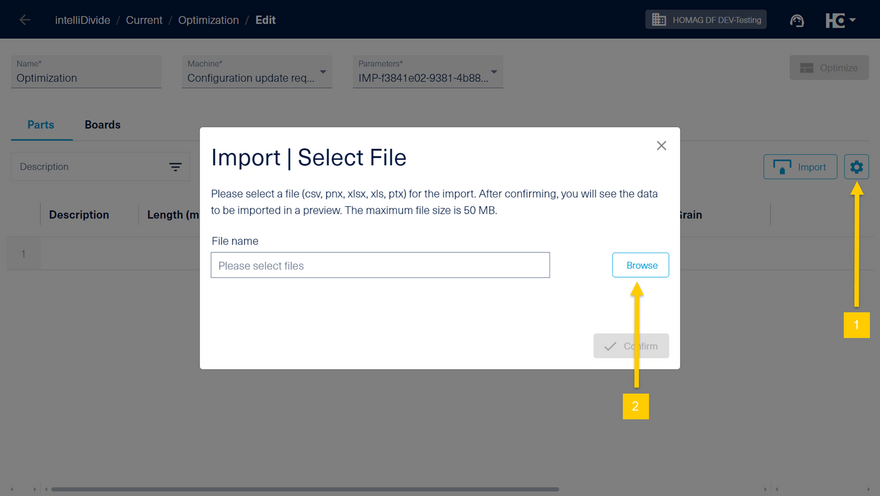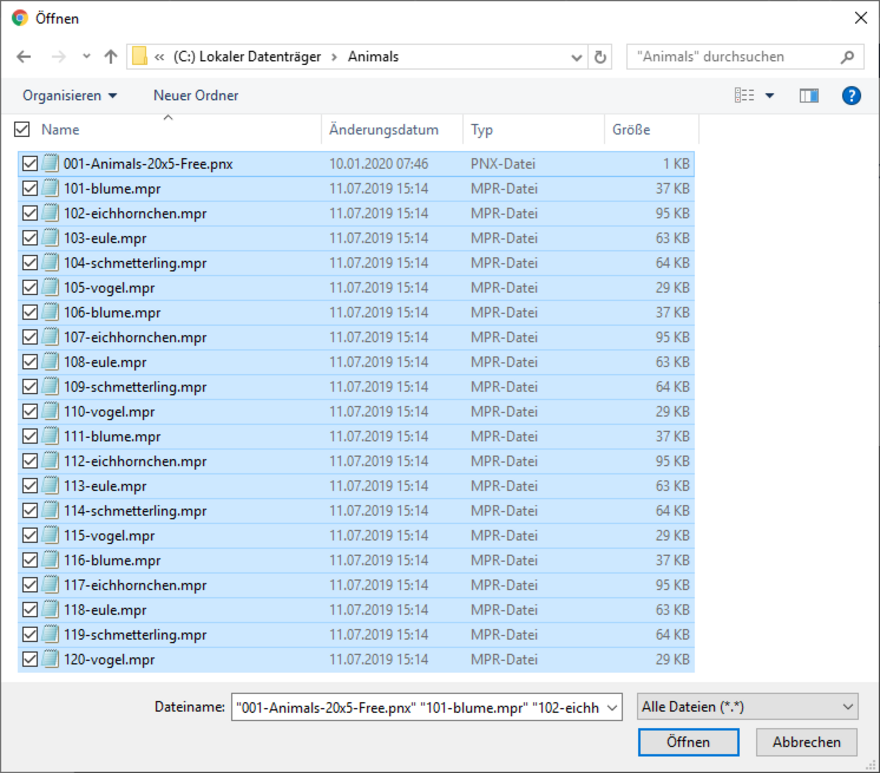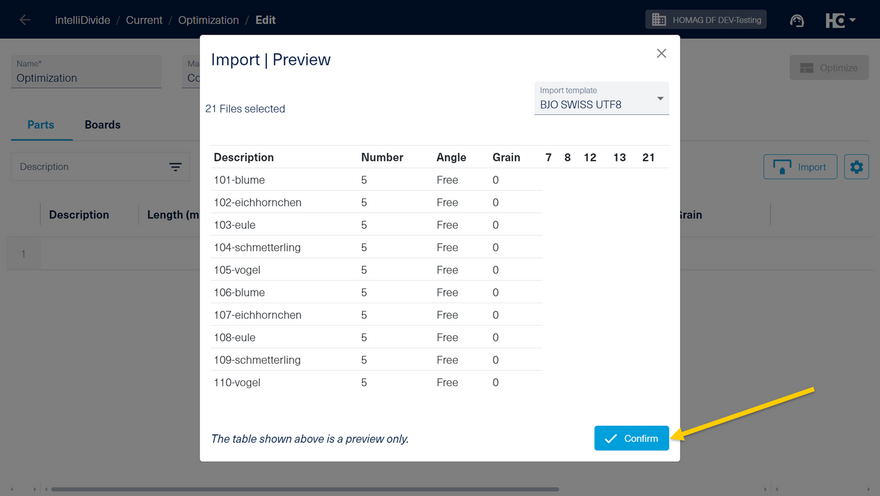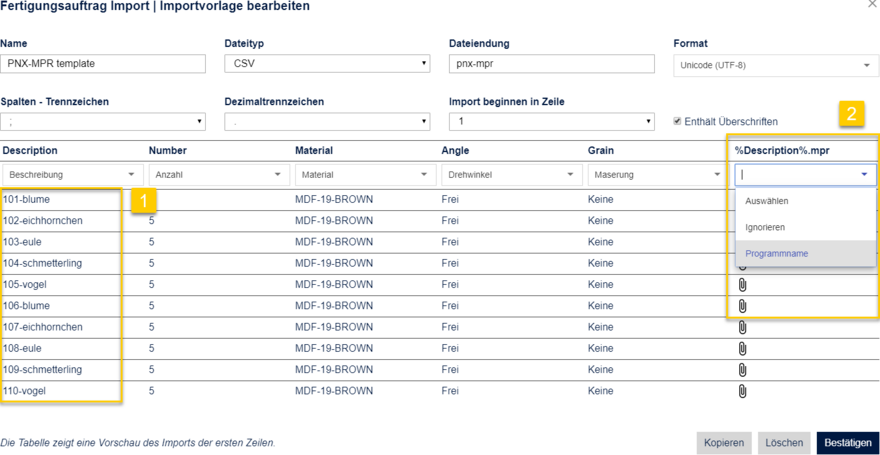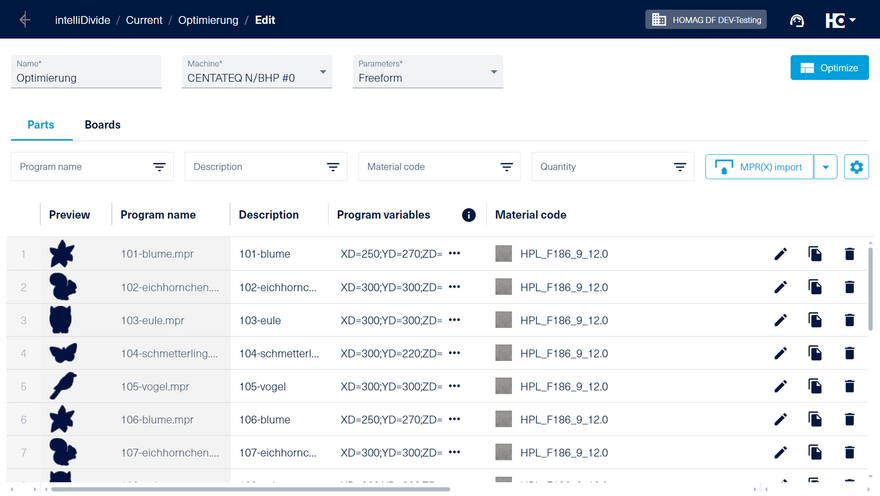Importing data
In the applications it is possible to import data at different places.
Example:
- Importing part lists into intelliDivide
- Importing part lists into productionManager
- Importing material types into materialManager
Start the import configuration by importing the first file.
In principle, CSV files (.csv) and Excel documents (.xlsx, .xls) can be imported. Other types are also possible, depending on the application. The maximum file size of a file can be up to 50 MB.
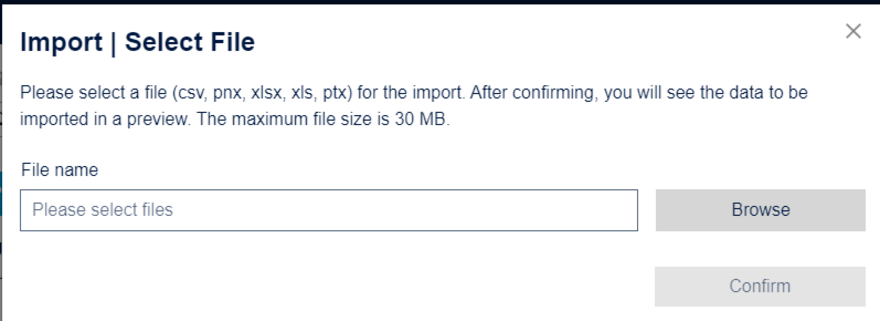
Import of a part list (Excel format in the example)
Import of simple lists
During the first import, you have to create an import template and perform a data mapping. The assignment of data elements is unique, afterwards the application remembers the assignment that was once created.
The application also supports you in assigning or creating the import template.
The application recognizes many facts automatically. In this case, for example, that it is an Excel file with the file extension xlsx and the encoding is in Unicode (UTF-8) format.
Under Name you can can select any designation. If the import function has recognized the file type incorrectly, you can change the type to CSV or PTX in the drop-down field. The encoding can also be switched under Format, e.g. to ISO code, ASCII or to a Japanese or Chinese font.
You can choose in which line the import should start (possible entries are 1 to 15). This option is important for customers whose system outputs the parts lists with additional information at the beginning of the list that is not needed for the import.
By confirming Contains headings, the first line of the table to be imported is used as headings. If the import does not recognize them automatically or in the correct order, please add them using the respective drop-down fields.
After each assignment, a preview for the column is displayed.
Once the mapping is completed, the configuration can be saved by clicking on Save.
Afterwards a preview of the first lines will be displayed.
If necessary, the template can be edited again.
If the results meet your expectations, the content can be imported by clicking on Import.
When you reimport a file of the same type, the template is automatically selected and used to create the preview.
Import of lists with additional data
In some applications it is also possible to import structured data.
Example:
- Import of parts lists with MPR(x) programs into intelliDivide Nesting
- Import of material types with decor images into materialManager
In the file selection dialog, select all files to be imported simultaneously. The easiest way to do this is to use the CTRL+A key combination.
It is also possible to import a ZIP file containing these files.
Correlations between the list (csv, xlsx, etc.) and the naming of additional files are automatically detected.
In the example the MPR(X) files are named according to the description (1).
Assign the property Program name to the recognized relationship %Description%.mpr (2).
You can check the assignment in the preview. After confirmation, the information is imported from the list and linked to the additional data.
The configuration of the import is only necessary once. In the following step, the preview is displayed directly for import.