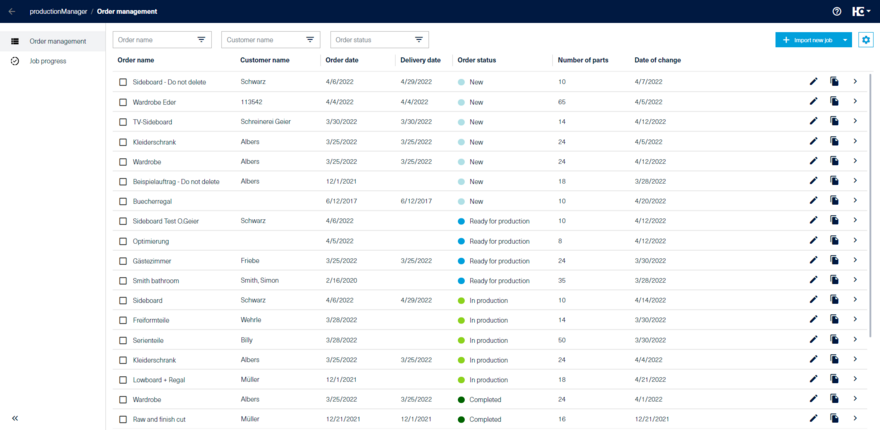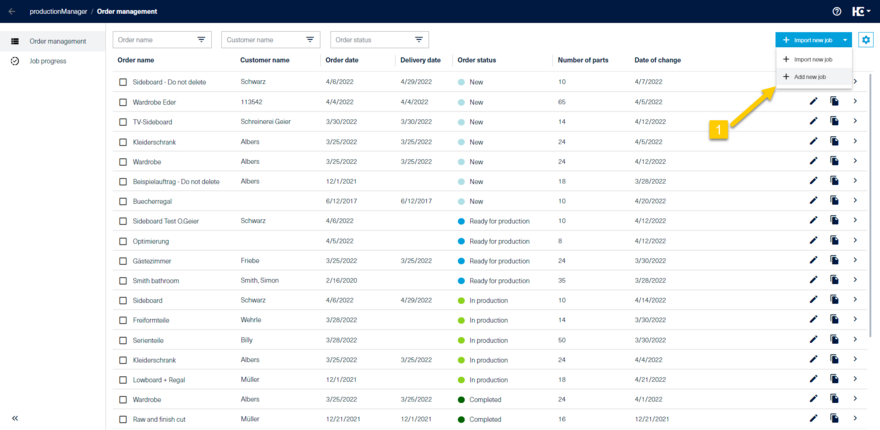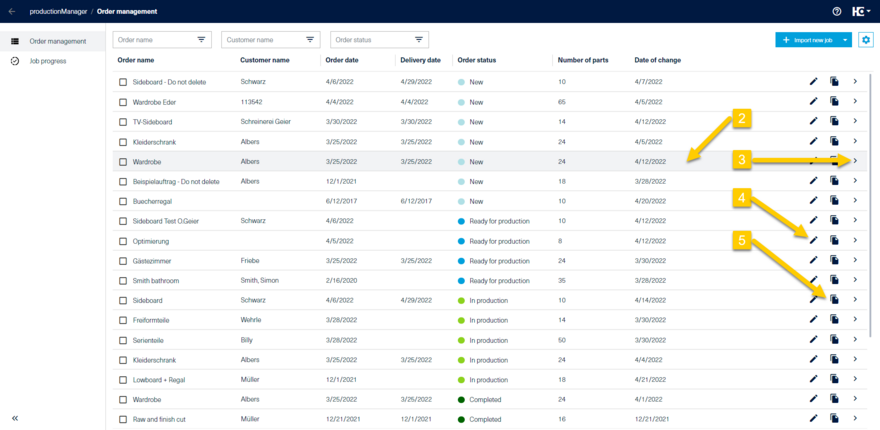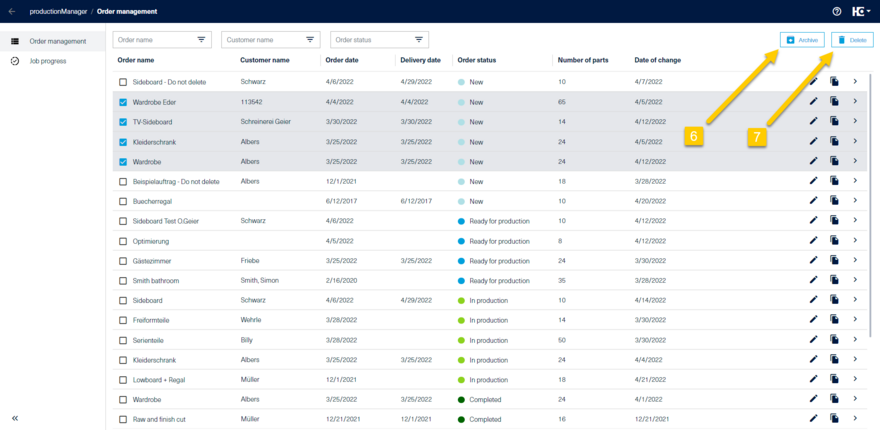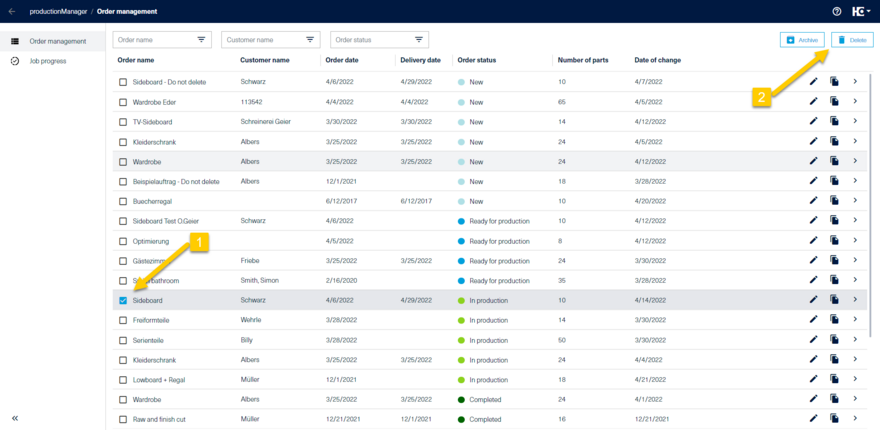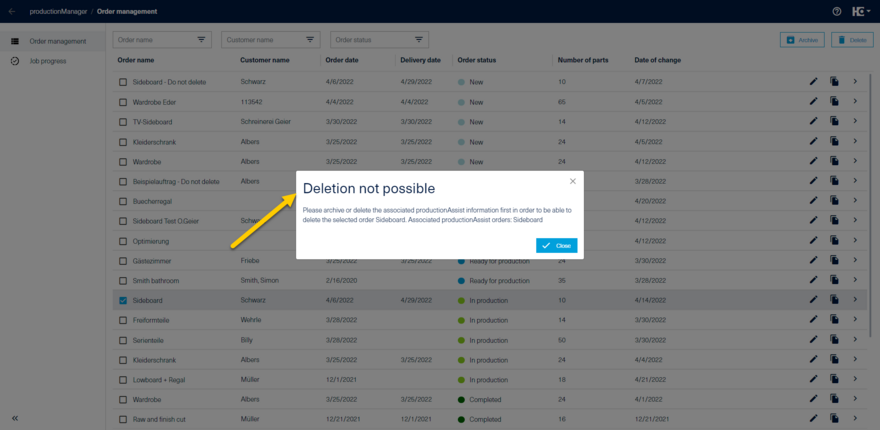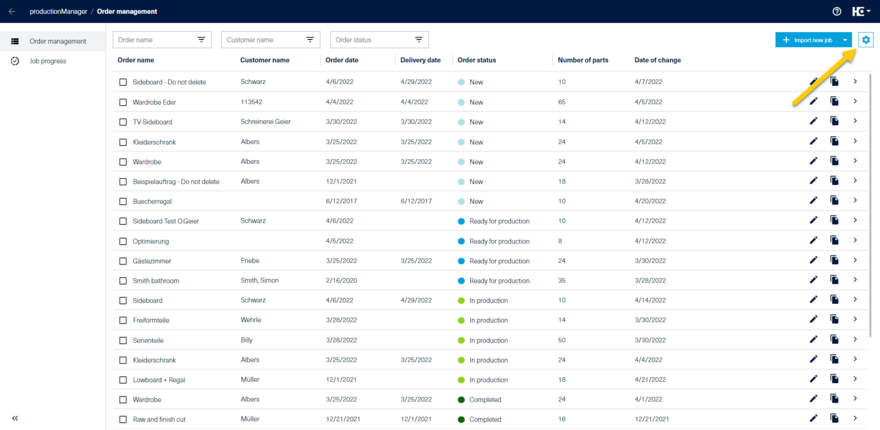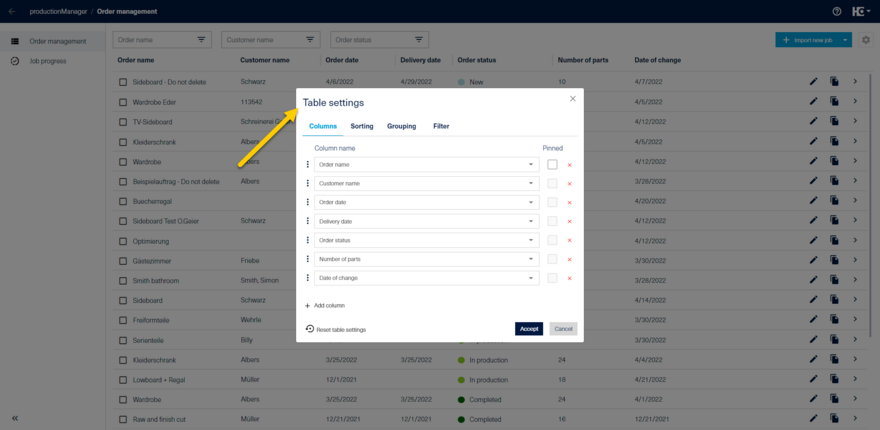Order management
Actions
The order management provides an overview of all orders and their status.
The following actions can be performed at the order level
When one or more jobs are selected, the Archive and Delete actions are available.
Order status
Using the Order status column, you can see at a glance whether an order is already in production, for example. An order and a lower-level bill of material element can have the following status values.
| Status | Status color | Explanation |
|---|---|---|
New | Light blue | After creation or copying, an order is set to the status "New". |
Ready for production | Dark blue | After release, an order receives the status "Ready for production". This means that the order including the associated bill of materials can be transferred to intelliDivide or is visible in productionAssist. |
In production | Light green | After the start of production of a part, an order receives the status "In production". |
Completed | Dark green | After the end of production of all parts, an order receives the status "Completed". |
Archived | Gray | After archiving, an order including the associated bill of materials receives the status "Archived". |
The status values "New", "Ready for production" and "Archived" are inherited from the order to all subordinate elements.
The status values "In production" and "Completed" are inherited from the subordinate BOM element, e.g. a component, to the superordinate element, e.g. an article, and to the order.
If, for example, a part of an order was cut on the cutting assistant (link), the part receives the status "In Production" and thus also the parent article and the order.
Tips:
- If an order is "In Production" and in use on a cutting or nesting assistant, the associated productionAssist information must first be archived and deleted.
- You can archive this job and the associated productionAssist information will also be archived.
- If you have archived a job and want to produce this job or individual parts of it again, e.g. for a post-production, simply copy the archived job.
Adjust fields at order level
In the order details, you can find out which fields are available to you at order level.
As in all table views, you can customize the columns, sorting and filters according to your requirements.