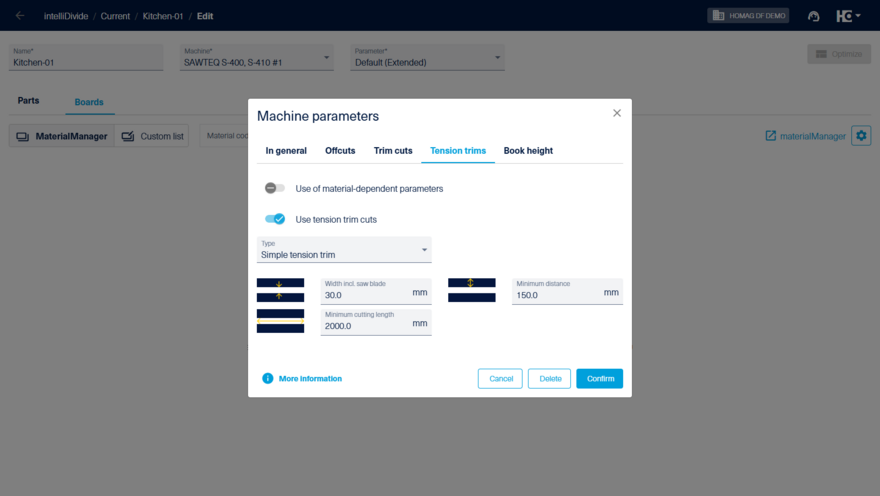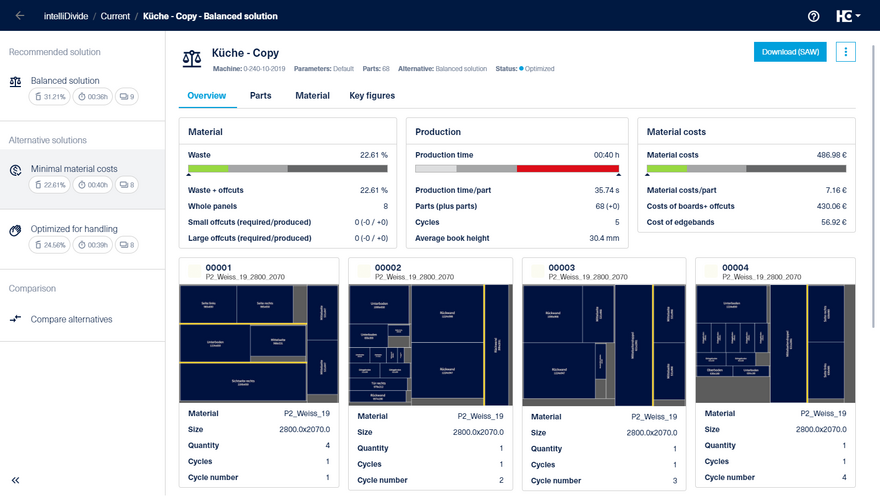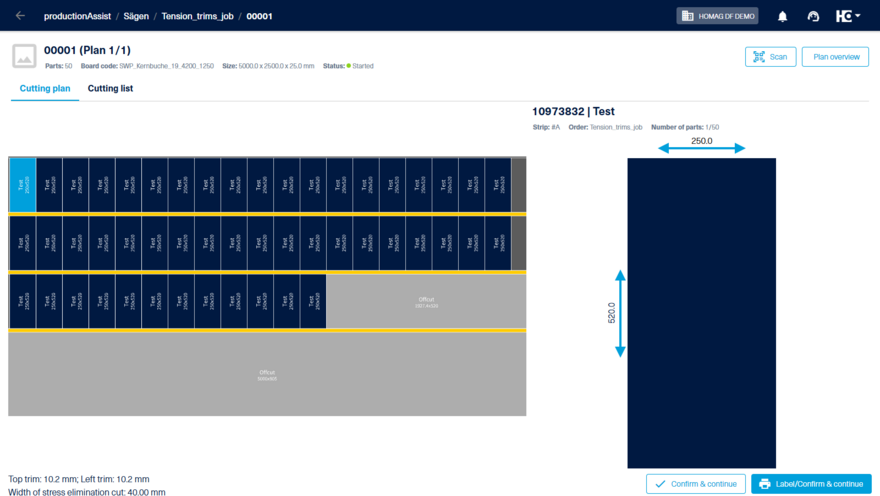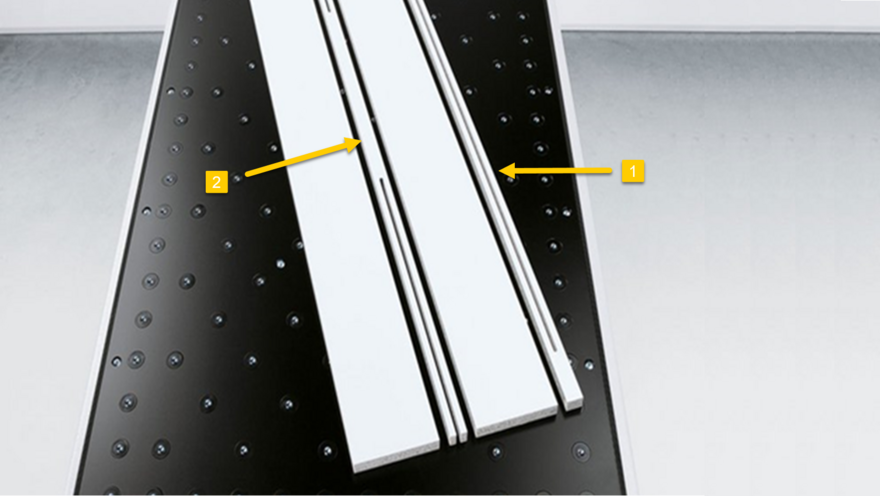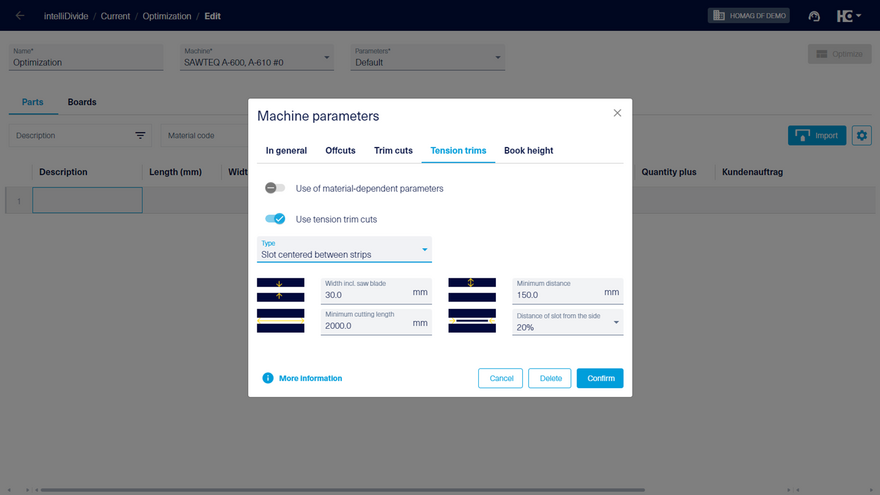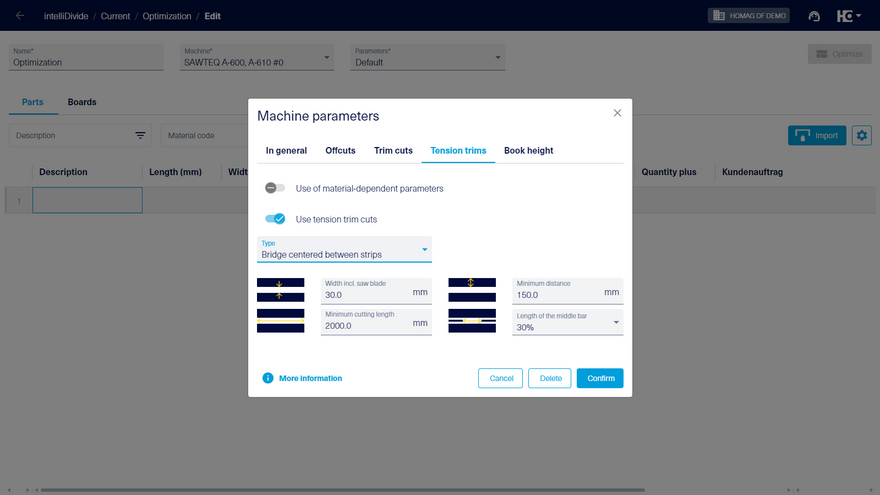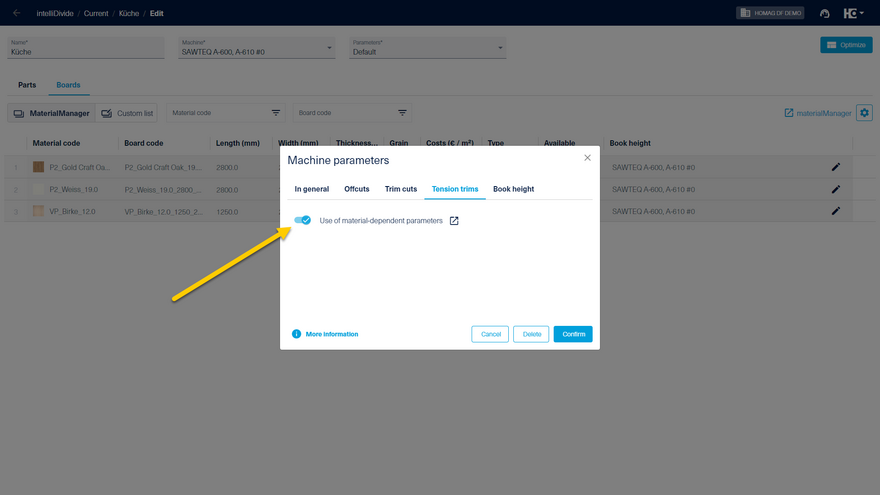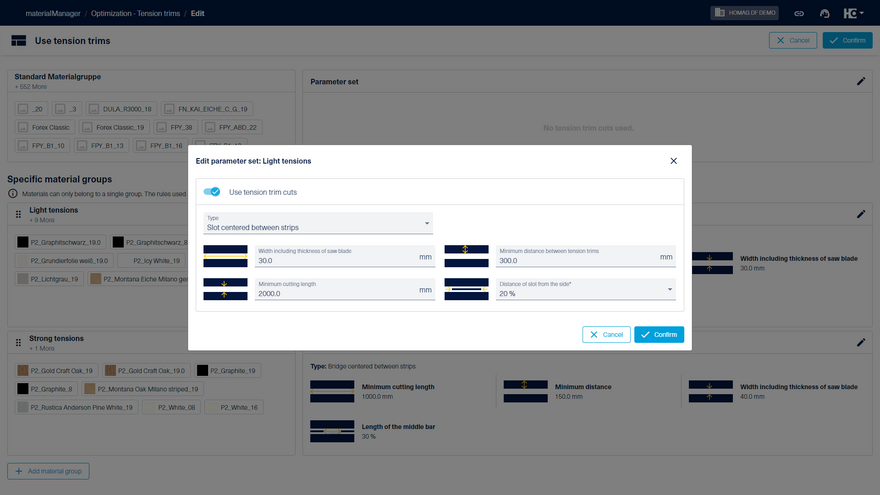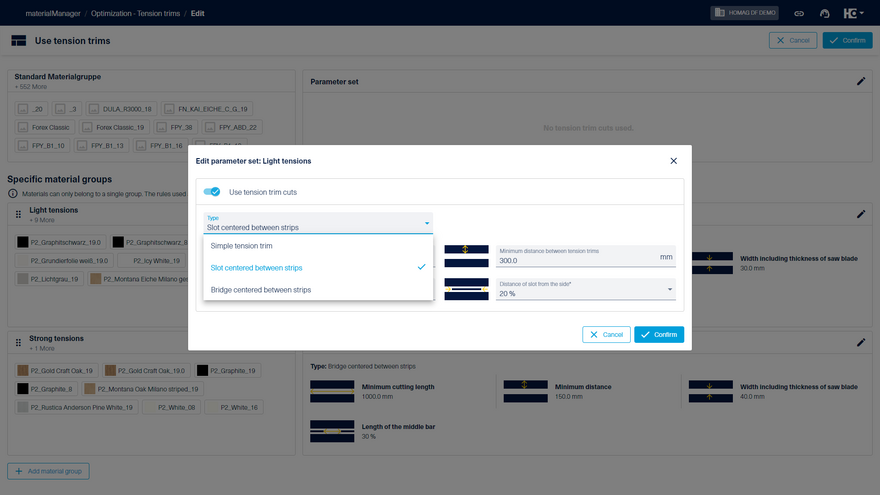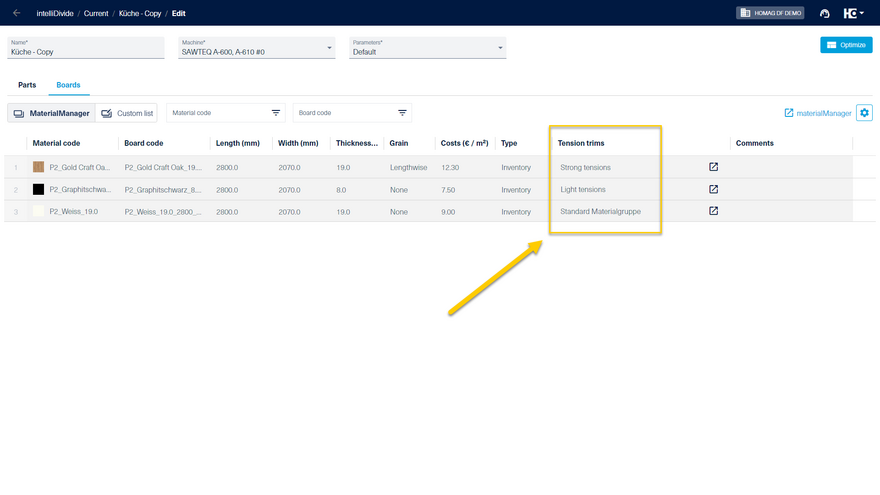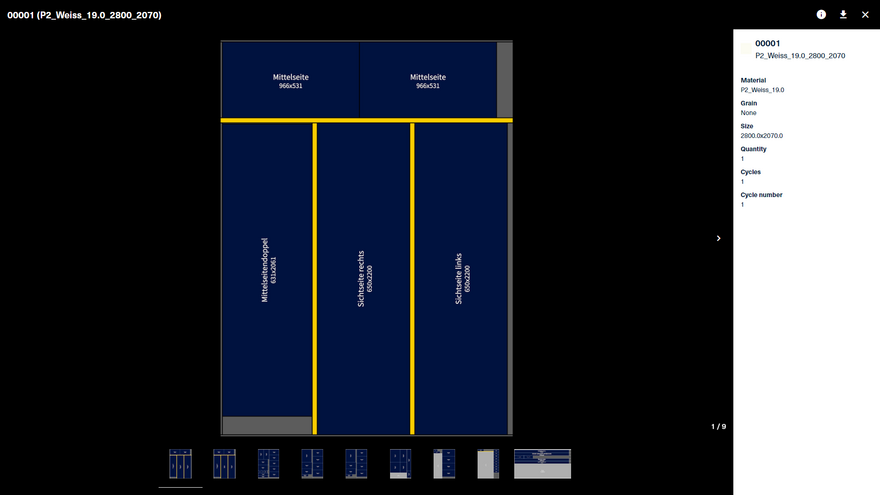Tension trim cuts
Due to storage and transport, e.g. from the outside to the inside, tensions can build up in boards as a result of temperature and humidity differences. These are released when the board is cut and thus lead to a reduction in the cut quality, dimensional accuracy and angularity of the cut parts.
To prevent this, intelliDivide supports the targeted insertion of tension trim cuts. These settings can also be configured based on material groups created in materialManager. These release the tension and the so-called banana effect can be reduced or avoided. The subsequent final cut can then be executed with high accuracy.
Whether and how many tension trim cuts are necessary strongly depends on the board quality, the environment and the required quality. Each tension trim involves an additional loss of material and time. The right balance must be found.
Machine parameters for tension trims
In intelliDivide, you configure the settings for tension trims within the "Machine parameters" settings.
You can choose between three types: "Simple tension trim", "Slot centered between strips" and "Bridge centered between strips".
Generally, the following parameters are available to adjust the behaviour:
Width (including thickness of saw blade): Determines the width of the tension trim cut. A tension trim requires three cuts. Accordingly, the width should be at least three times the saw blade width plus an allowance.
Minimum cutting length (mm): Tensions lead to dimensional accuracy problems, especially with long cuts. Usually, tension trims are sufficient during strip cutting. The parameter can be used to set the length of a cut at which a tension trim cut is to be inserted. The smaller the value, the more tension trims are created.
Minimum distance (mm): The parameter can be used to adjust the minimum distance between tension trims. If, for example, a strip is more narrow than the entered value, a second tension trim is not inserted. The higher the value, the fewer tension trims will be created.
The parameters are preset with values frequently used in practice.
Parameters for inserting tension trims
Cutting patterns with inserted tension trims (yellow).
Cutting patterns with inserted tension trims (yellow) in productionAssist Cutting
Besides the simple tension trim cut, there are the options "Slot centered between strips" (1) and "Bridge centered between strips" (2). These options will only appear if the selected machine supports them.
The new types make the panel handling easier, as the saw first makes all the tension trims and then starts cutting the strips. The panel can still be moved as whole while the handling of the individual strips, which occur during continuous tension trims, is no longer necessary.
For the type "Slot centered between strips", an extra parameter allows you to determine the "Distance of slot from the side", which is calculated as a percentage of the board's dimensions.
The "Bridge centered between strips" tension trim type allows you to define the "Length of the middle bar" as a percentage relative to the overall board size as an additional parameter.
As an alternative to adjusting the machine parameters, you have the option to enable "Use of material-dependent parameters" within intelliDivide.
Material-dependent settings for tension trim cuts
In the "Optimization" area of materialManager under the "Tension trims" tab, you can create material groups for the use of tension trim cuts. This classification makes it possible to determine whether and which parameters should be used for tension trims, depending on the material properties. This usually depends on the material and coating category or on the manufacturer of the boards.
For each material group, you can determine whether and with which parameters tension trim cuts should be made. Here, you can also select between the three types: "Simple tension trim", "Slot centered between strips", and "Bridge centered between strips".
For each material group, you can determine whether tension trims should be applied and specify the parameters for their use.
Selection of the tension trim type
The availability of the different tension trim types depends on the machine selected for the optimization in intelliDivide. If the type is not supported, intelliDivide falls back on the standard type "Simple tension trim".
The material group is displayed for each material in the "Tension trims" column of the "Boards" tab.
The tension trims inserted in the cutting patterns are marked in yellow.