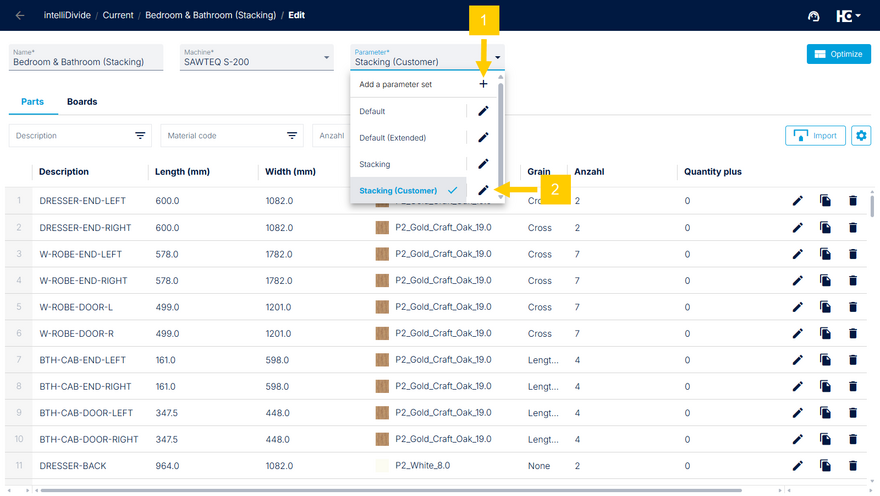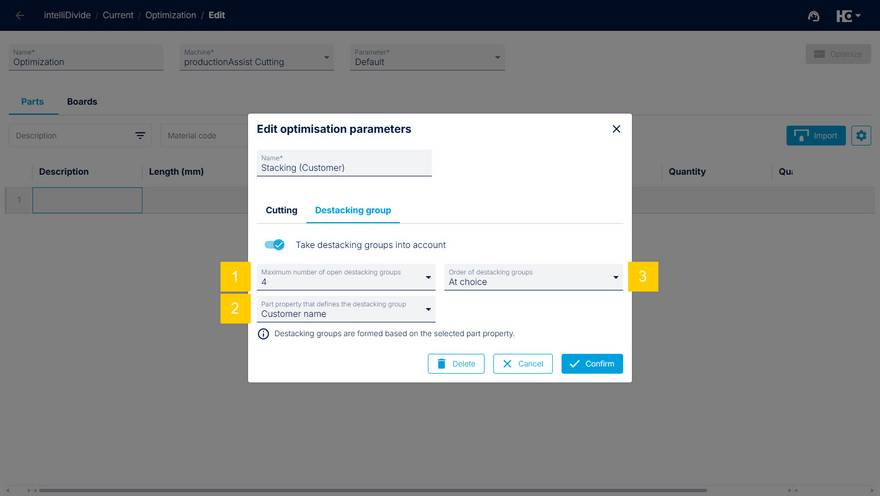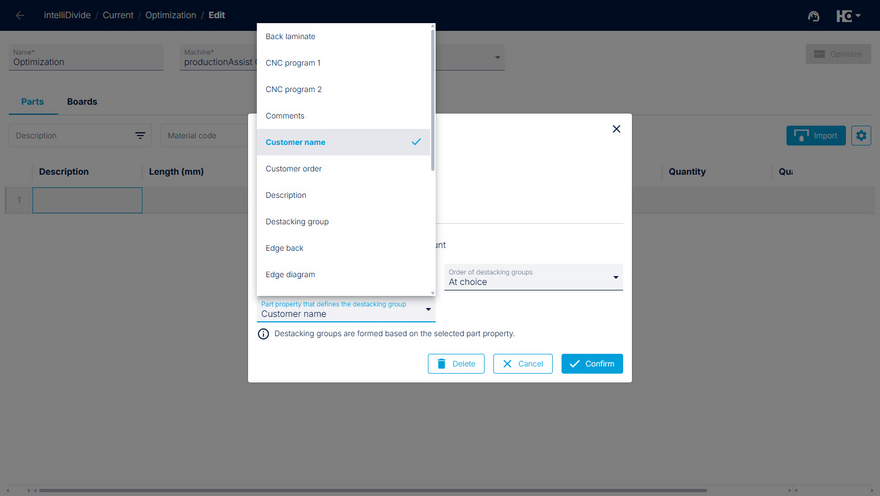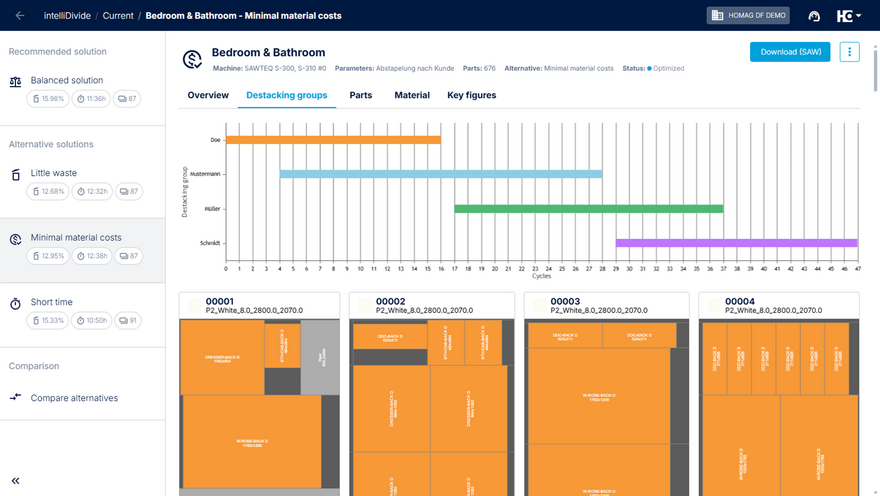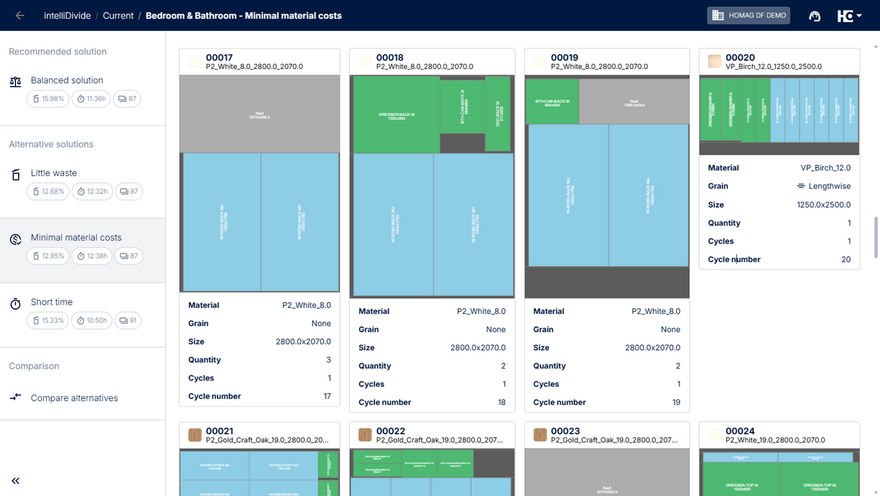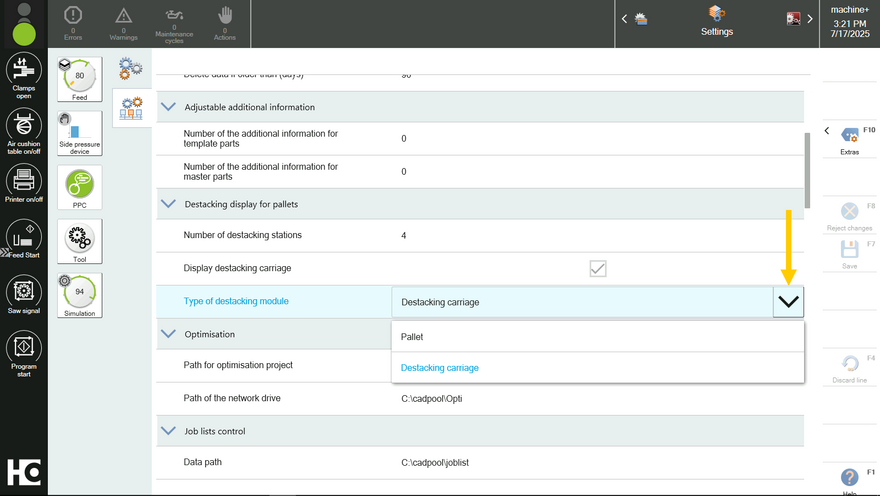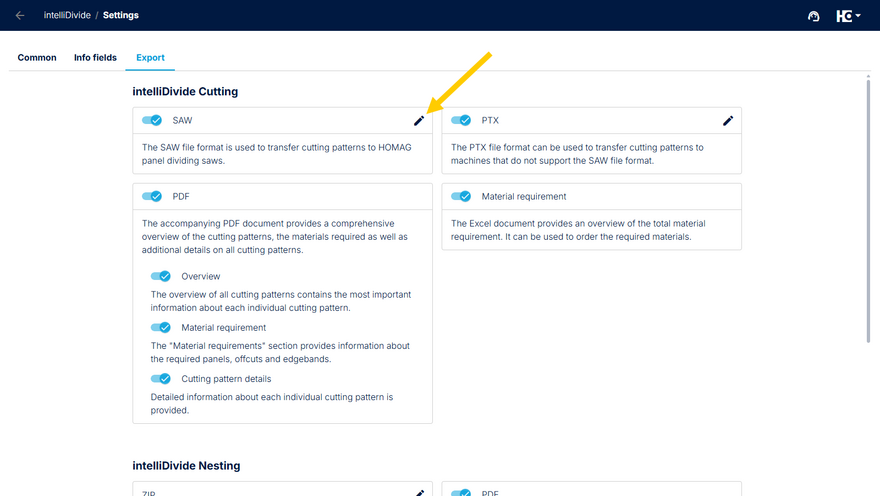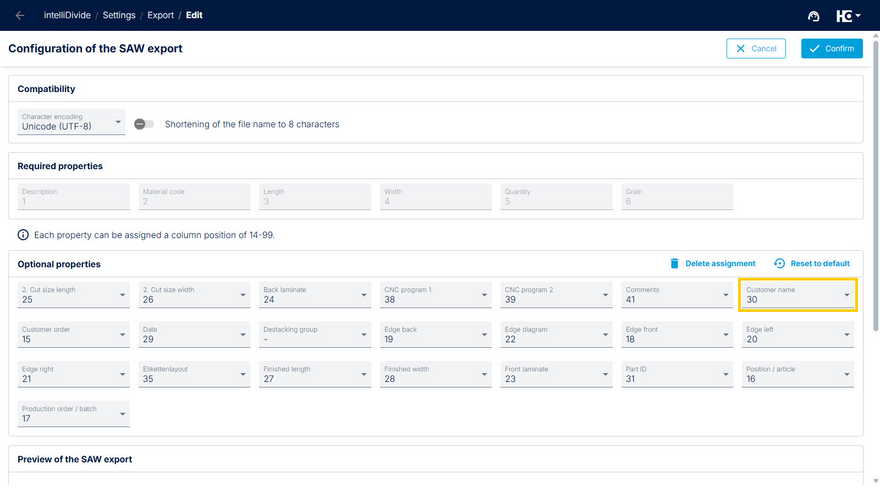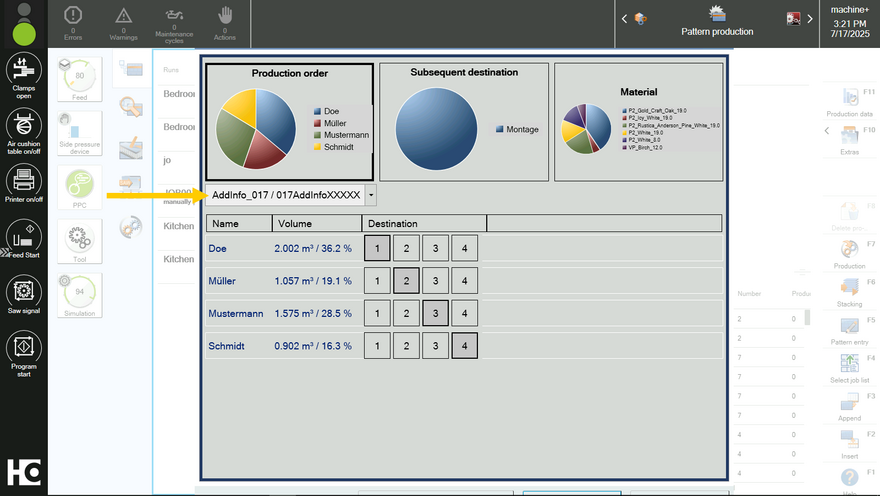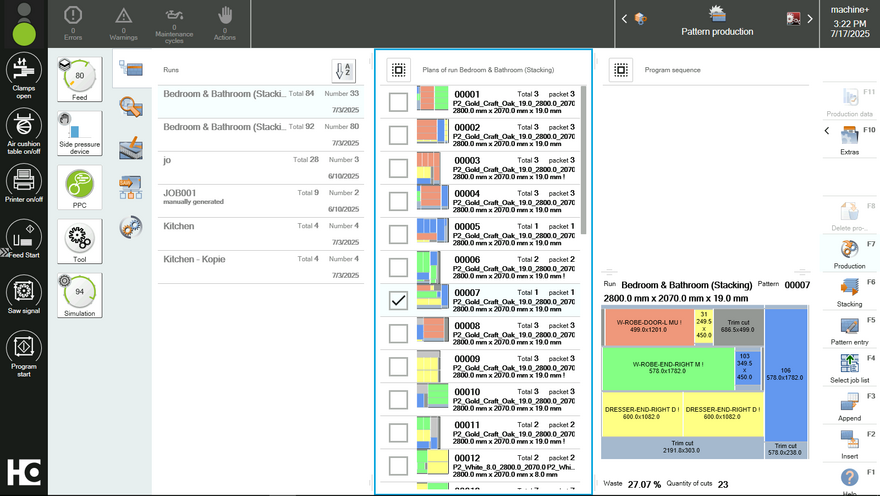Destacking groups
To efficiently destack parts in preparation for subsequent processes, you can group them together. This allows for intelligent order bundling, especially when combined with productionManager's lot generation. This reduces waste and simplifies the overall process flow. Orders can be processed either traditionally, one at a time, or optimized for subsequent processes by strategically stacking them after cutting.
Settings in intelliDivide
The corresponding settings can be found in the optimization parameters of intelliDivide. In addition to the cutting parameters, you can also define the grouping for destacking here.
To get to the settings, open the parameters in the respective optimization. Here you can either add a new parameter set (1) or edit an existing parameter set (2).
When calculating the cutting patterns and their order of production, intelliDivide takes both the desired processing sequence and the available destacking positions into account. Therefore the maximum number of destacking groups (1), the property that defines the group (2) and the order of the destacking groups (3) can be defined. For grouping, you can either use the existing fields or the new "Destacking group" property.
The cutting optimization proceeds as usual. In the optimization results, you will find a flowchart for each solution under the "Destacking groups" tab, which clearly shows the sequence of the destacking groups. The groups are also displayed in the cutting patterns. The coloring of the parts in the cutting patterns corresponds to the colors in the flowchart, allowing you to identify groups at a glance.
Representation of the destacking groups in the flowchart
Color coding of the destacking group of parts in the cutting patterns
CADmatic settings
To configure the destacking groups in CADmatic, first log in with the username "machine+" and the password "user+". Then make the following adjustments.
Select the option "Destacking carriage" as the "Type of destacking module" in the settings.
To display the destacking groups of an optimization, open the context menu of the corresponding order and select "Calculate destacking".
The AddInfo field which must be selected here, is determined by the destacking criterion in intelliDivide. The required field can be found in the SAW export settings in intelliDivide.
Check which column position has been assigned to the destacking property for export. In this example, column position 30 is assigned to the destacking criterion "customer" for export. To determine the corresponding AddInfo field, subtract 13 from this number. In this example, the resulting AddInfo field is 17.
Select the corresponding AddInfo field in CADmatic and confirm your entry. Afterwards, the destacking groups will be displayed color coded. Please note that the colors in CADmatic may differ from those in intelliDivide.