Machine update sR Connect
The sR Connect machine update is mandatory for the machines and installs the latest serviceRemote Starter software. Download the sR Connect update and install it on the machine. You will receive the link by e-mail when you order an sR Bridge.
serviceRemote Starter Premium
Smooth use of serviceRemote can be guaranteed with the Windows 10 operating system. Functionality under Windows 7 cannot be guaranteed due to dotNet. Open the update folder after you have logged into Windows as an administrator (see chapter 5.3). After the installation, log in again as a normal machine user. Start remote diagnostics via the powerTouch menu (powerTouch → More apps → Remote diagnostics → Start remote diagnostics) and confirm the information messages (see chapter 5.4).
serviceRemote Starter Classic
The serviceRemote Starter Classic Update is suitable for the operating systems Windows7, Windows XP, Windows NT. It replaces the existing scripts in the background during installation. The remote diagnosis is started and stopped via the old shortcuts and softkeys.
Download sR Bridge Connect machine update
- Download the sR Bridge Connect machine update using the download token you received by email.
You can find more detailed information on downloading here: HOMAG Update Agent | Overview
If you do not download the update on the machine, copy the update to a USB stick or transfer it to the machine via the network.
Install update
To be able to install the update on the machine, you need administrator rights. If necessary, change the user.
You can then transfer the update to the machine and run it.
See here how to install the update!
Settings and configuration
Settings and configuration of the serviceRemote Bridge.
Pairing mode Premium Starter
Set the sR Bridge to pairing mode. To do this, press and hold the internal button on the sR Bridge for 15 seconds. The LED light starts to flash magenta. The sR Bridge is now ready to integrate new machines for 15 minutes.
Start remote diagnostics on the machine. Click the BridgeNeighbor button in the remote diagnostics software. The machine will now search the network for the sR Bridge. This may take a few minutes.
If the machine and the sR Bridge find each other, the sR Bridge is displayed in the window. Select the sR Bridge and click OK. The machine and the sR Bridge are now connected. This step must be repeated once on each machine.
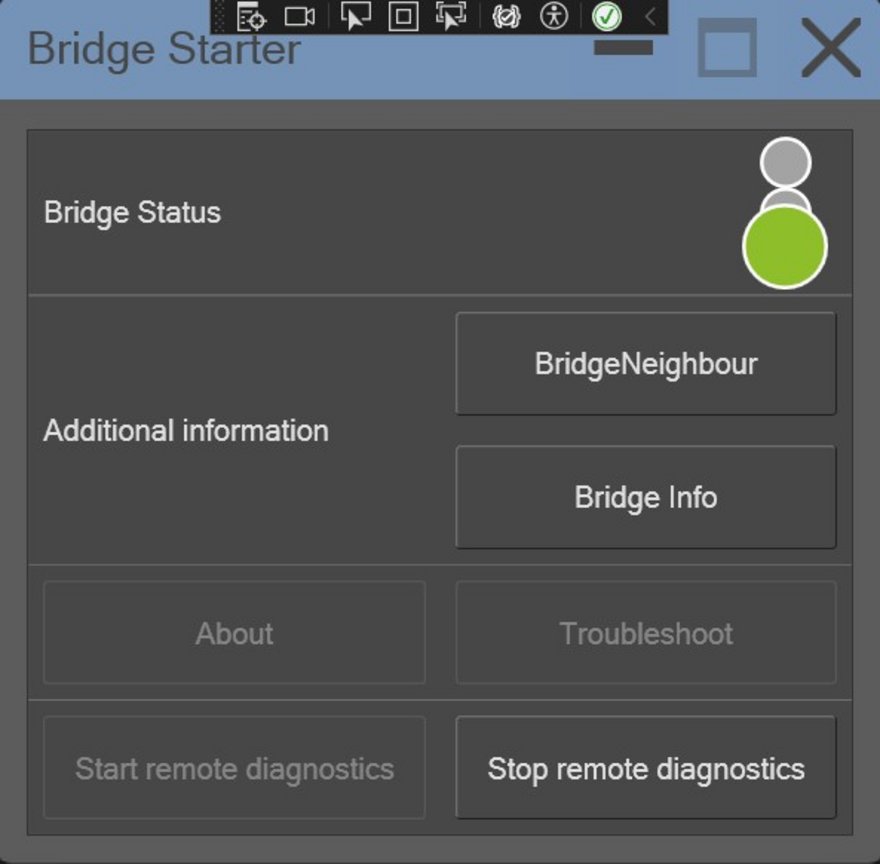
Klicken Sie die Taste "Bridge Neighbour", wenn Sie die Maschine mit der sR Bridge verbinden möchten.
How to connect the sR Bridge to your machine – step by step.
Pairing mode Classic Starter
Set the sR Bridge to pairing mode. To do this, press and hold the internal button on the sR Bridge for 15 seconds. The LED light starts to flash magenta. The sR Bridge is now ready to integrate new machines for 15 minutes. Start remote diagnostics on the machine. A command box opens.
All sR Bridges found in the network are now listed. Now enter the IP address of the sR Bridge to which you want to connect the machine and confirm with Enter. This step must be repeated once on each machine.
Set up two-factor authentication
Scan the QR code on one of the enclosed labels. On the HOMAG page, you can set up two-factor authentication "2FA", among other things. The "2FA" is available in the countries where tapio is available. You can view a list of countries on the Regional availability page. Adding phone numbers is currently not available.
Navigate to the HOMAG Authenticator website at https://qr.serviceremote.net.
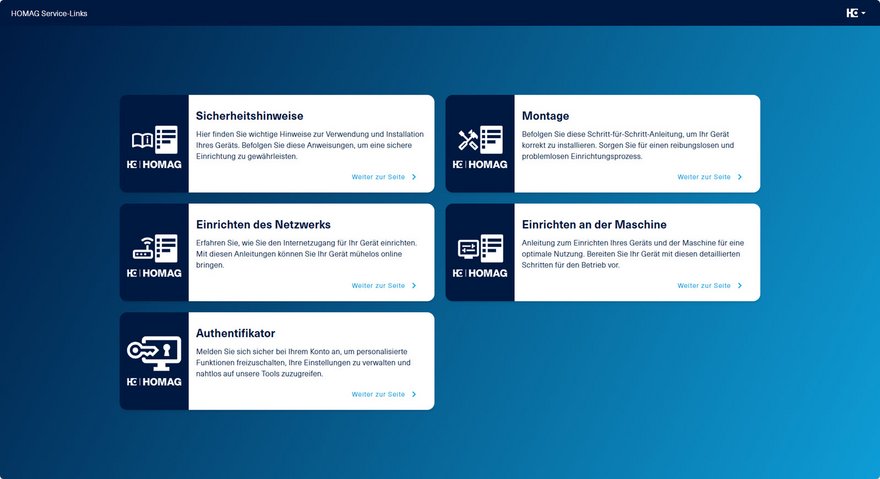
How to set up two-factor authentication – step by step!
On the HOMAG Authenticator page, log in with your tapio account. Your sR Bridge device(s) will then appear here. Select the device to which you want to add an e-mail address and click on Add e-mail address.
Enter your first and last name and e-mail address and click on send request.
A confirmation e-mail will be sent to the e-mail address you entered. As soon as you have confirmed this, the 2FA e-mails will be sent.
