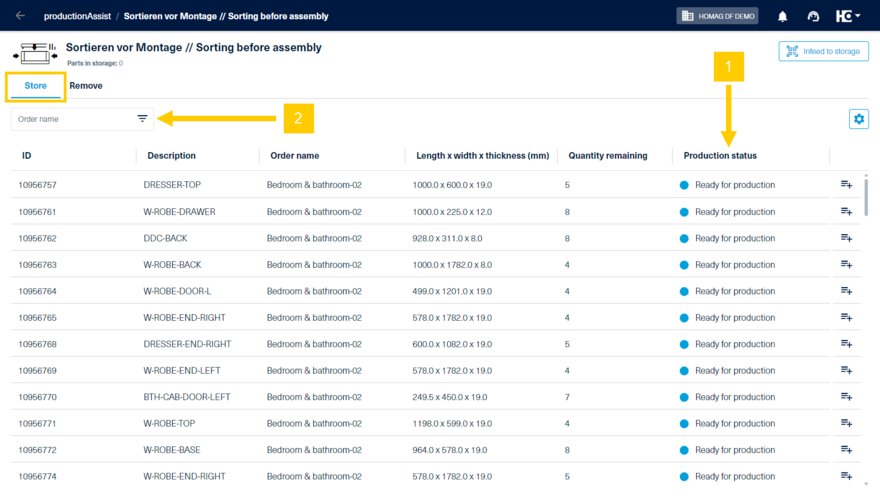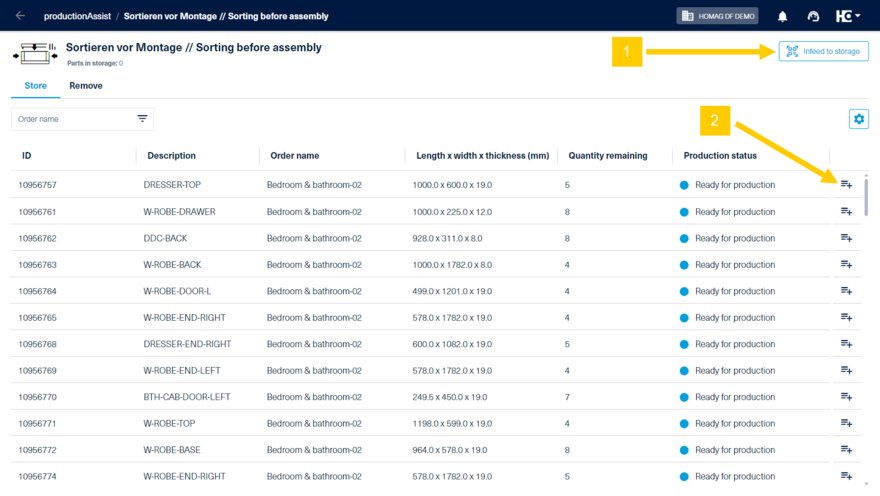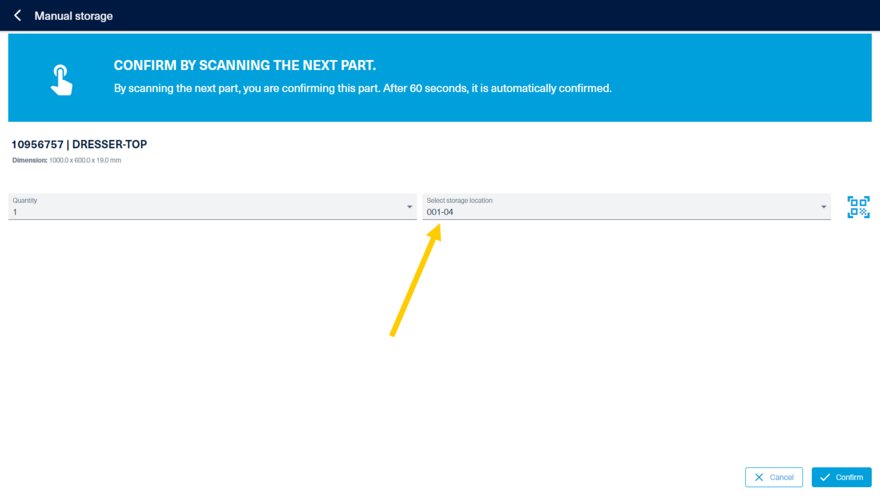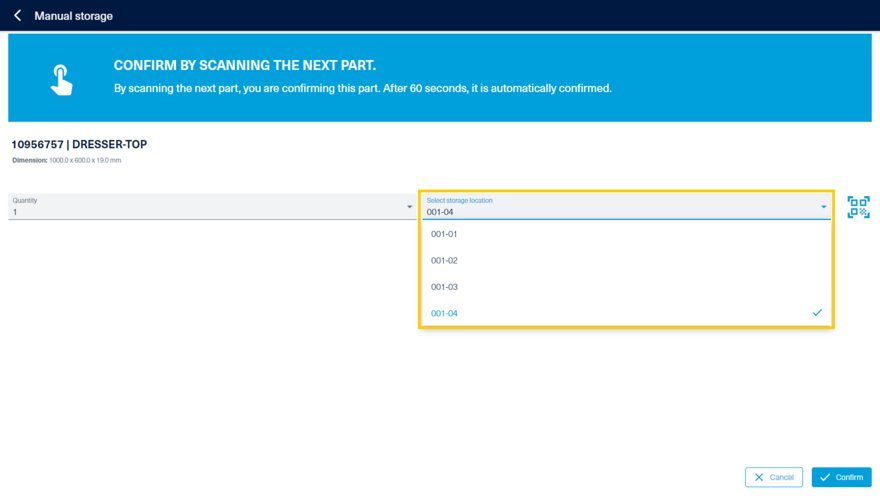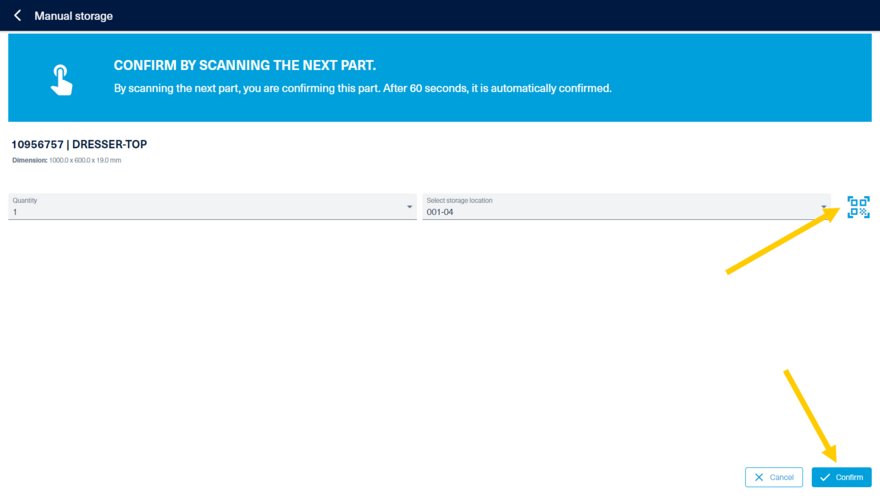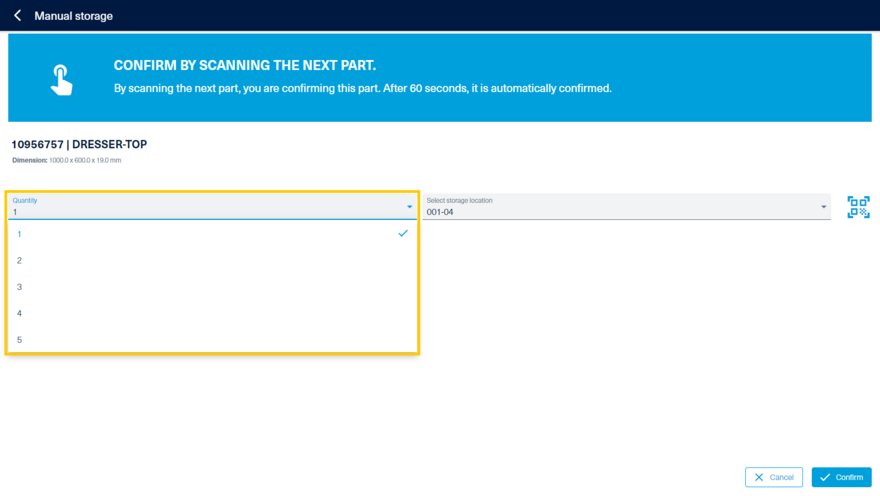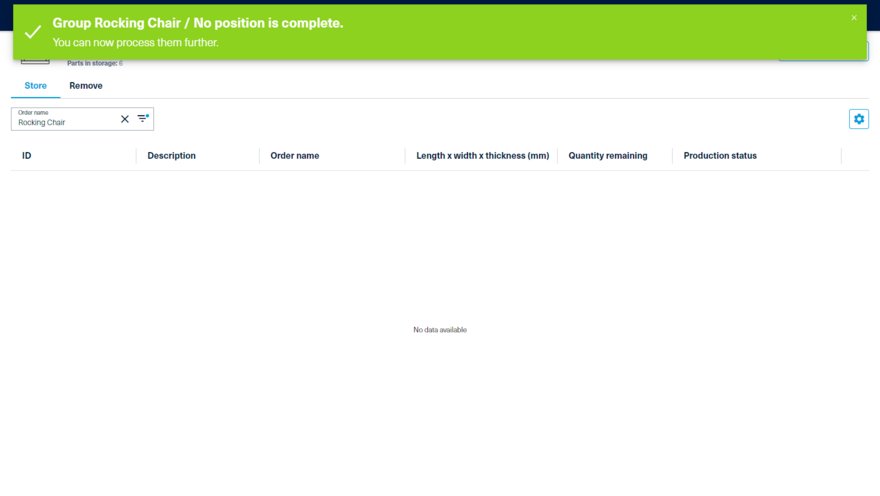Storing of a part
Before assembling a piece of furniture, the individual parts should be systematically sorted into the storage bins according to order item/article and checked for completeness. The app supports you in this. Parts can be assigned manually in the app or by scanning the compartment barcode, e.g. with a scanner glove.
In the "Store" view, all parts which have the status Ready for production or In production (1) are listed. Via the filter (2) the list of parts can be filtered as needed.
To infeed a part to your storage, scan (1) the QR code of the component with a Bluetooth scanner or with the tablet camera. However, storage can also be performed manually by clicking on the store icon (2).
Now a dialog opens in which a storage location is suggested to you. You can confirm or change it manually in the app or via scan. Essentially, the app suggests a free storage place. If a component of the furniture has already been stored, then the app suggests the same storage location for the next component.
At the same time, the corresponding LEDs of the suggested or selected shelf will light up yellow.
For efficient work with the app, the selected part can be confirmed by scanning the next part or the storage location. After 60 seconds, the selected part is automatically confirmed and stored.
If the number of parts is > 1, the desired number can be selected manually.
The list of parts to be stored decreases with each stored part. As soon as all parts of a piece of furniture are completely stored, a green note appears, indicating that the article is complete.