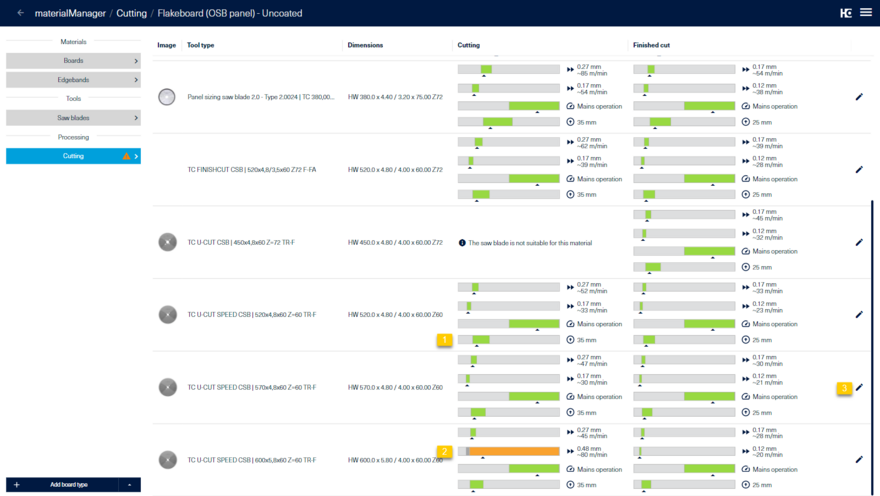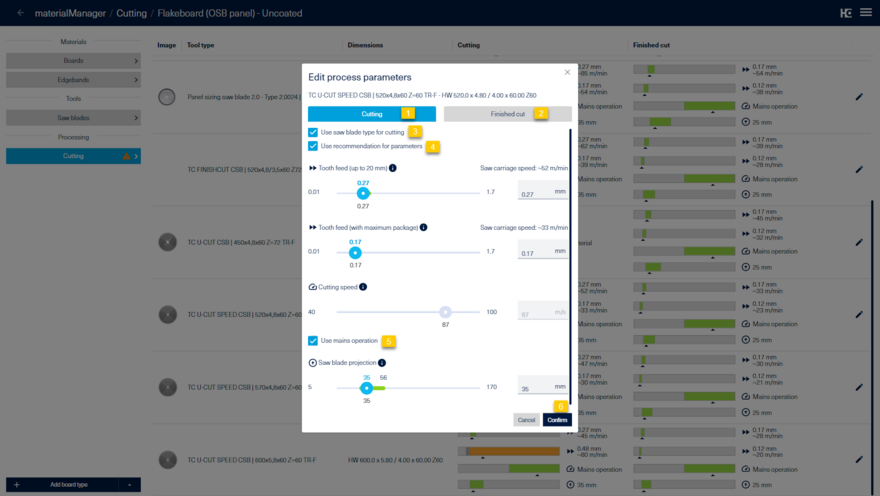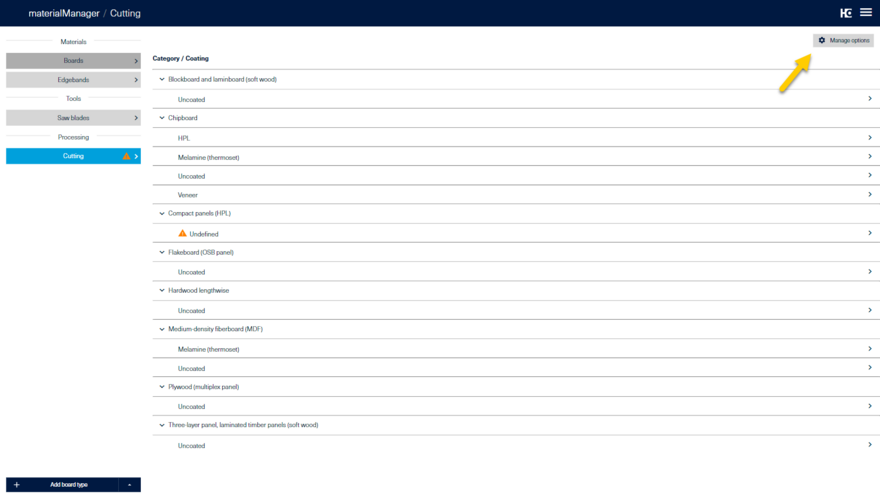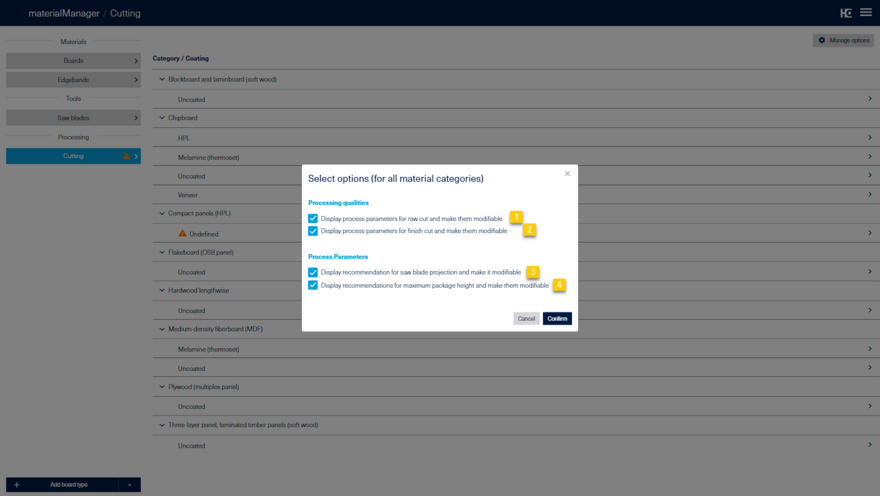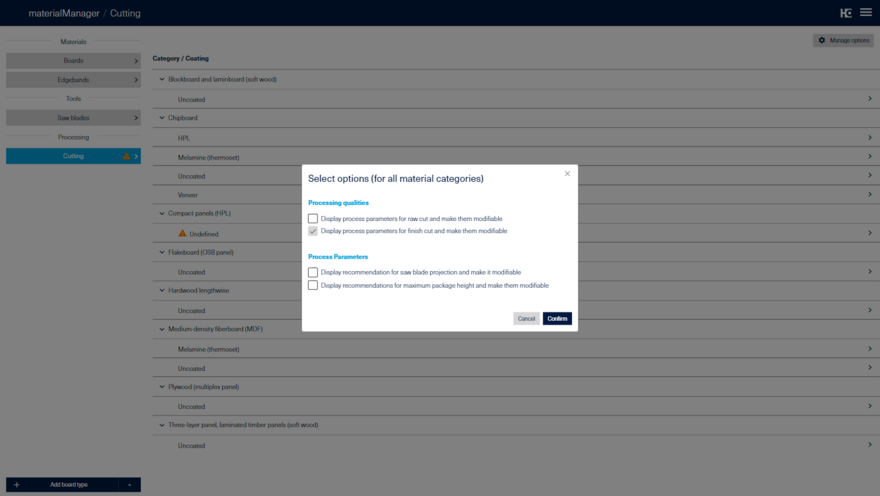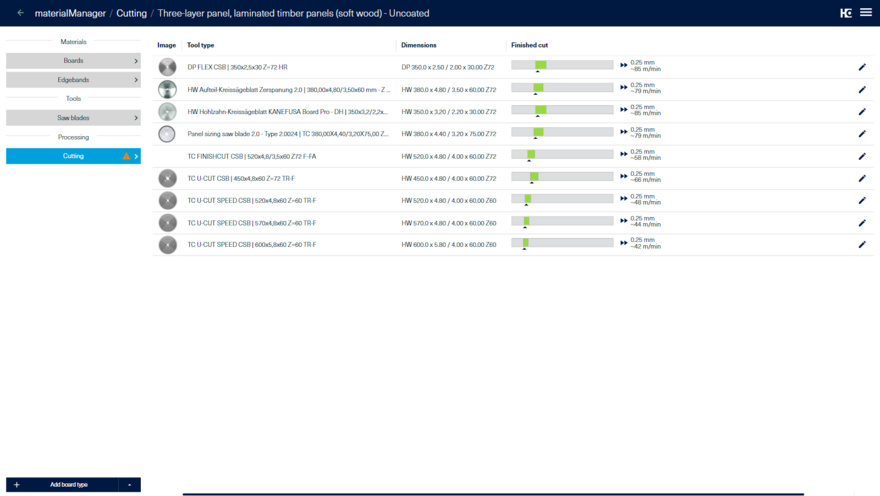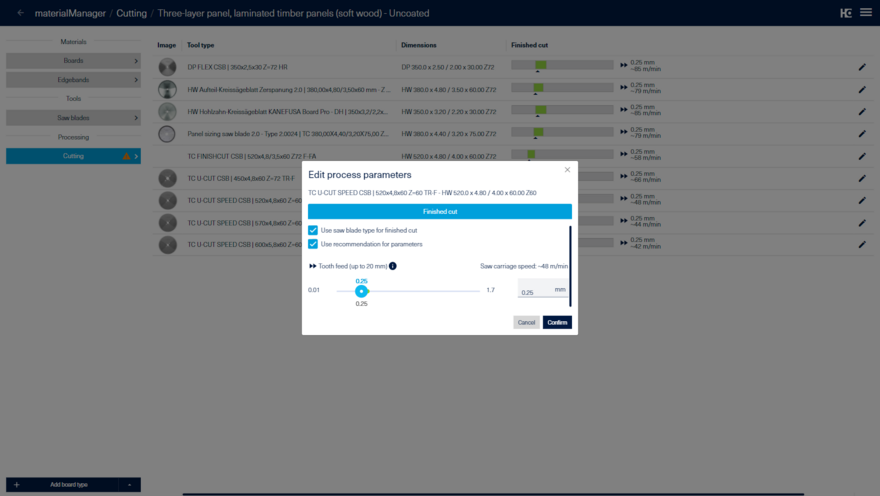Edit process parameters
In the tab Cutting, you can define the process parameters for the individual material categories (substrate material) and respective coatings. An explanation of the process parameters can be found in the Process parameters section.
The page lists the created material categories (substrate material) with the respective coatings. If this list is empty, no materials have been assigned to a material category yet. If an orange warning sign is displayed, this tab contains material category coating combinations for which no process parameters have been stored (in this example for "Compact boards (HPL) - Undefined").
By selecting a combination, the process parameters of all main saw blade types created (in twinio) for this material category and coating are displayed.
The view provides an overview of the main saw blade types, with their product names (tool type) and dimensions (measurements). In addition, the process parameters for cutting and finished cut are shown. The explanation of each parameter can be found here. If the process parameter is within the recommended range of HOMAG GmbH, this range is colored green (1). If the process parameter is outside this range, the area containing the process parameter is colored orange. The recommended area is colored dark gray (2). In this way, you can see directly where your settings deviate from the recommendations and can identify any errors more quickly.
You can use the pencil to make changes to the process parameters. (3)
The process parameters can be set in the "Edit process parameters" dialog. The process parameters can be set separately for cutting (1) and finished cut (2).
Via the option Use saw blade for cutting (3) the suitability of the saw blade type for the material category can be defined. If the tool is marked as not suitable, a warning message will appear on the saw if a material of this category is processed with this saw blade type. You have the option on the machine to ignore this warning and use the process parameters set in this dialog for the cut.
Use the Use recommendation for parameters option (4) to specify whether the default values from HOMAG GmbH are to be used. As soon as you change a value manually, this option is automatically deactivated. By activating the option, all values are reset to the original default values.
The cutting speed setting option and the Use mains operation option (5) are only visible if at least one machine with variable speed option is connected. If the check mark is activated at (5), the set cutting speed is ignored and the machine operates in mains operation. Click on Confirm (6) to apply all changes (for final and final cut).
Showing and hiding process parameters
Clicking Manage Options opens a dialog to show or hide process parameters or a processing quality.
(1) Deactivation hides the "Cutting" column in the process parameters. In addition, the process parameters for the rough cut can no longer be changed manually.
(2) Deactivation hides the "Finished cut" column in the process parameters. In addition, the process parameters for the finished cut can no longer be changed manually.
(3) Deactivation hides the process parameter for the saw blade projection. In addition, it can no longer be changed manually.
(4) Deactivation hides the process parameter for the tooth feed at maximum package. In addition, it can no longer be changed manually.
Furthermore, there is the option (5) "Show recommendation cutting speed and make it modifable", which is not shown on the image. This setting is only visible if at least one of the connected machines has the "Frequency control" option. If this is deactivated, the process parameter for the cutting speed is hidden. In addition, it can no longer be changed manually.
The settings (3), (4) and (5) apply to both the rough cut and the finish cut (if (1) and (2) are activated).
If an option is deactivated, the process parameters recommended by HOMAG GmbH are transferred to the saw for this process value or quality, regardless of previously set values.