Tutorial
Your digital organization around the cutting of panels.
This is how the procedure in the workshop works.
Explanation Video: How the cutting assistant works
Before you start working with the Cutting Production Set, please activate the associated apps, produce a holder for tablet and label printer. Now you can get started!
Create optimized cutting patterns
Open the intelliDivide web app in your internet browser (we recommend the browsers "Microsoft Edge", "Google Chrome" or "Firefox"). Import the bills of material of your order per click from any program/system (CAD program, ERP system, Excel...). Alternatively, it is also possible to enter the bill of materials manually.
Start the optimization in intelliDivide. You will get different optimization results to choose from (low material consumption, short machine runtime or easy handling).
Select your result according to your current needs.
Start cutting
Send the cutting plans to the productionAssist Cutting app with a click. The data is now transferred to the app on the tablet at the saw.
Open the productionAssist Cutting on the tablet. Select the desired job. The cutting plans for this job are now displayed.
Select a cutting plan and start cutting on the saw.
Labeling parts
When cutting the parts, productionAssist Cutting constantly gives you an exact overview of the status of the cutting pattern: Which parts have already been cut?
At the same time, the app makes you a suggestion for the cutting order. However, you can determine your own procedure for cutting by selecting any part.
By pressing the "Confirm and print label" button, the connected printer prints a label for each part. This makes each part uniquely identifiable - at the same time, each label provides the correct processing information for the subsequent edge banders and CNC processing centers.
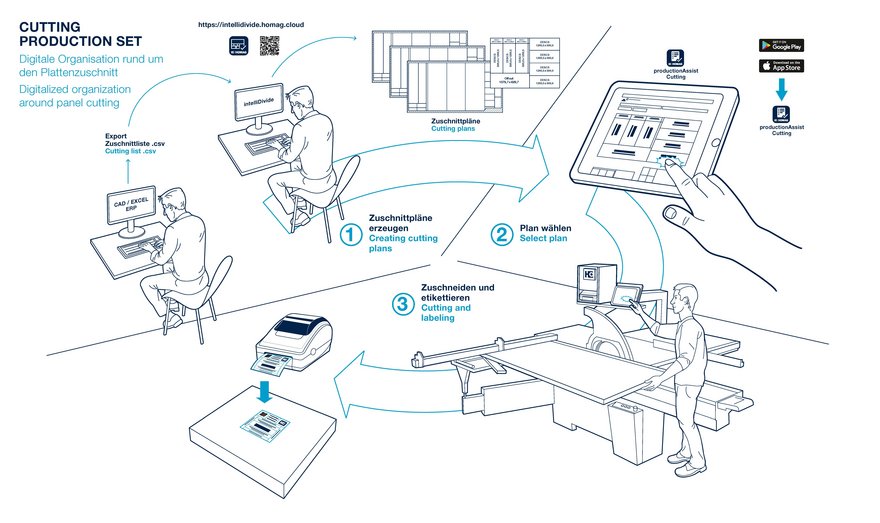
Digitalized Organization around Panel Cutting.
