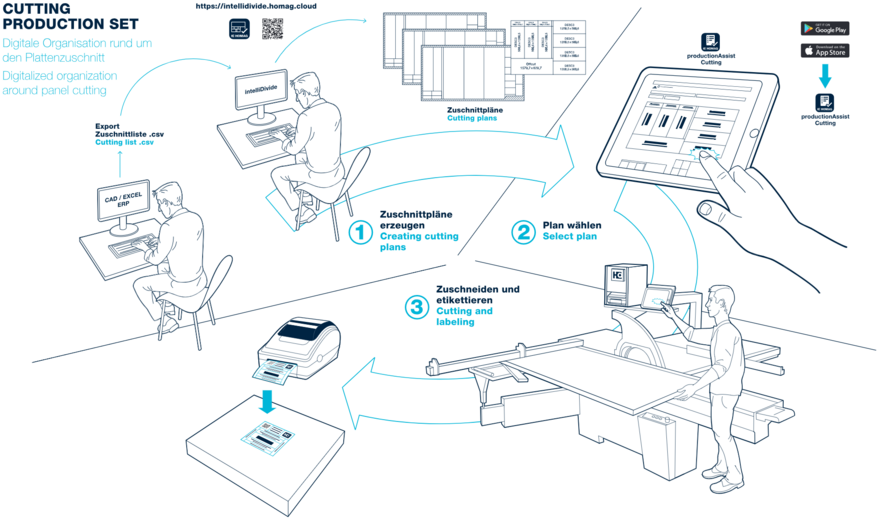First steps
The app productionAssist Cutting optimizes your process – in combination with the intelliDivide optimization software – and enables...
-
...saving of material by optimizing the cutting patterns
-
...guided manual cutting on all cutting saws (including manual saws)
-
...printing labels for the marking of the processed parts
-
...the use of production data even beyond the cutting process.
With intelliDivide you create your optimized cutting patterns, which you then transfer to the productionAssist Cutting app at the click of a mouse.
The productionAssist Cutting app then suggests the optimal processing of the cutting pattern in the workshop, although you can change this individually at any time. After each step, you mark the corresponding task as completed in the app and thus automatically print out a self-adhesive label for the part. The label contains all relevant information for the unique identification of each part (e.g. job name, information on the component and edge banding, or up to two QR codes for the CNC programs job name, information on the part and edging or up to two QR codes for the CNC programs).
Overview of the process
-
Export of the cutting list from your industry software
-
Create cutting patterns in intelliDivide
-
Order selection in productionAssist Cutting
-
-
Cutting plan selection within an order
-
Select the first component to be sawn and cut it on the saw
-
Print label by a click and stick it
-
Select another part to be sawn and cut to size
-
productionAssist Cutting
You can find the productionAssist app in the Apple App Store and Google Play Store.
After starting, you will find the productionAssist Cutting in the workplace overview. For this, an active license is required.
You can easily recognize the productionAssist Cutting by the saw blade. In the first step, start with the configuration. After completing this, you can switch to the order overview with one click and can directly start processing your first order.
In this video, you will receive an introduction to productionAssist Cutting. Learn how you can send optimizations from intelliDivide to productionAssist Cutting and how the assistant supports you in the cutting process.