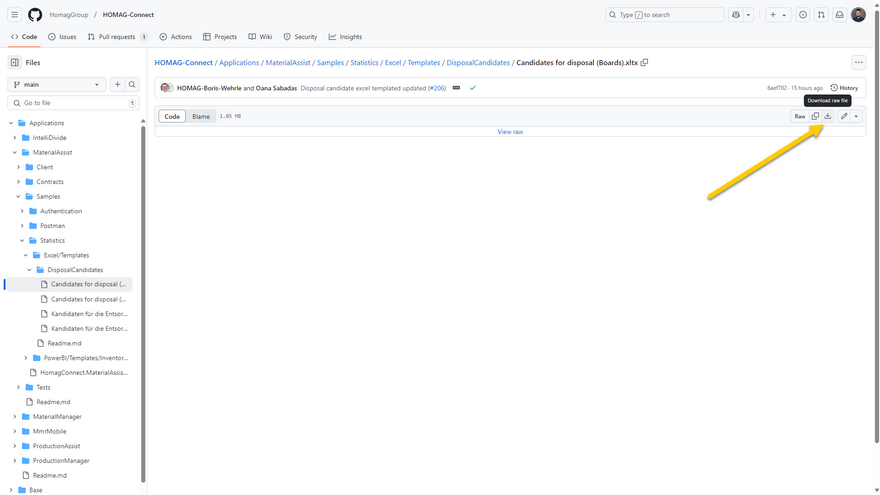Analyze data with Excel
To access the data of an app from Excel via a REST API, you need a corresponding HOMAG Connect license.
Examples:
| App | License |
|---|---|
| MMR Mobile | HOMAG Connect MMR Mobile |
| intelliDivide | HOMAG Connect intelliDivide |
| materialManager, materialAssist | HOMAG Connect materialManager |
| productionManager, productionAssist | HOMAG Connect productionManager |
You can purchase the license in the tapio store or add it to an existing license. It is already included in several apps. Further information can be found on the license page of the respective app and under subscribe to interfaces & options.
Various Excel templates are available for download on the right-hand side of this page and on GitHub. These can be used as a basis for analyzing the data provided by the various applications in Excel.
The use of the template is described below.
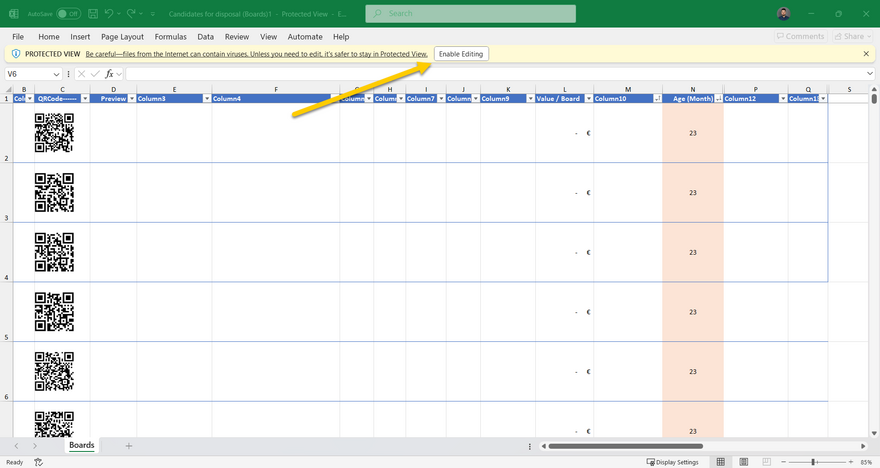
Confirm the safety instructions in Excel by clicking on the "Enable editing" and "Enable content" buttons.
A login dialog appears. Switch to the third option "Standard" and enter the SubscriptionId as the user name and the authorization key as the password.
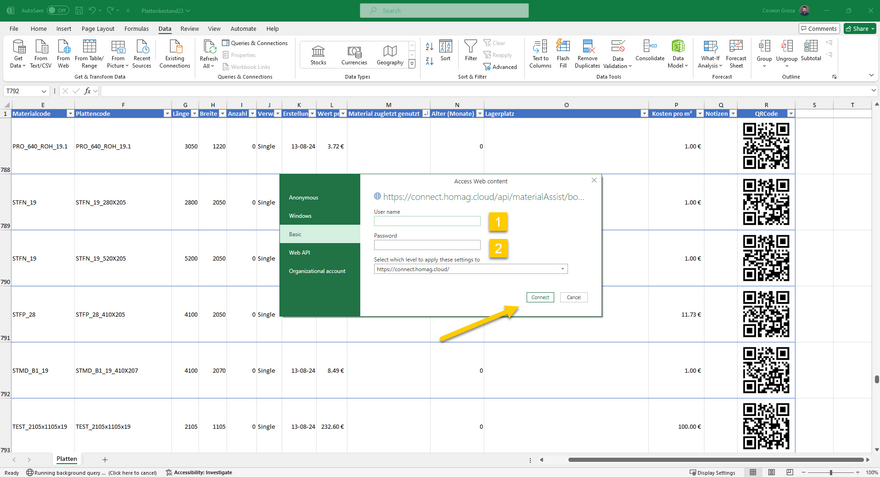
To connect Excel to the respective application, the SubscriptionId must be entered as the user name and the authorization key as the password.
For more information on how to obtain the SubscriptionId and the authorization key, see the HOMAG Connect | Authentication / Authorization page.
The Excel file created based on the template can be saved locally.
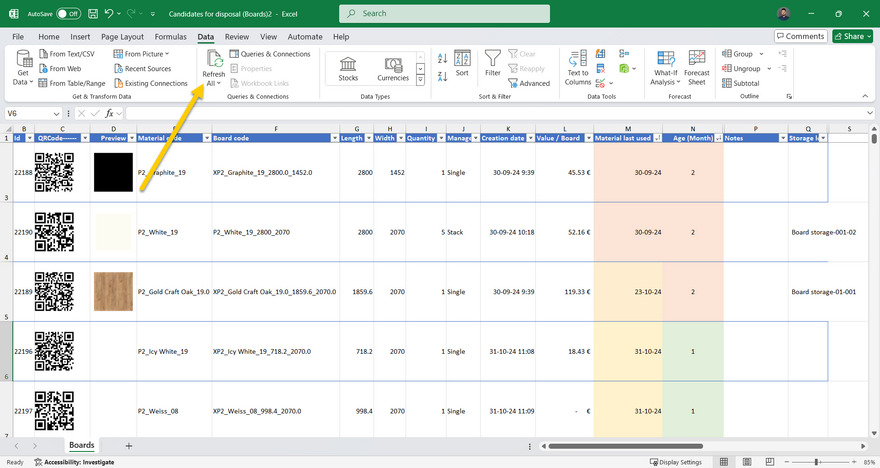
When the application is reopened, the data must be updated. This is done by clicking on the "Refresh all" button.
It is not necessary to enter the login data again. The connection data is saved in Excel. If another template is used, the link is created automatically.