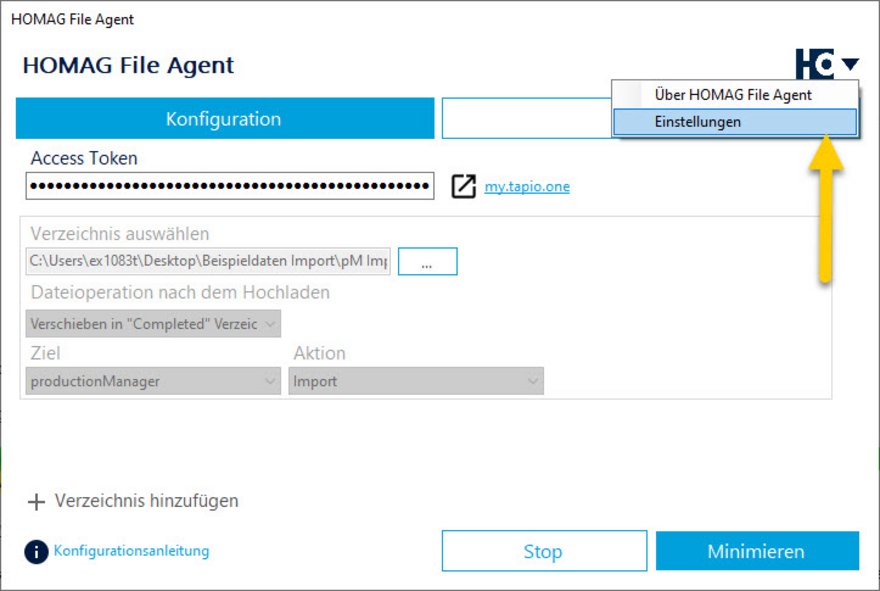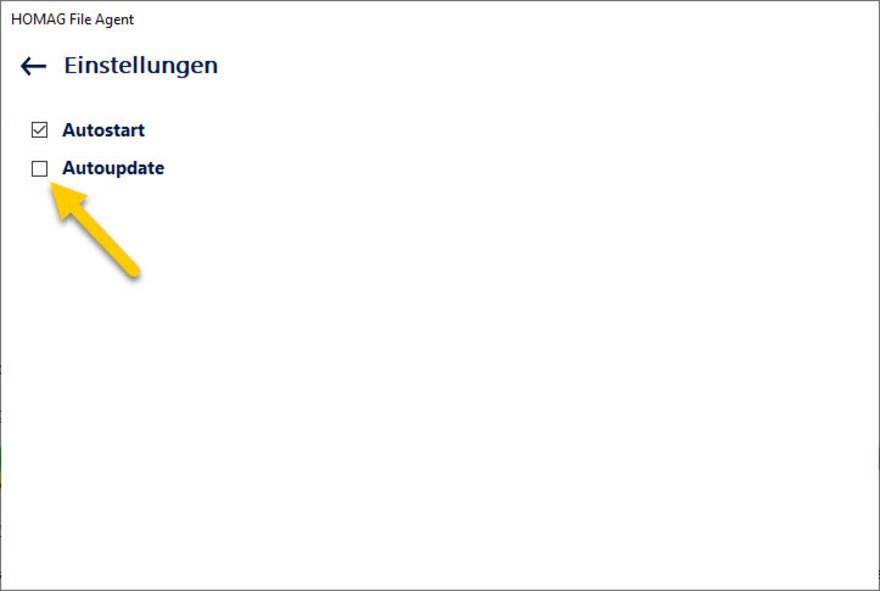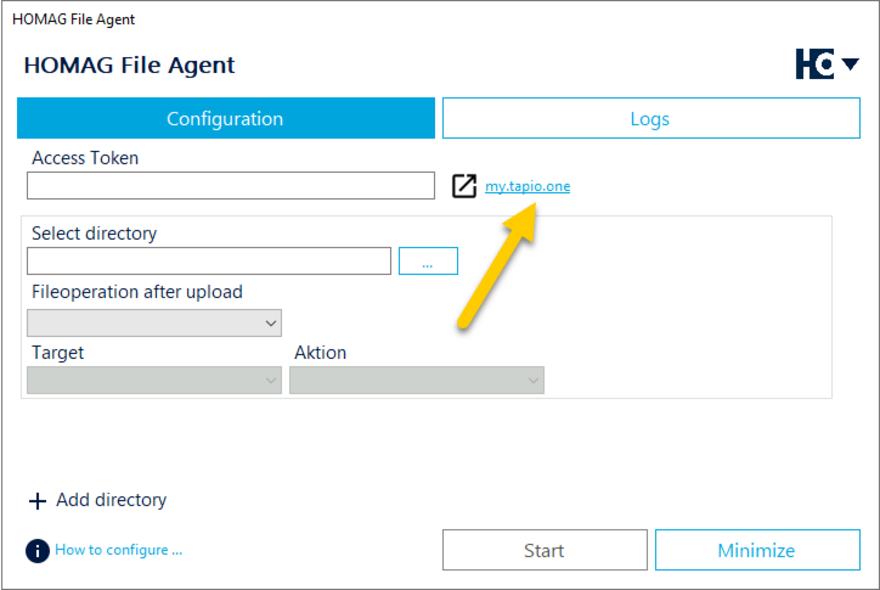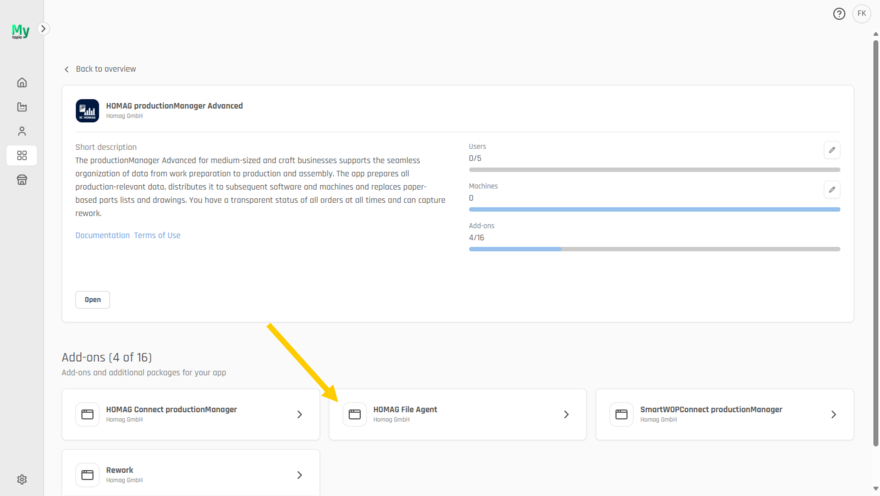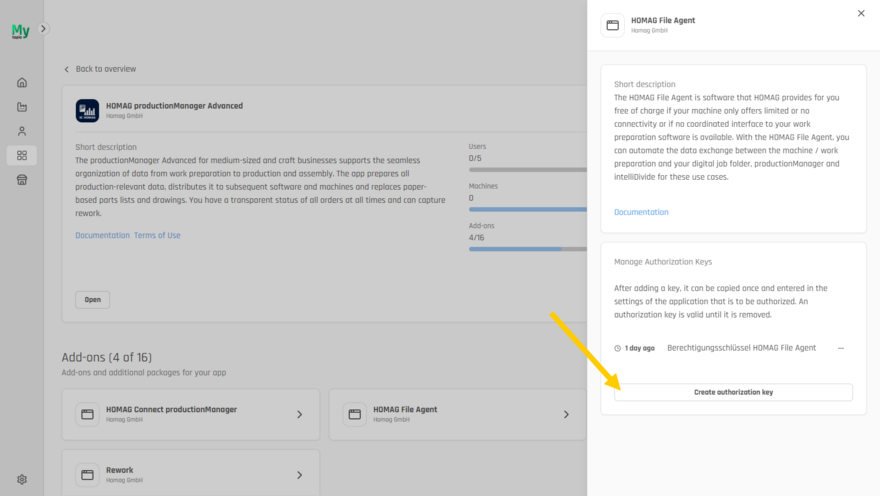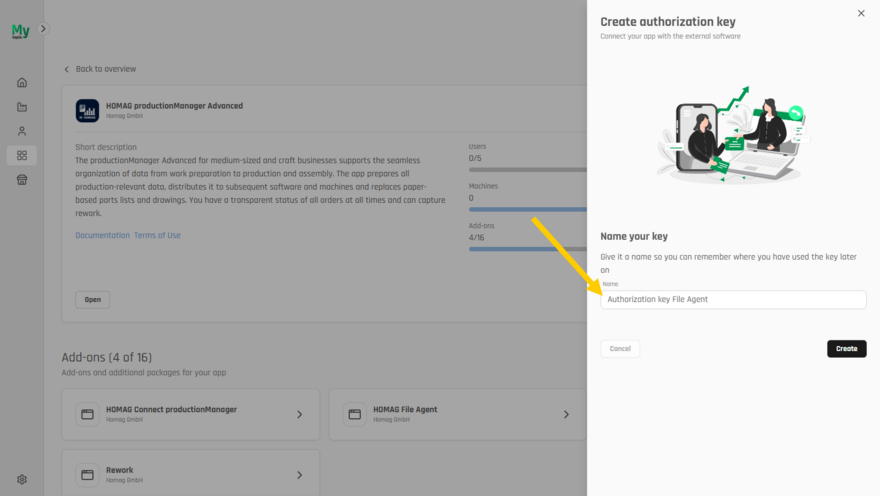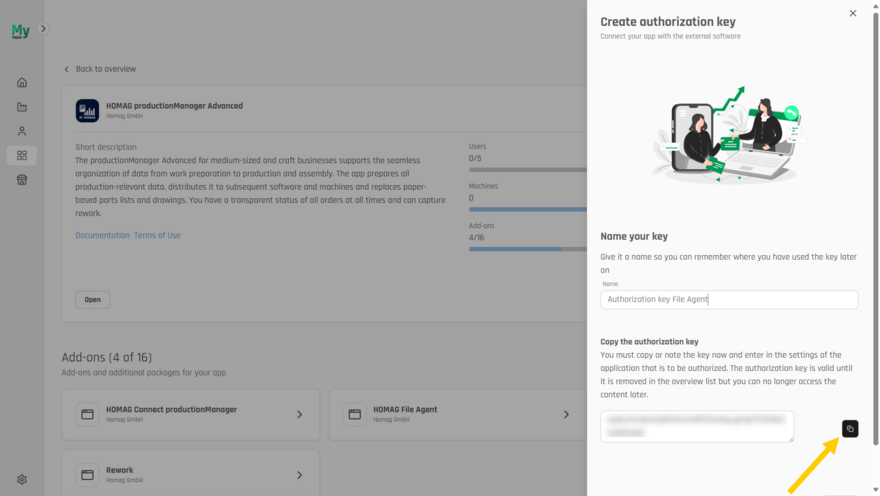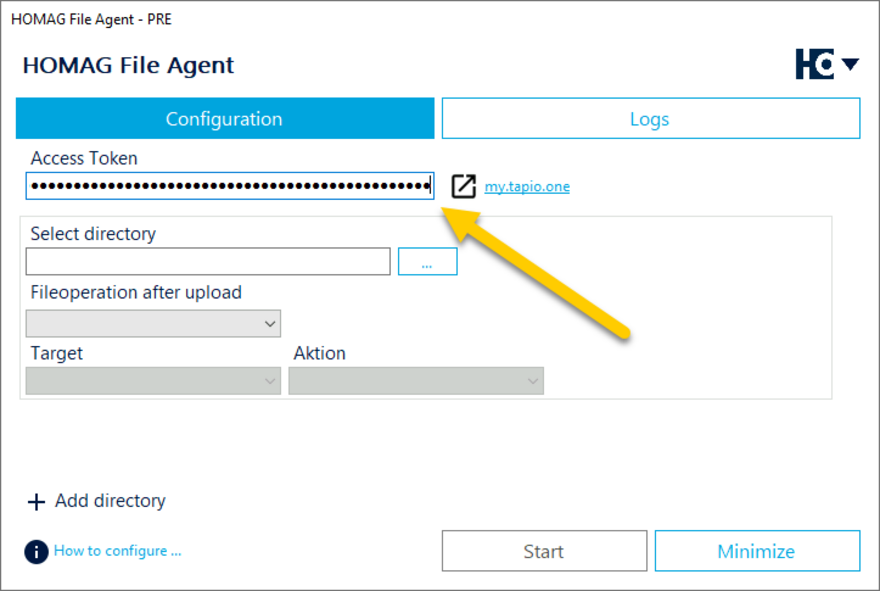Overview
Overview
The HOMAG File Agent is software that HOMAG provides for you free of charge if your machine only offers limited or no connectivity or if no coordinated interface to your work preparation software is available.
With the HOMAG File Agent, you can also automate data exchange between the machine/work preparation and productionManager, intelliDivide and materialManager for these use cases.
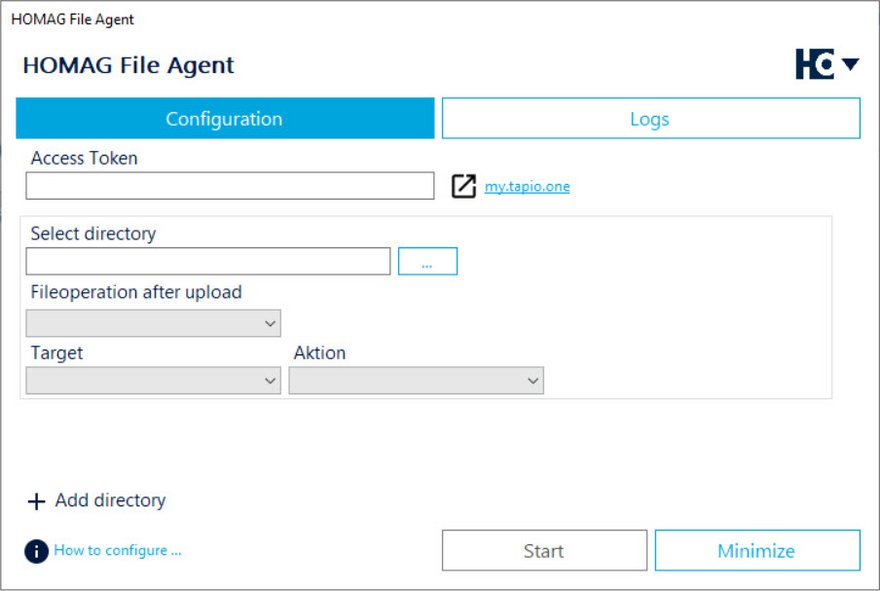
HOMAG File Agent Configuration
The HOMAG File Agent monitors configured network drives, local directories or databases and automatically processes the files and entries stored in them.
A whole range of tasks can be automated in this way.
- Importing order data into the productionManager.
- Importing parts lists into productionManager and intelliDivide Cutting / Nesting.
- Processing of feedback from machines that cannot be connected to tapio
- Importing board materials from woodStore
Installation
The HOMAG File Agent is installed by you independently on a job preparation workstation computer or on a server. The installation and use of the HOMAG File Agent is at the customer's own risk. Any warranty for the HOMAG File Agent incl. updates is excluded.
The installation files must first be downloaded and unpacked. All actual Windows versions are supported.
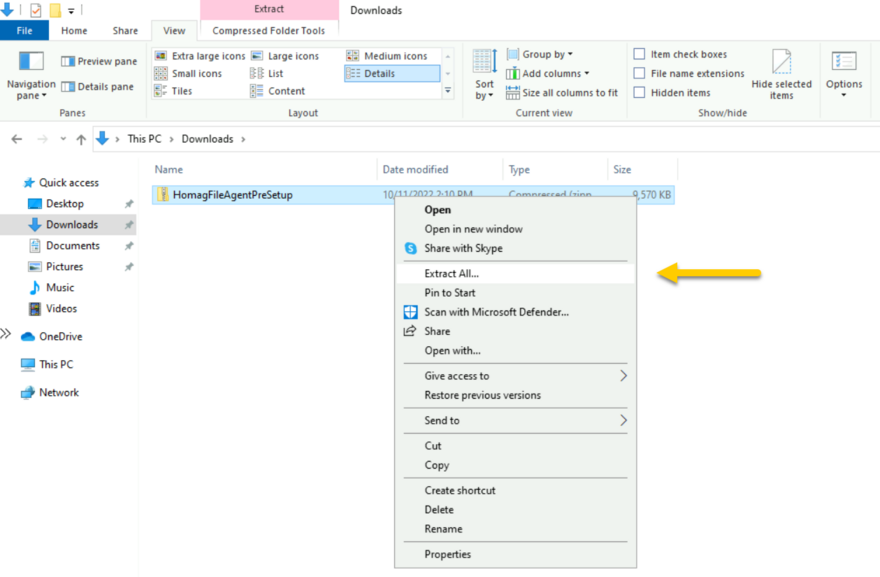
Unpacking the installation file
After the installation, the application opens automatically.
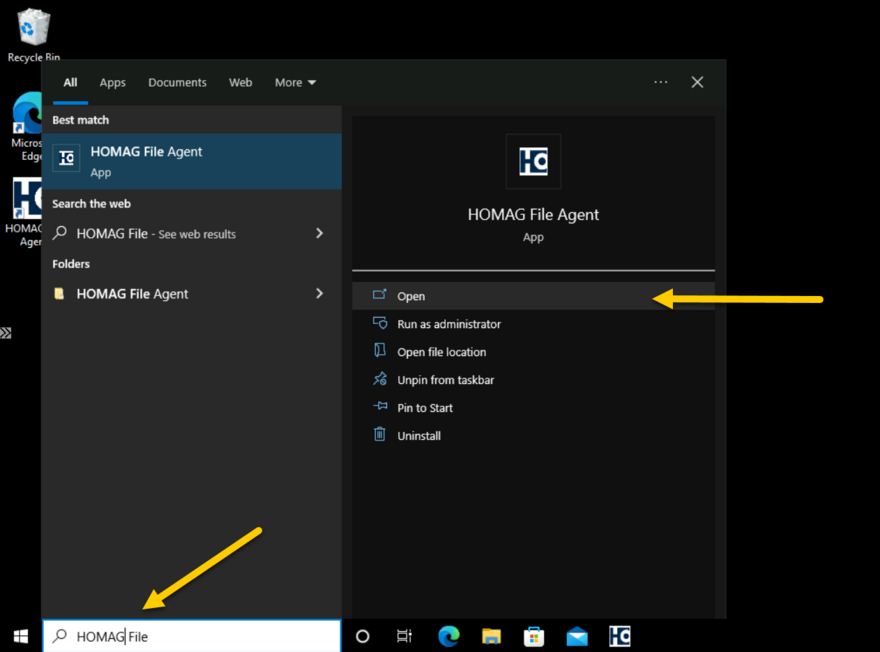
Later you can access the HOMAG File Agent via the Windows menu or the icon in the taskbar.
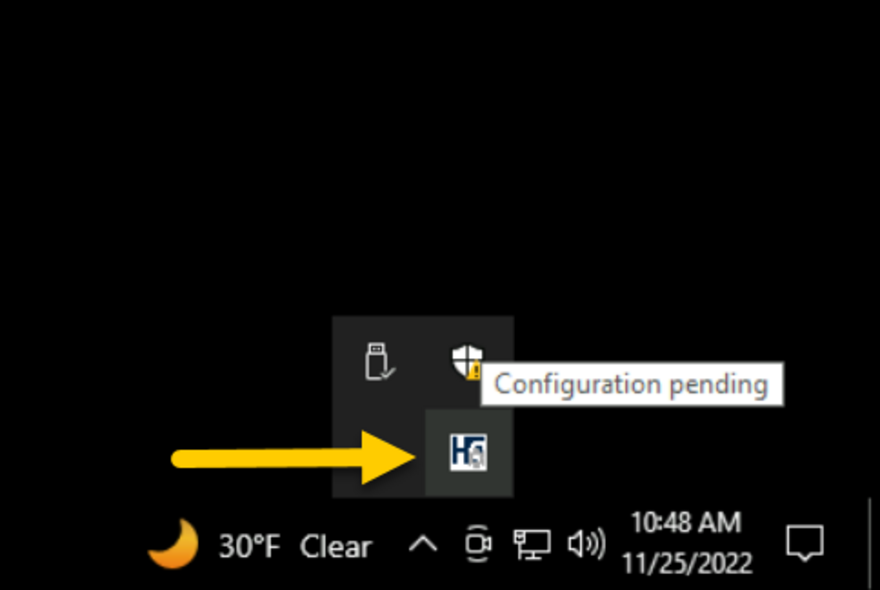
The HOMAG File Agent is automatically executed after a restart of the computer. You can adjust this in the settings if required.
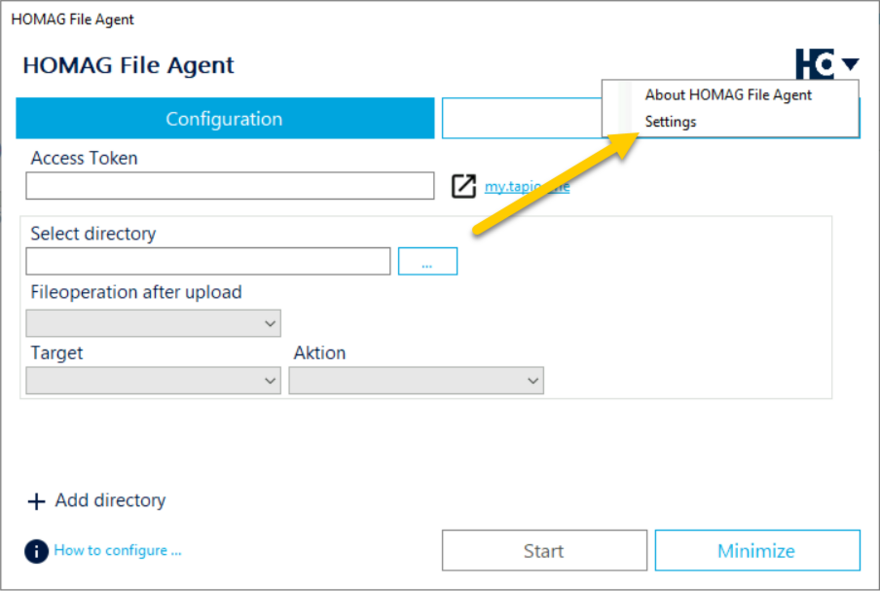
Access to the settings
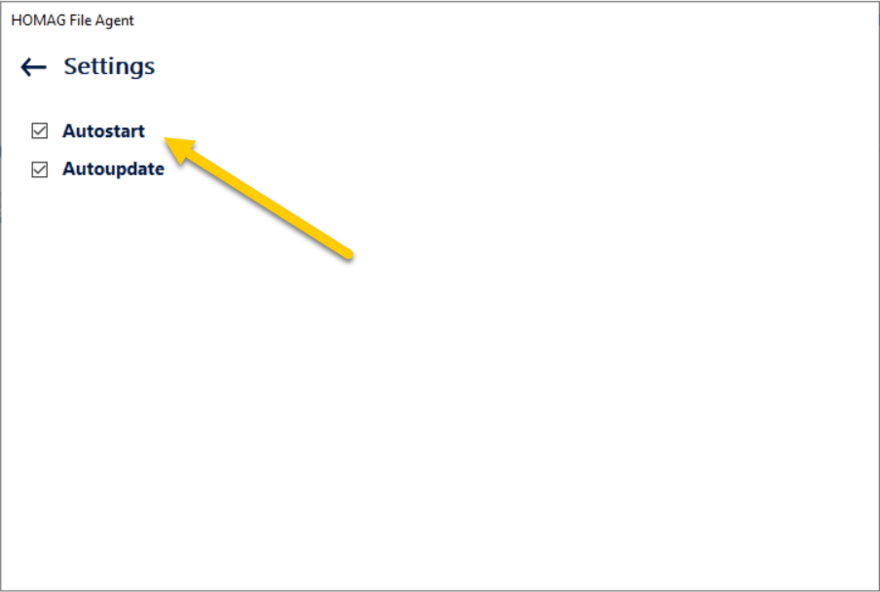
Activation / deactivation of automatic start
Note: HOMAG File Agent can be installed on multiple devices.
Auto-Updates
Each time the HOMAG File Agent is started, it automatically checks whether a newer version is available and updates itself if the auto-update function has not been deactivated. You can deactivate the auto update in the HOMAG File Agent settings.
Activating auto-updates is necessary for the HOMAG File Agent to function permanently with the cloud-based services intelliDivide and productionMananger. If you deactivate auto-update, functional impairments may occur with the connected services.
Configuration
An authorization key (access token) is required to link the HOMAG File Agent with the productionManager, intelliDivide and the materialManager. You can retrieve this at my.tapio.one.
The HOMAG File Agent is displayed as a sub-license of productionManager, intelliDivide and materialManager. Clicking on the respective application takes you to its detailed display.
The HOMAG File Agent is displayed as a separate tile in the details.
Note: Within the materialManager, the license is called HOMAG File Agent woodStore.
The authorization key can only be copied once. If required, you can generate a new key.
After linking the HOMAG File Agent with tapio, the tasks to be automated (e.g. import of parts lists, feedback of machines, import of board materials from woodStore) can be configured.
Starting automated processing
After the actions to be performed have been configured, processing can be started.
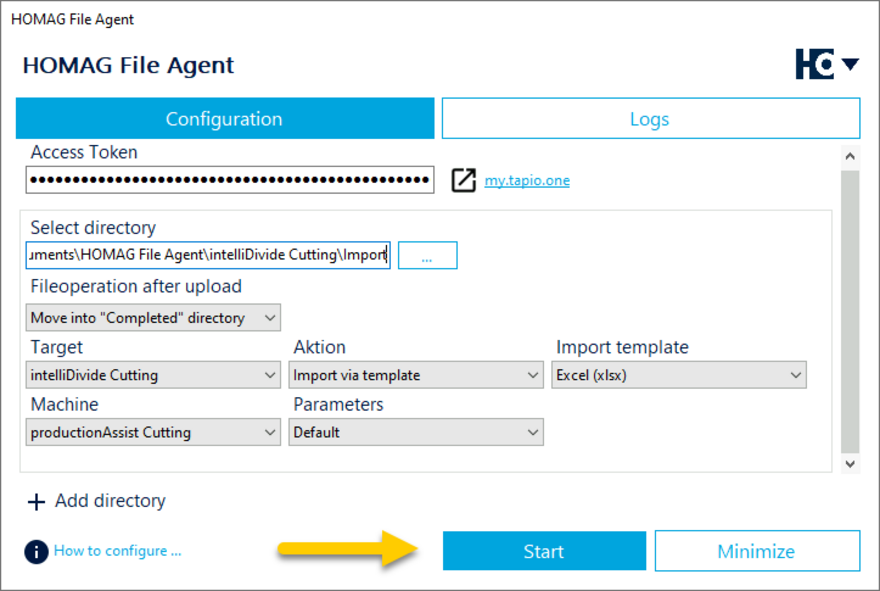
Starting directory monitoring
Before adjusting the configuration, the HOMAG File Agent must first be stopped again.
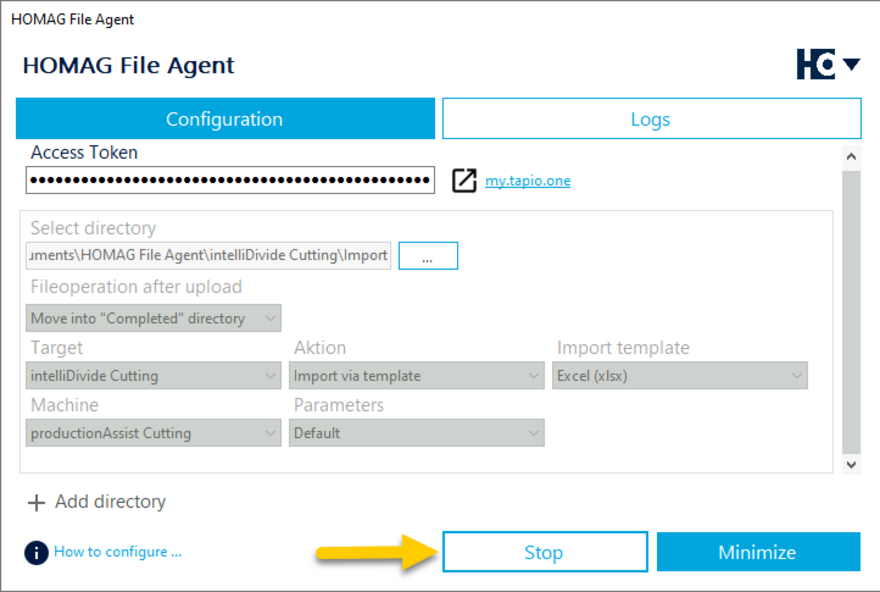
Stop directory monitoring.
Log of the performed actions
In the "Logs" tab, all actions performed by the HOMAG File Agent can be traced. Particularly in the event of an error, information can be found here.
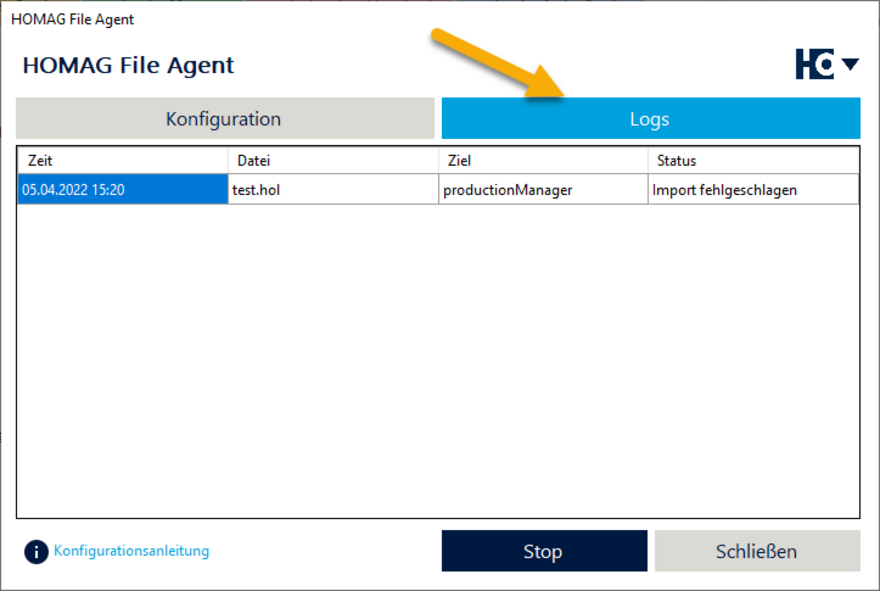
Log of performed actions in the Logs tab.